Orders
Jakamo Orders App is dedicated to customer and supplier companies to share new orders, create order confirmations and share order status information transparently in real-time.
Jakamo Orders App is found under the APPS from the left navigation bar. Orders App is available for all Jakamo users despite of whether it is in active use with some of the business partners or not.
Typically customer companies use the Orders App via integration between their ERP system and Jakamo. Integration is built from their ERP system to Jakamo to automatize the sharing of new orders and to receive order confirmations back from Jakamo to their ERPs automatically.
Supplier companies typically use Jakamo manually via Jakamo's web-based user interface. Some of the supplier companies have also built an integration from Jakamo to the supplier's ERP system. Orders shared via Jakamo can be confirmed successfully via the Jakamo user interface or Sales Order integration.
Implementing Jakamo integration? Find the PO and SO API descriptions from here.
1. Orders list view
The orders list view displays all the orders your company has sent or received. The list view gives basic information about the orders. Each line represents a single order. It is possible to filter and sort the orders in the list view, for example, by order status. The filtering options and search feature helps the user to find a specific order.
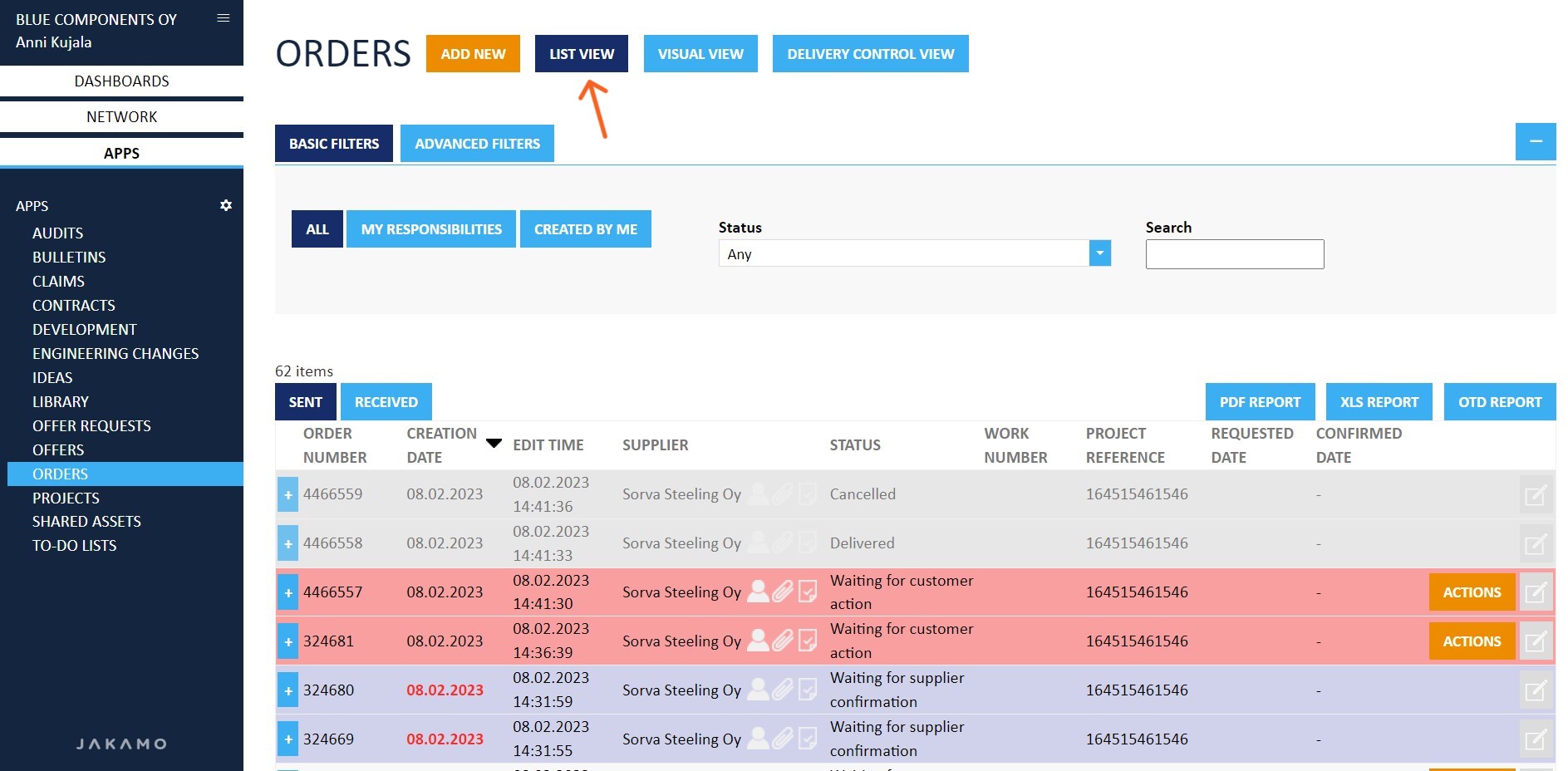
1.1 Order colors in the list view
The orders list view shows orders with different colors for the user to indicate whether the user has opened the order in Jakamo or not, or if the order contains some changes that need to be checked. Colors are user-specific, which means colors can differ per user.
Order colors and explanations:
White: The order has been opened before in Jakamo by the user.

Red: The user has not yet opened the order in Jakamo, and the order has had some changes. E.g the supplier has confirmed with changes.

Blue: The user has not yet opened the order in Jakamo, but no actions are required from the user.

Grey: Order has been delivered, received, or canceled (order is "closed" and no changes allowed by the supplier).

1.2 Basic and Advanced filters
Find orders created by you or your colleague by using default filters on the list view (author)

Basic filters include a status filter and a free search filter to find orders by the order number.

Advanced filters offer wider opportunities to perform various searches and combine different search terms. For example, it is possible to filter orders per company, by the Author user or find orders that include certain tags.
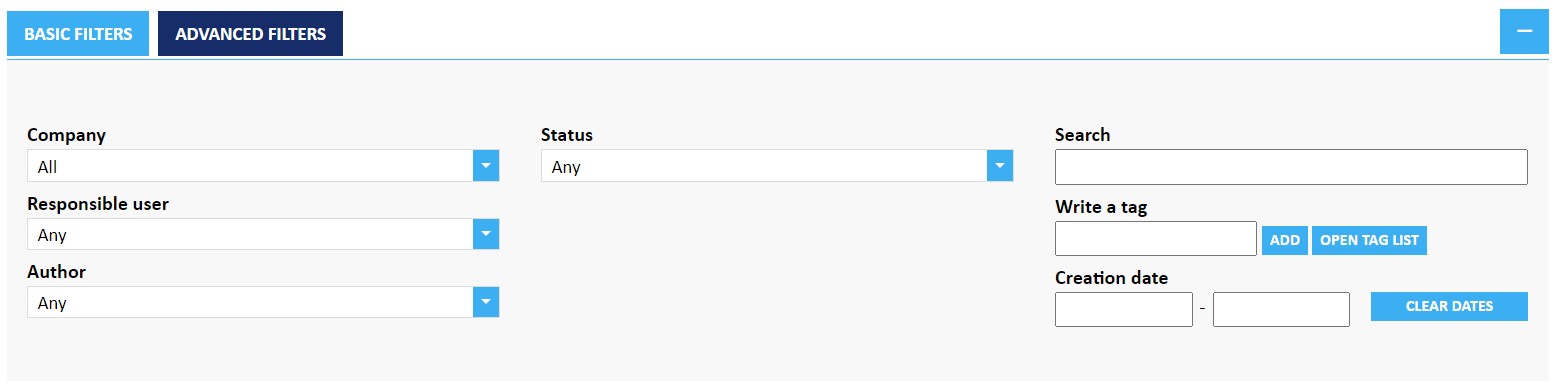
1.3 Reporting
Utilize Jakamo order data for your purposes by downloading different reports from the Orders list view. The PDF report is available for all Jakamo users, other reports are available for upgraded Jakamo accounts. Reports may include data from all orders or data can be limited by using list view filtering before downloading the report.
- PDF report
- XLS report
- OTD report: On-Time-Delivery report in an XLS format.

2. How to find an order from Jakamo?
You can find specific orders from Jakamo in a few different ways:
- Following email notifications from Jakamo
- Finding recent orders from the Recent Activity feed from Jakamo dashboards
- Using Orders App list view search
Check the short tutorial video to find content from Jakamo:
Cannot find the order from the list view? Check your list view tab!
Check that you are incorrect tab sent or received on the Orders list view to find orders you have sent or received!
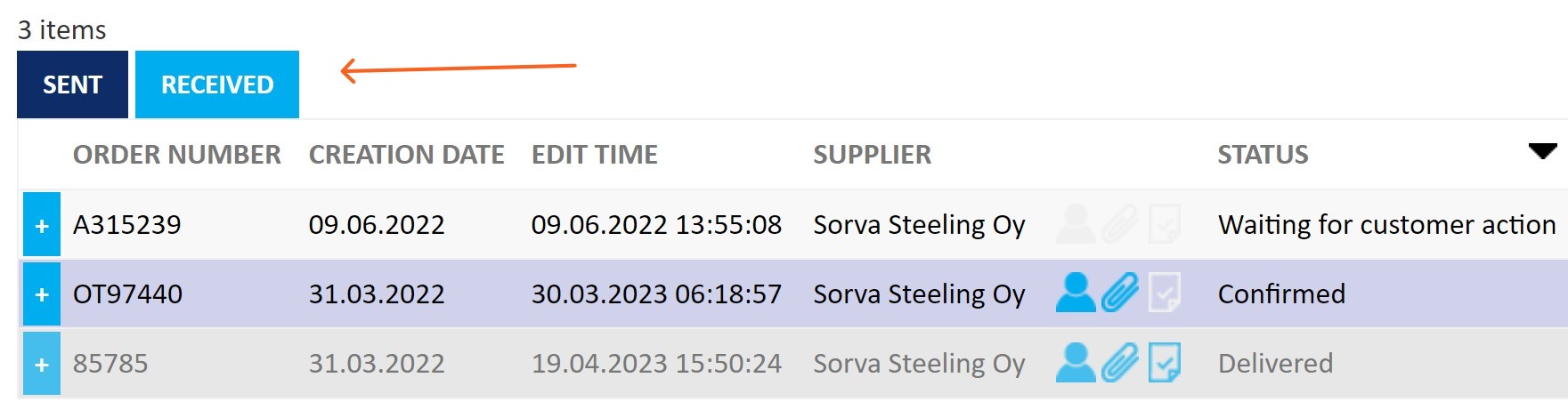
3. Order in Jakamo
Jakamo is a standard platform, which means that each Order item in Jakamo has similar layouts to each other despite who has created the order. Both sharing parties, customer and supplier, see the orders similarly and all the updates are available for all the sharing parties at the same time. The only actions the user can do to the order differs from the customer and supplier users. For example, the only supplier can confirm the order.
3.1 Sharing
Sharing section shows the Owner company and Shared with -company, the other words buyer and seller companies. Sharing authorizes this specific order to be visible only to these companies and all of their users.
- Owner company = the buying company, a company that has created the order.
- Shared with = the company order is sent to, the supplier company can confirm the order.

3.2 Status
Order status shows for the users in which phase this order is proceeding. All the possible order statuses are listed here. Order status is formed based on order row statuses and the latest actions done to the order.

3.3 Delivery control
Jakamo's Order Delivery Control functionality can be used by the author company to automatize the reminder process of missing order confirmations or deliveries. The customer company may see a delivery control block on the ordered item if they have global delivery control reminders set to the supplier the order is shared with. See more instructions on how delivery control reminders can be set to all or some of the suppliers on the delivery control page.

3.4 Basic info
Basic info consists of all the necessary basic information about the order. For example, title, PO number, Delivery Terms, Payment Terms, Delivery Address, References, or Invoicing details. Basic information and fields in use can vary with each customer.
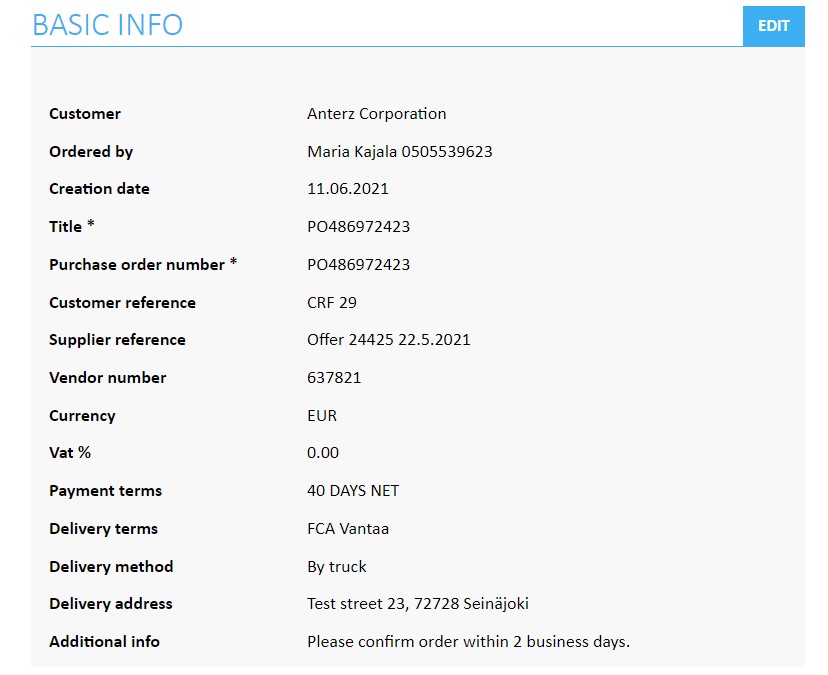
3.5 Users
Jakamo users related to the Order item are presented in the Users section. Jakamo users can be assigned to be a responsible users of an existing item in Jakamo. The creator of the purchase order item is an Author user of the item. One or more responsible users can be set to the item from Author or Shared with -company. See more about the Author and responsible users from Application functionalities page.

3.6 Supplier response
The supplier response section contains the header information from the supplier's order confirmation. If the order has been delivered and delivery has been confirmed by the suppliers, also the real delivery date and tracking number can be available. See the order confirmation process explained on the Order confirmation in Jakamo section.

3.7 Purchase order rows
Purchase order rows include all the basic information about the ordered items, e.g. order row number, item number, item name, quantity, price information with possible discounts, and date. The ordered values are presented in black. The values in parentheses are values the supplier has confirmed. If the confirmed value is blue, the value has been confirmed as requested. If the confirmed value is red, the value has been confirmed with a change compared to the ordered value.

Order rows can include additional information, e.g. drawing information under the row. Use the Expand all rows functionality to see all the information related to the ordered items. Use the blue + icon the expand individual order rows.
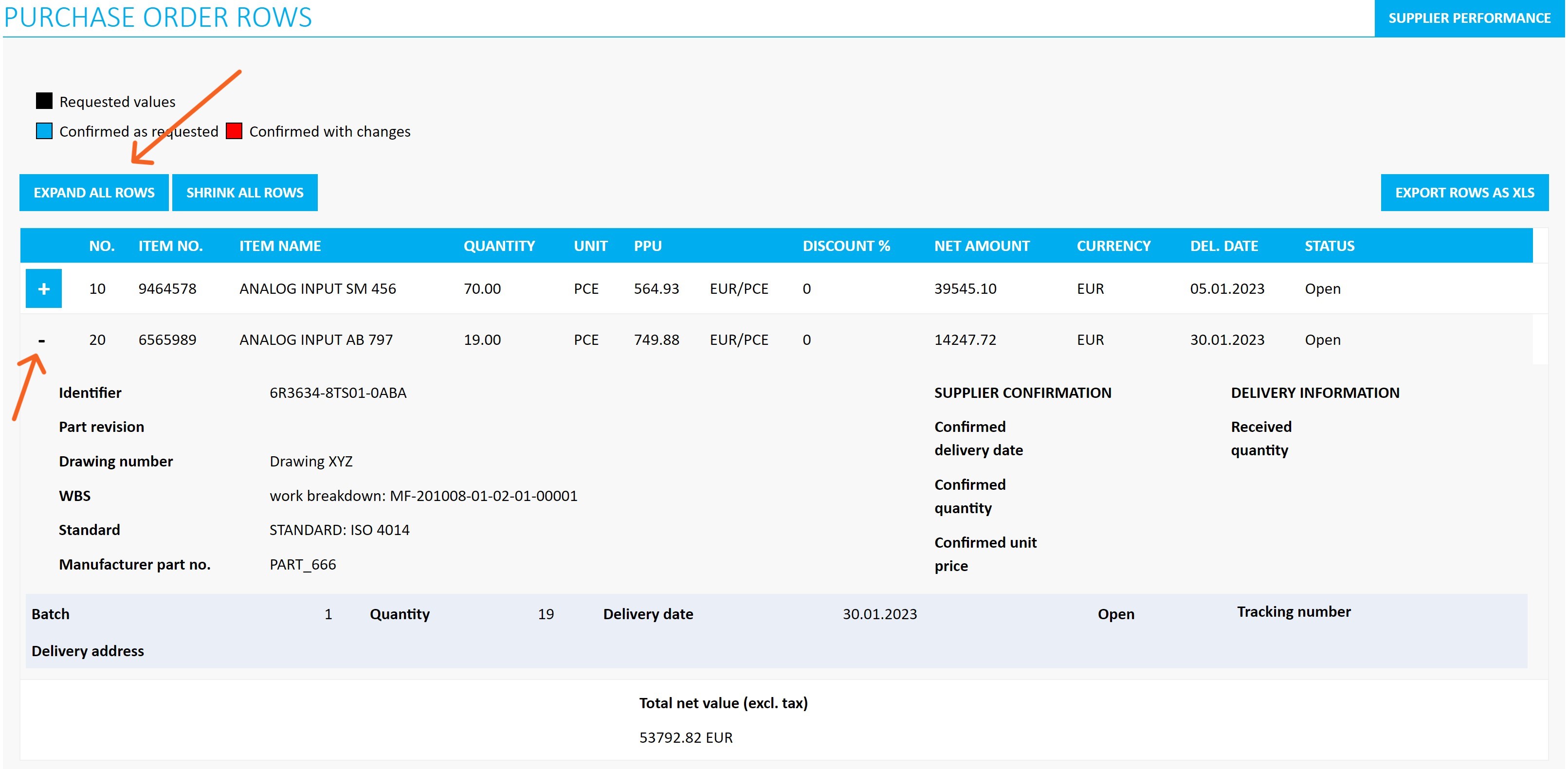
All order lines include also one or more delivery batches. The delivery batch is presented as a blue-grey block under the order row. Order row can contain multiple delivery batches to indicate the partial delivery of the order row.
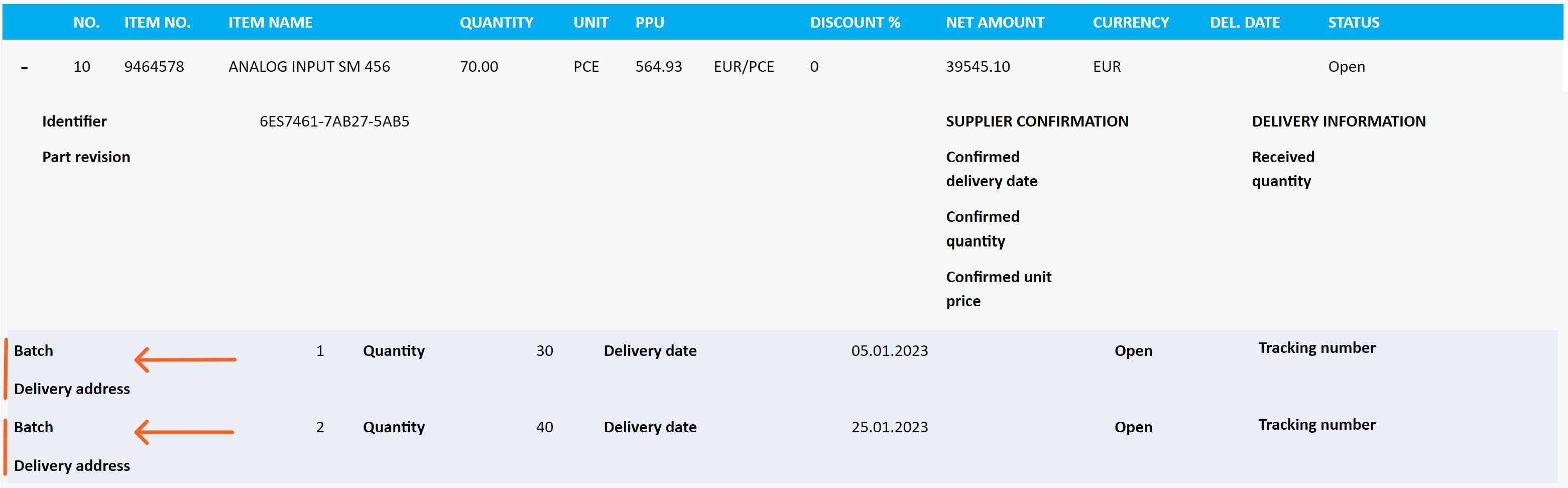
3.8 General Terms
The author company can fill their general terms or other conditions in General Terms section. Text can be added in Jakamo company settings, see instructions more in detail on PDF and UI Settings page.
3.9 Tags
Tags can be used to categorize purchase orders in Jakamo in a customized way. See more about how to use tags on the Jakamo item. See also how to pre-define tags by creating tag groups on Jakamo company settings.
3.10 Tasks
Task can be used to manage and automatically remind users to do different kinds of activities related to the individual order. Tasks are explained more in detail on Application functionalities page.
3.11 Files
Order can contain different kinds of files as an attachment. Both customer and supplier can download and upload files if it is not separately denied. See how to upload or download files and how to use folders to help navigate when having multiple attachments on the Application functionalities page.
3.12 Discussion
The discussion section is a forum where all the discussion related to individual order is conducted. See more in detail on how to use the discussion section on the Application functionalities page.
4. Order confirmation in Jakamo
Order can be confirmed by the supplier via Jakamo user interface (or via Sales Order integration if it is in use). Supplier can confirm order directly from the Orders App list view or from the Order item, see more detailed instructions on how to confirm on order on the 6.2 Confirming the order section.
The supplier has the option to suggest revised quantities, unit prices, and delivery dates. If the customer includes the supplier's item number in their order, it may also be feasible to update the order confirmation accordingly.
Order confirmation form consist of three different sections:
- Order confirmation header information: order confirmation number, supplier work number and confirmation header level note
- Order confirmation row information: price, delivery date and quantity, identifier (supplier's item number), notes per order row
- Attachments
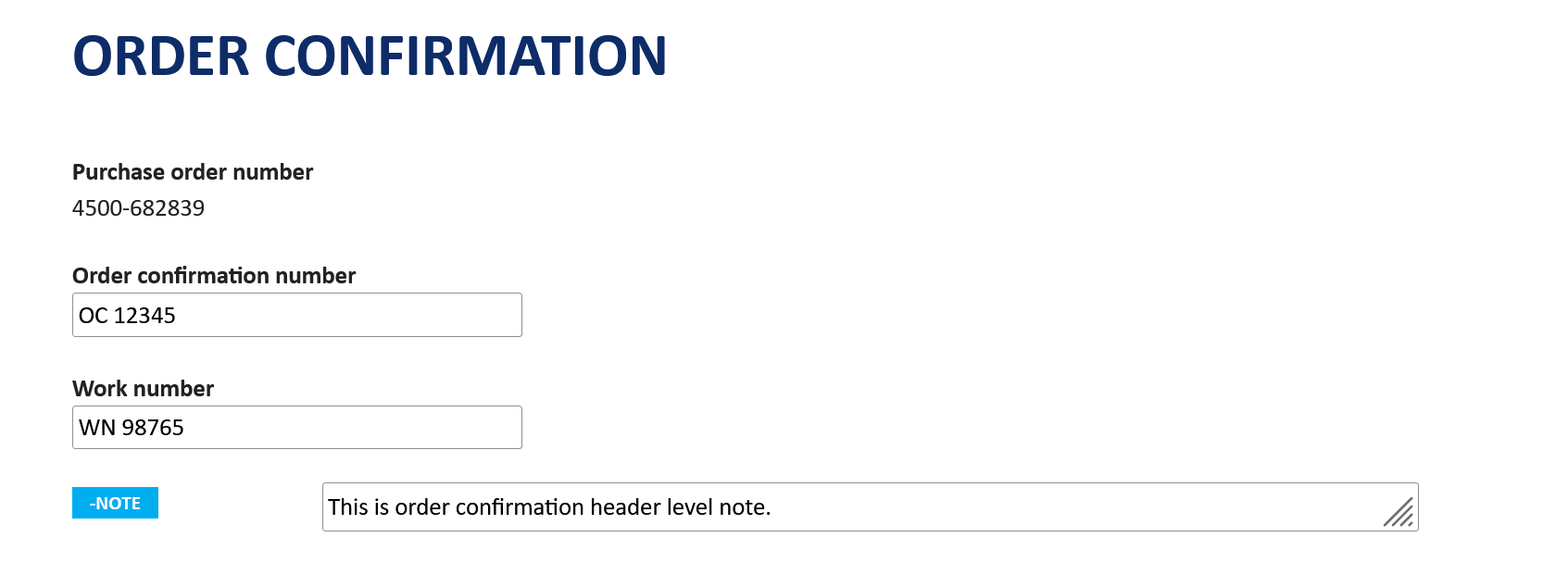
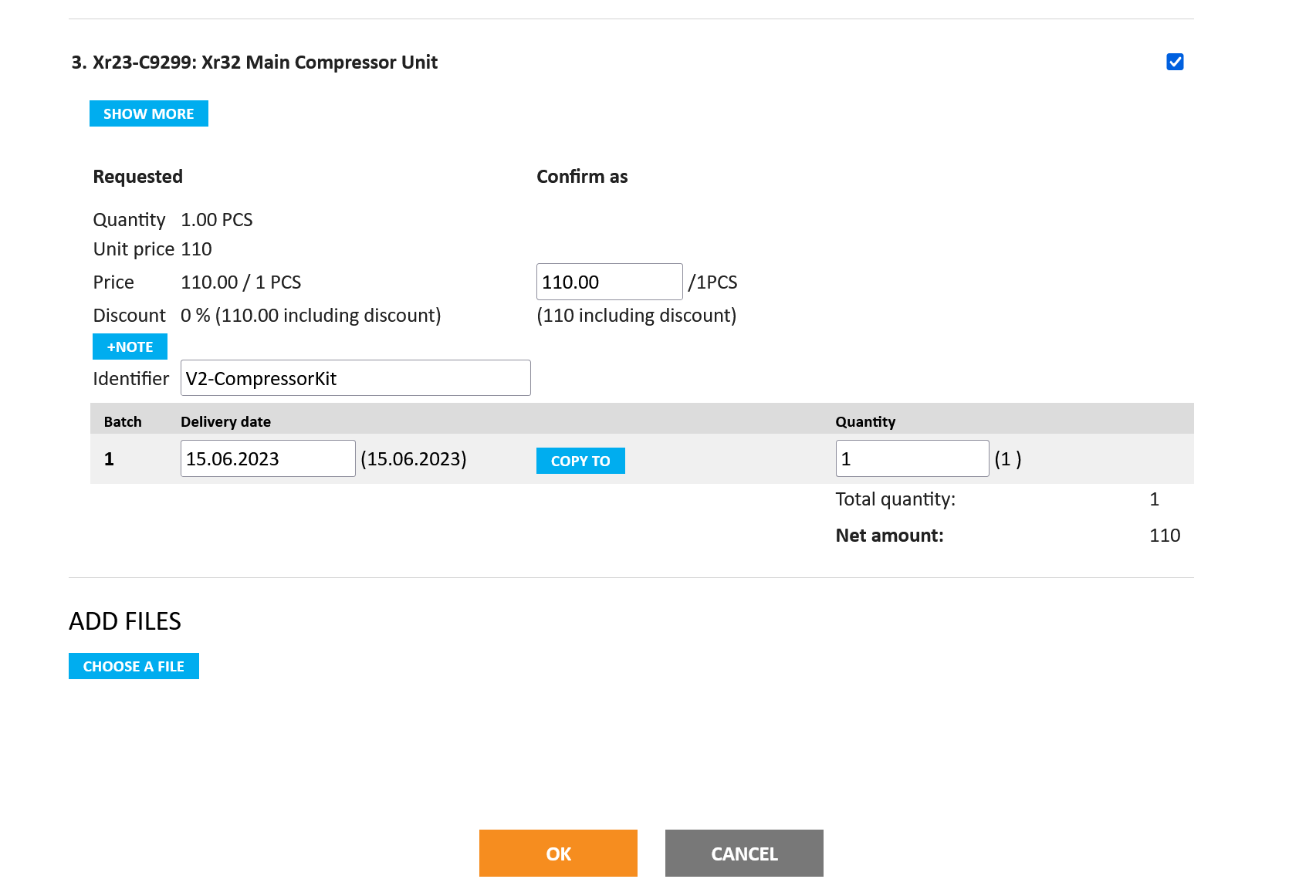
In the order confirmation, the supplier can edit framed values. By default, the fields in the order confirmation are filled with values from the order.
5. Order statuses
Order can achieve different header statuses in Jakamo. Order header status is formatted based on the combination of order row statuses and latest actions done for the order.
Order header statuses in Jakamo can be:
- Waiting for supplier confirmation: Order is new and waiting for the first confirmation, or customer have changed the order and waiting for re-confirmation from the supplier.
- Waiting for customer action: Order is confirmed and confirmation differs from the original order.
- Partially confirmed: One or more order rows are not confirmed yet (order row status is Open).
- Confirmed: Order is confirmed as requested.
- Delivered: Supplier has marked the order as delivered in Jakamo.
- Received: Customer has marked the order as received in Jakamo.
- Cancelled: Order is cancelled by the customer.
- Rejected by the supplier: Order is rejected by the supplier.
6. Order-to-delivery process
Below is presented the order-to-delivery process phases in Jakamo flowing through the Orders App.
6.1 New order created
In Jakamo, new order is immediately shared with supplier and the order will have the status “Waiting for supplier confirmation”. New order can be found from the Orders App. New order is always in "Waiting for supplier confirmation" status.
6.2 Confirming the order
Order can be confirmed as requested by the supplier, or supplier can propose changes. Changes means differences in ordered and confirmed quantities, ordered and confirmed prices, and requested and confirmed delivery time. Also, if customer sends seller's item number in their order, also that identifier can be updated by the supplier.
Confirmed order can be in status:
- Waiting for customer action
- Partially confirmed
- Confirmed
Order confirmation can be done by clicking orange CONFIRM button on the top of the Order item page or from the Supplier response section. Order can be reconfirmed as many times as needed by editing the confirmation in Jakamo. Orange CONFIRM button will change to orange EDIT button after first confirmation.
See a short tutorial video on how to confirm an order in Jakamo:
6.2.1 The partial confirmation of the order (leave some order rows unconfirmed)
Sometimes the order cannot be fully confirmed at once. For example, the supplier may only have part of the ordered quantities in stock, or confirmation from the supplier's supplier needs to be awaited before finalizing the order confirmation to the customer. In such cases, it may be necessary to confirm only the rows for which confirmation can be made, leaving the other rows unconfirmed.
In the order confirmation, each order row contains a small tick box in the upper-left corner of the row called Confirm row. All tick boxes are selected by default, but if some rows need to be left out from the confirmation (left unconfirmed), simply unselect the necessary tick boxes.
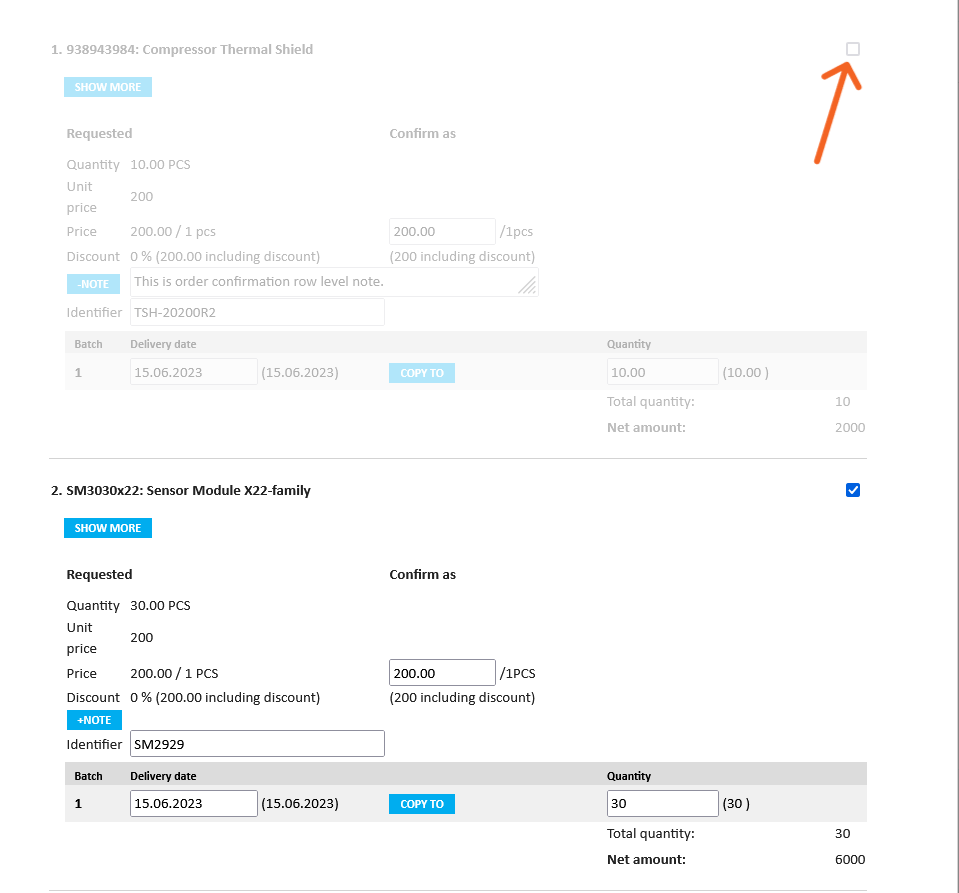
The rows left unconfirmed are displayed in gray in the user interface. Please note that only unconfirmed rows can be left without confirmation. If a row has already been confirmed and you edit the confirmation, leaving an already confirmed row unconfirmed now will retain the values from your previous confirmation. Thus, you cannot revoke your confirmation by leaving a row unconfirmed.
6.2.2 Partial shipment confirmation (add new delivery batches to order row)
Sometimes a single order row needs to be split into multiple shipments, for example, due to material shortages. In Jakamo, this is called order line delivery split, which means that one order row can have multiple delivery batches (i.e., shipments on several delivery dates)
As a default, supplier cannot add new delivery batches for order row, on the other words supplier cannot modify the structure of the order. Typically in these cases, the supplier communicates the new delivery schedule to the customer, and the customer adjusts the order accordingly.
If the customer who is placing the order has allowed their suppliers to independently add new delivery batches to the order, then the supplier can independently communicate new delivery schedules through the confirmation form. The form displays a blue + icon next to the delivery batch, which, when clicked, allows for the addition of new delivery batches, along with specifying quantities and delivery dates.
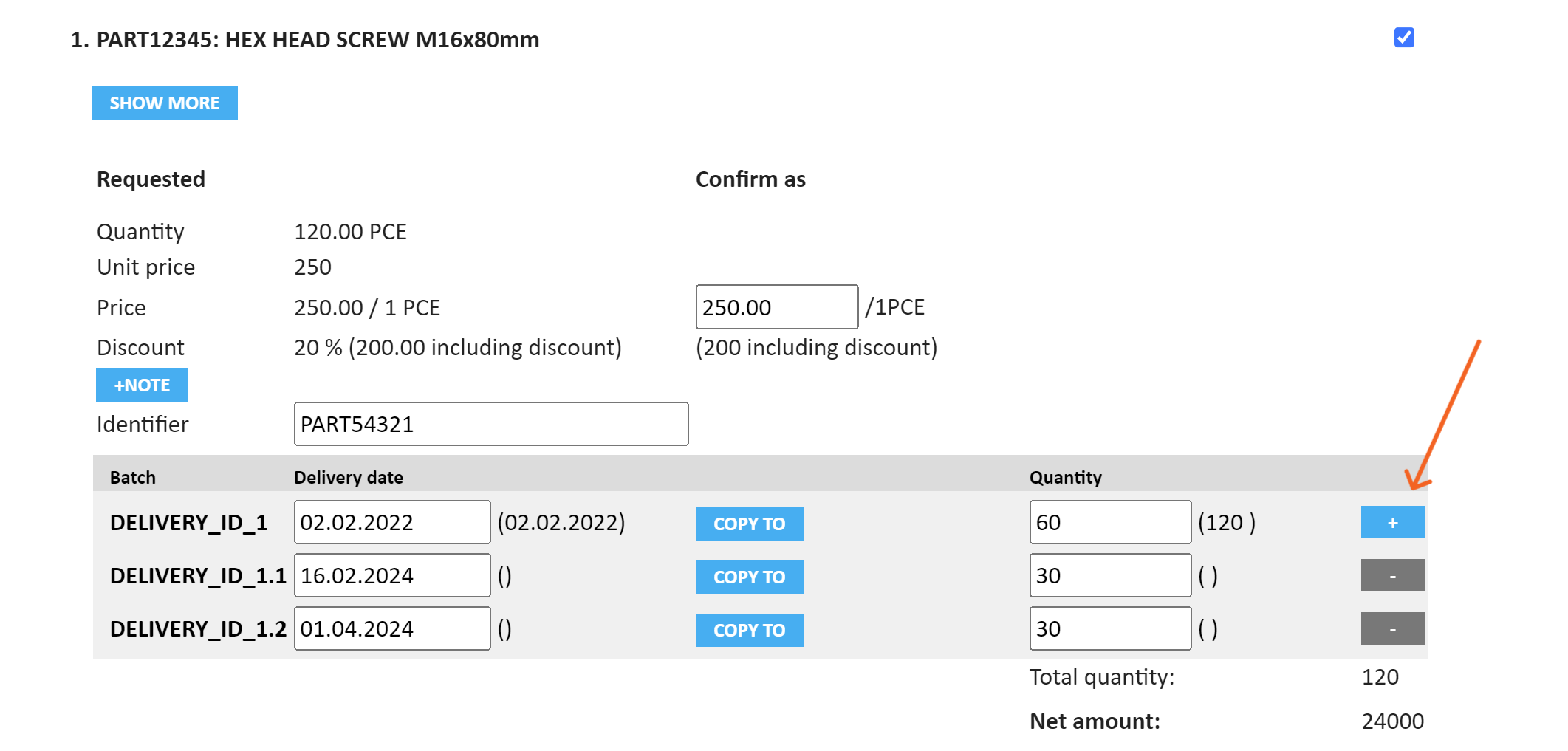
The Total quantity field helps confirm the correct amount, and appears in red until the ordered and confirmed total quantities match.
When editing the order confirmation, you can always create new delivery batches as needed. Please note that once delivery batches have been added, they cannot be totally removed from the order confirmation. Confirm the delivery batch with a quantity of 0 to inform the customer that you are unable to deliver that batch at all.
If you add new delivery batches to an order line with the order confirmation, the order row will have status Confirmed with the changes. This means that you propose a change, and the customer must approve the change before the row can be in Confirmed status.
In the example below is presented the situation after order is confirmed with new delivery batches added to order row:
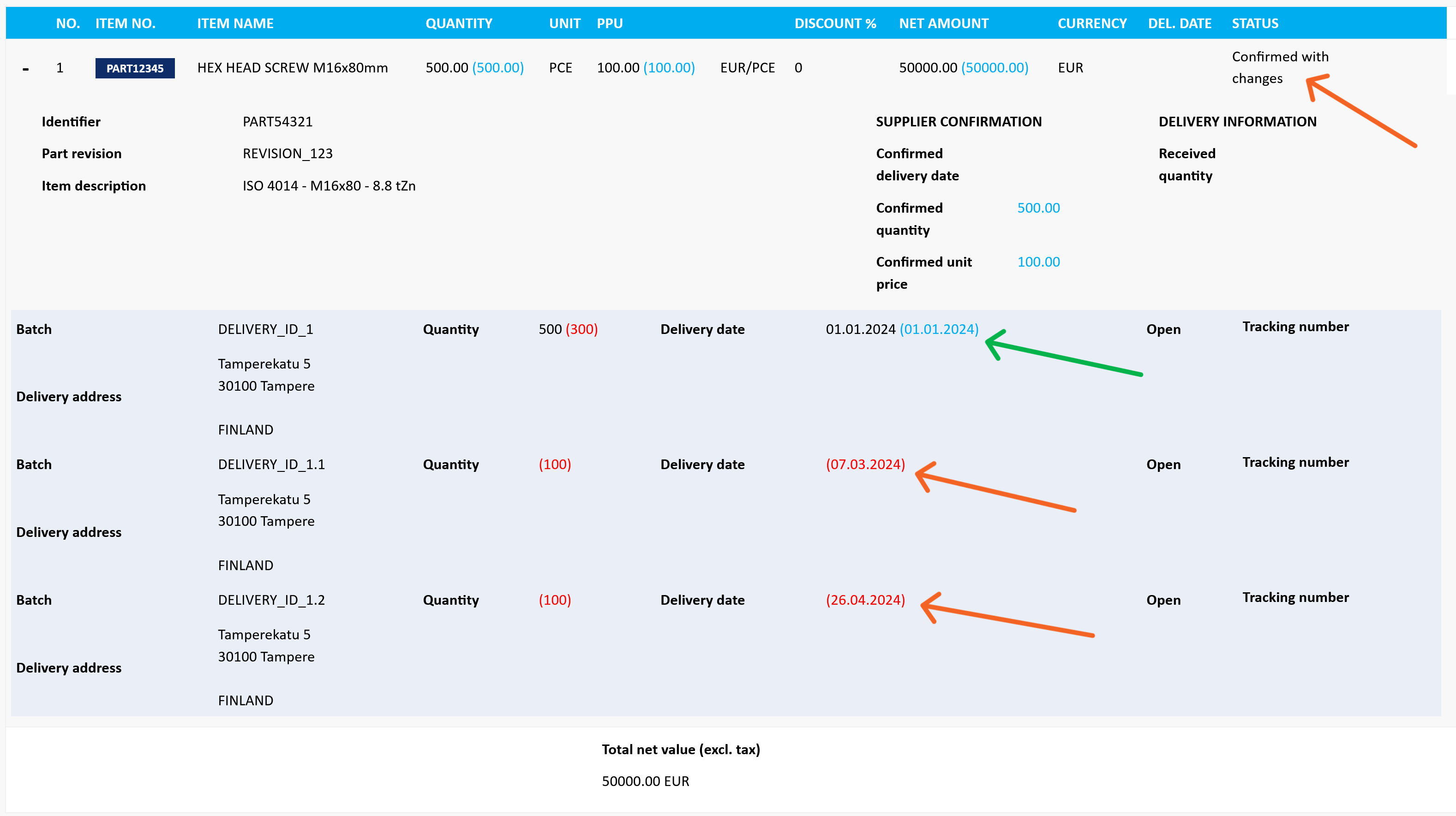
The image above shows the order row, where two new delivery batches have been added with the order confirmation. The status of the order line is Confirmed with changes because new delivery batches have been added. The first delivery batch has been confirmed for the requested date, which is why the confirmed delivery date is displayed in blue, while the confirmed values for the two new delivery batches are still pending in red, awaiting customer approval.
6.3 Delivering the order
Supplier can inform customer when the order is delivered by marking order or order rows as delivered in Jakamo. Please note that only confirmed orders and order lines can be marked as delivered.
Once order is in status Confirmed, DELIVERY button will be appear to the top of the Order item. Fill in the delivery date and possible tracking number and attachments. Order will be updated to status Delivered once hitting OK on the delivery form.
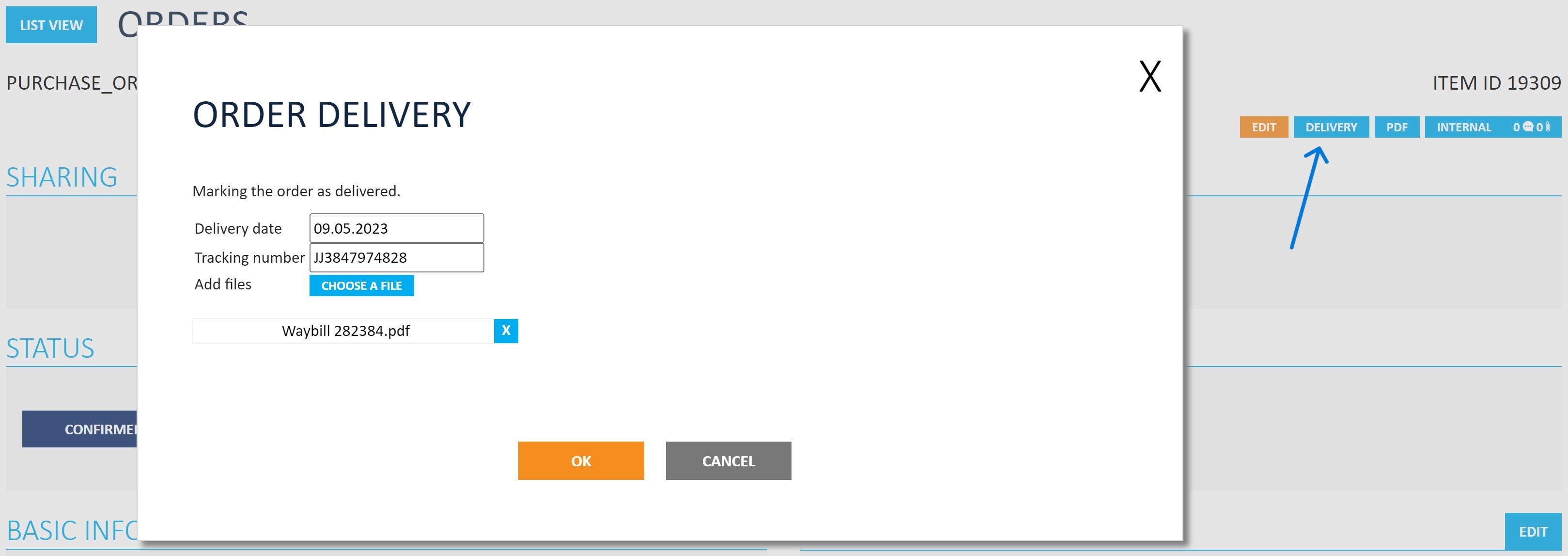
If only some of the order rows will be delivered, only some of the rows can be marked as delivered from the Order rows section.
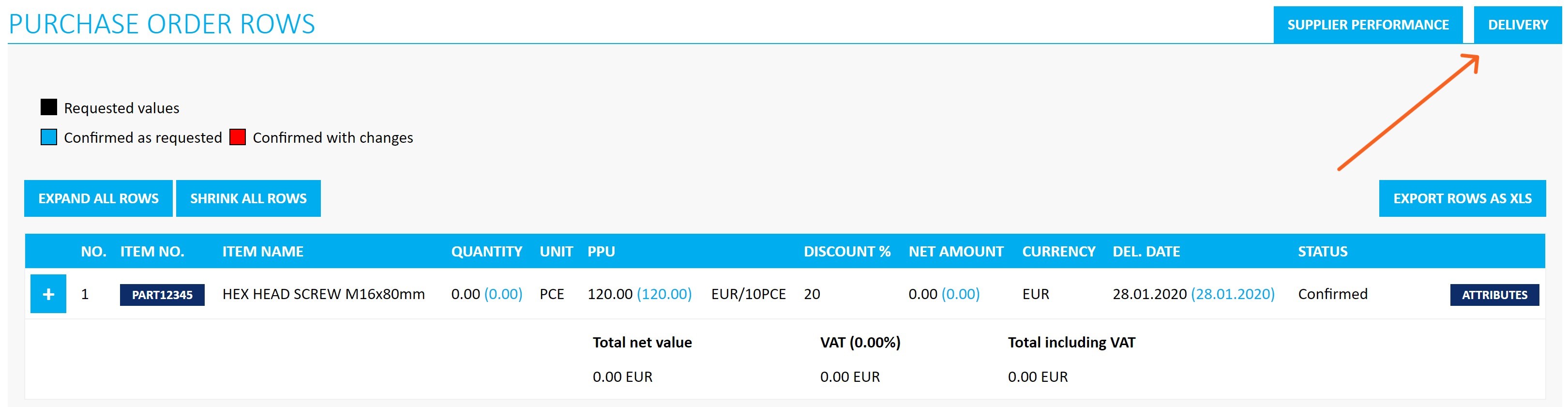

6.4 Receiving the order
Customer can close the order by updating the order or order line to be as received in Jakamo. This prevents supplier to do any modifications to their confirmation or marking order to be delivered. Received header status or row status indicates that this order or order row has been received by the customer.
6.5 Cancelling the order
Order can be cancelled by the customer or can be reject by the supplier.
6.5.1 Order cancelled by the customer
Customer can cancel the entire order, or one or several order rows. If customer cancel order, the entire order will have "Cancelled" header status. If only some of the order rows are cancelled, only order row will have status "Cancelled".
6.5.2 Order rejected by the supplier
Supplier can reject the entire order from the Jakamo UI. There is a functionality REJECT available in Jakamo order item before supplier has done their confirmation. The Jakamo status for the order rejected by the supplier is “Rejected by the supplier”.
If supplier has confirmed the order in Jakamo, order cannot be rejected by the supplier from the UI by using “Reject” functionality. If supplier has to cancel the entire order after order is already confirmed, supplier can confirm the order again (by editing the order confirmation) and setting all order line quantities as 0. This confirmation will propose the cancellation for each order rows for the customer. This proposal need to be accept or reject by the customer. If customer accept the quantity change, the entire order will be cancelled.
Didn't you find what you were looking for? Send email to Jakamo support (support@thejakamo.com) and we will help you.