Claims
The Jakamo Claims App allows you to send, receive, handle, discuss, and track claims with your partners. You can manage the entire claim process and your claim portfolio within Jakamo. The Claims App supports learning, claim process management, transparent and real-time interaction, and follow-up of claims, all in compliance with the ISO9001 standard.
You can find the Jakamo Claims App under the APPS section in the left navigation bar. It is available to all Jakamo users, regardless of whether it is actively used with some business partners or not.
Customer companies use share and manage claims either in Jakamo, or through integration with their ERP system. ERP integration automates the sharing of new claims and the reception of claim responses back into their ERP system. However, the Jakamo Claims App is also easy to use manually without any integration.
Supplier companies use the Jakamo Claims App manually via Jakamo's web-based user interface.
1. Claims list view
The claim list view displays all the claims your company has sent and received. The list view gives basic information about the claims. Each row represents a single claim. It’s possible to filter and sort the list view, for example, by claim statuses. The filtering options and search feature helps the user to find a specific claim.
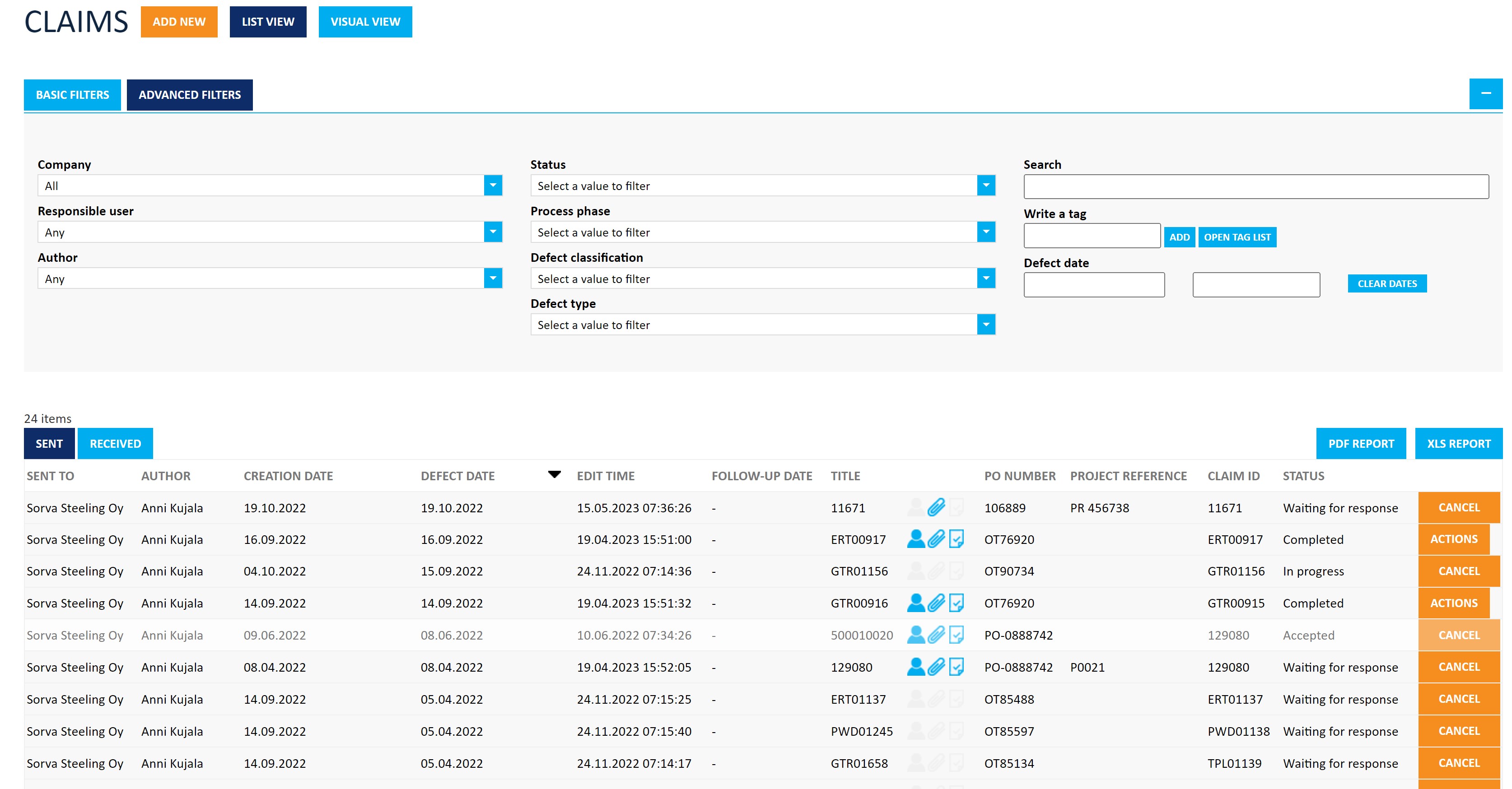
Check that you are in the correct tab sent or received on the Claims list view to find claims you have sent or received!
2. Claim in Jakamo
All the basic information, tasks, response, files, tags, and discussions related to one particular claim are displayed in the same view. The single claim view includes the following blocks. Claims are processed in a single claim view, which is shared between companies and therefore identical to both parties.
2.1 Sharing
Sharing shows the sender and receiver of the claim.
- Owner company = the claiming company, the company that has created the claim.
- Shared with = the company claim is sent to, the receiver company (typically supplier) who can process the claim.
Claims can also be shared internally by selecting Share internally in the sharing options. This is useful in cases where the supplier is not yet registered in Jakamo.

2.2. Status
The claim status indicates the current phase of the claim process. The status will automatically update based on the actions taken on the claim. The only exception is the In Progress status, which can be set manually by the claim receiver company by clicking the In Progress status icon.
- Waiting for response: a new claim is waiting for the receiver to start the process of the claim response.
- In progress: receiver has started to process the claim response, but has not completed the response yet.
- Completed: receiver has marked their claim response completed.
- Accepted: claim response (and claim) is accepted by the claiming company.
- Follow-up done: once the claim has been accepted by the claiming company and there is a follow-up date set by the supplier, claiming company can update the claim to the status
Follow-up done. - Cancelled: The claim is canceled by the claiming company.
Claim statuses are following the claim handling process in Jakamo:

2.2.1 Reminders
The customer company can set automatic reminders for claims in the statuses Waiting for response and In progress. Users from the recipient company will automatically receive reminder emails once the specified time has elapsed. These reminders ensure that the supplier responds to the claim promptly.
2.2.2 Status time tracking�
Jakamo automatically tracks the duration of each phase in the claim handling process. Each status phase displays a time tracker that shows how long the phase has lasted. By clicking the TOTAL button, you can view more detailed information about the statuses, such as the start date and time for each status and the user who made the status change.
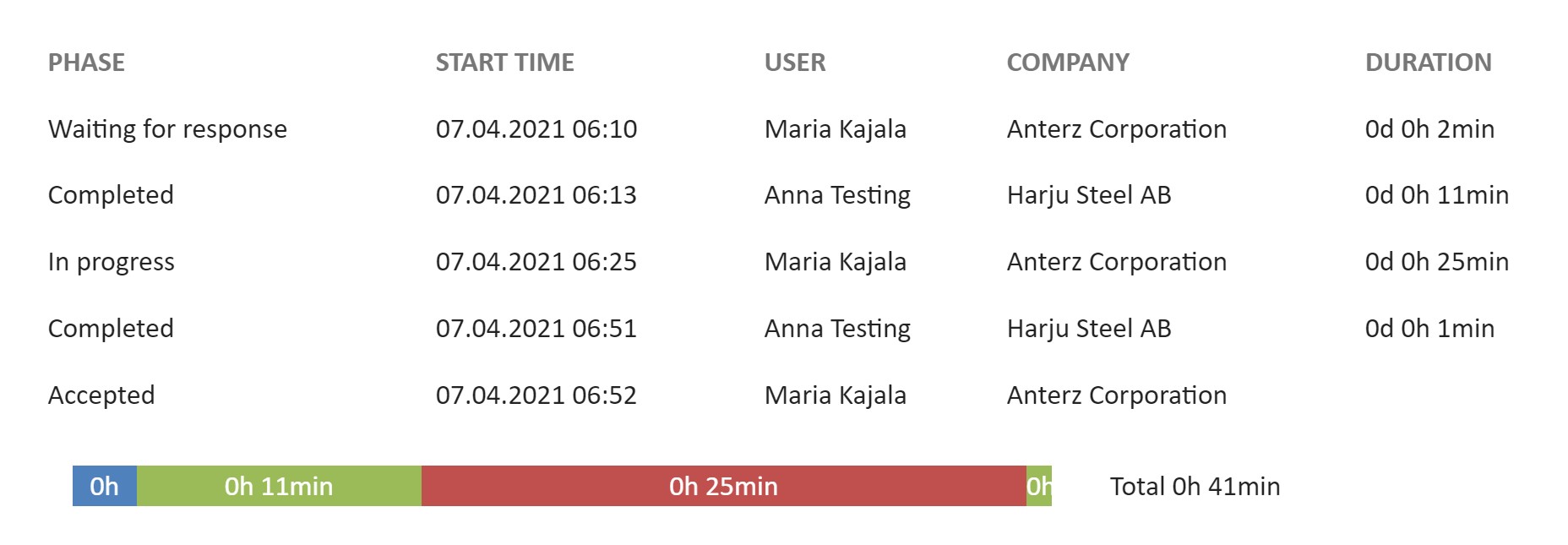
2.3 Basic info
Basic Info contains the basic information related to the claim. Claim id can be set to generate automatically as a running number in the settings of Jakamo.

Please note that the order number is not linked to purchase order item in Jakamo!
2.4 Defect Info
In the Defect Info section, you can add detailed information about the claimed items, including the defect date and time. Additionally, you can classify the defect using pre-defined alternatives. The defect date and description are mandatory fields. The defect type and classifications must be selected from pre-defined option lists. Additionally, you can optionally add cost-effectiveness details, other compensation actions, item quantities, and loss hours.
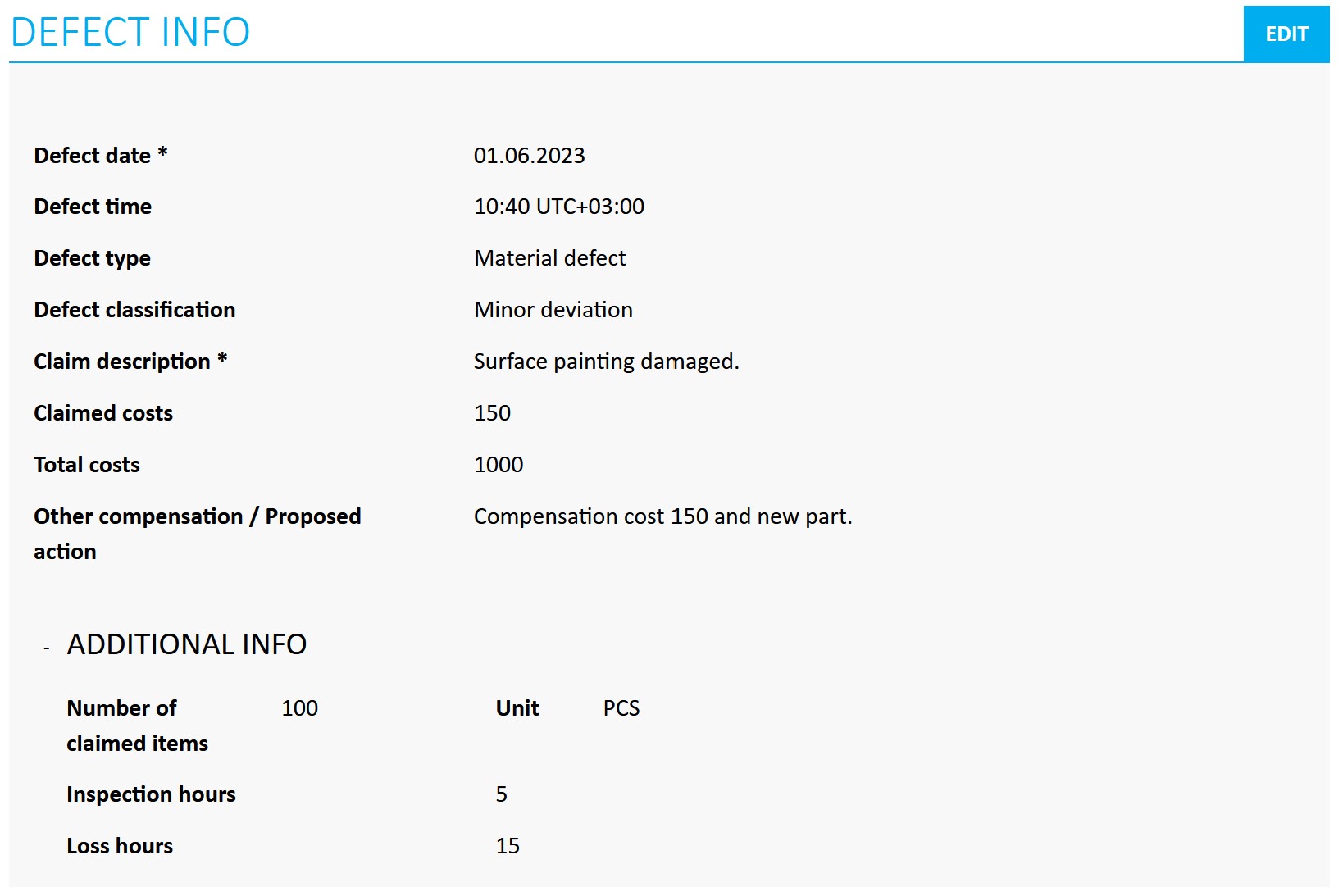
Jakamo tags can be used to build the customizable categorization of items, for example, claims. See more information on how to utilize tags from the tags instruction page!
2.5 Responsible users
To assign the claim processing work to the right person, it’s possible to add or change the responsible person for a particular claim. Responsible user of the claim will receive the email notification from new activites done for the claim.
2.6 Tags
Tags can be used to divide and categorize claims with customizable categorization alternatives that do not fit to default categorization of the defect info in Jakamo.
Claim tag categorization examples:
- Priority of the claim: low, medium, high, very high
- Claimed item: product, material, service
- Cost center information
- Production line, production phase, or site information
2.7 Tasks
Tasks are used to manage the corrective actions (who is doing what and when) effectively. Task enables also to follow-up agreed actions transparently and clearly indicate when the claim can be closed.
2.8 Files
Files, for example, pictures, reports or certificates can be added by both parties.
2.9 Discussion
Discussion is a dedicated place to discuss, comment and ask claim-specific issues and agree on things transparently.
3. Claim handling process in Jakamo
The claim handling process in Jakamo is relatively straightforward. The claim is shared with the supplier in Jakamo, and the supplier's task is to provide their response to the claim. The customer evaluates the response and can either accept or reject it.
A simple description of the claim handling process in Jakamo:
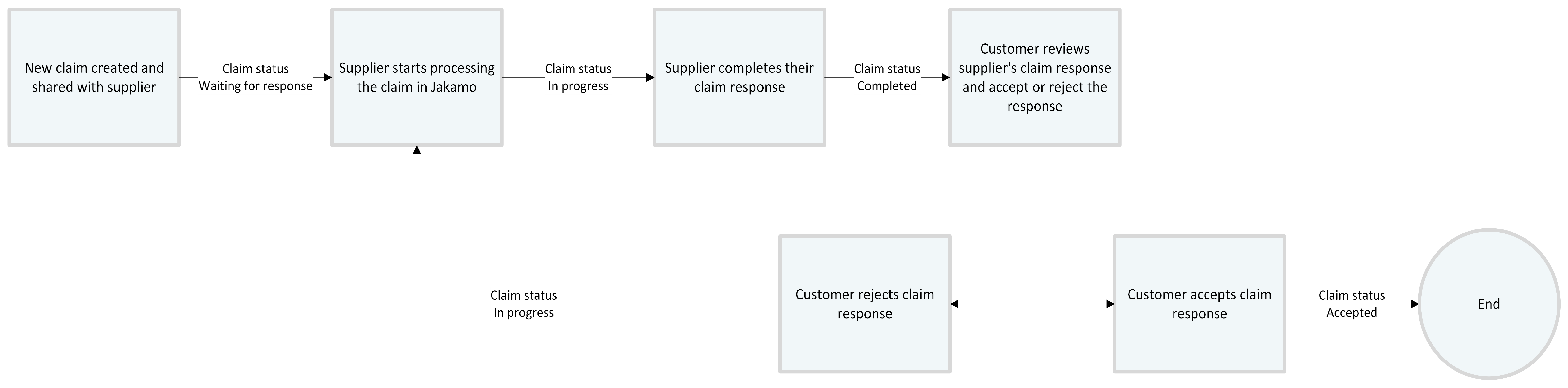
3.1 Sharing a new claim via Jakamo (Waiting for response)
Claiming company (typically the customer) creates a new claim and shares it with the claimed company (typically the supplier). Supplier users are able to get email notifications of the new claims in real-time in their own Jakamo account.
3.2 Supplier starts to respond to the claim (In progress)
Supplier g a response through the PROCESS button, located both in the upper-right corner of the claim, and supplier's response section.
The response can be saved as a draft by selecting SAVE AND CONTINUE LATER on the claim process form, which will update the claim status to In progress. The responses fulfilled so far will be visible on the claim, but the In progress status indicates that the response is not yet complete.
Supplier's response form can be either
depending which one is set as a default response for the suppliers by the customer. Your company's preferred claim response form can be set on claim settings. Your claims settings in Jakamo can be found from Claimssettings page under the company settings.
You can change the claim status to In Progress easily by clicking the status icon! This is a quick tool to indicate that you have aknowledged the claim and started to work on it. You do not necessarily need to start the formal process in Jakamo at this stage.
3.2.1 Default claim response
The receiver of the claim can process the claim and fill the ISO9001 standard compliant response in Jakamo by following the fields available in the Jakamo's default response process form.
Supplier fills in detailed information about the containment analysis, root cause analysis, and planned actions in the empty text fields. It is also possible to select the process phase the defect has taken place. Finally, mutually agreed monetary compensation is recorded in the Agreed compensation field.
Example of the Jakamo default claim response form:
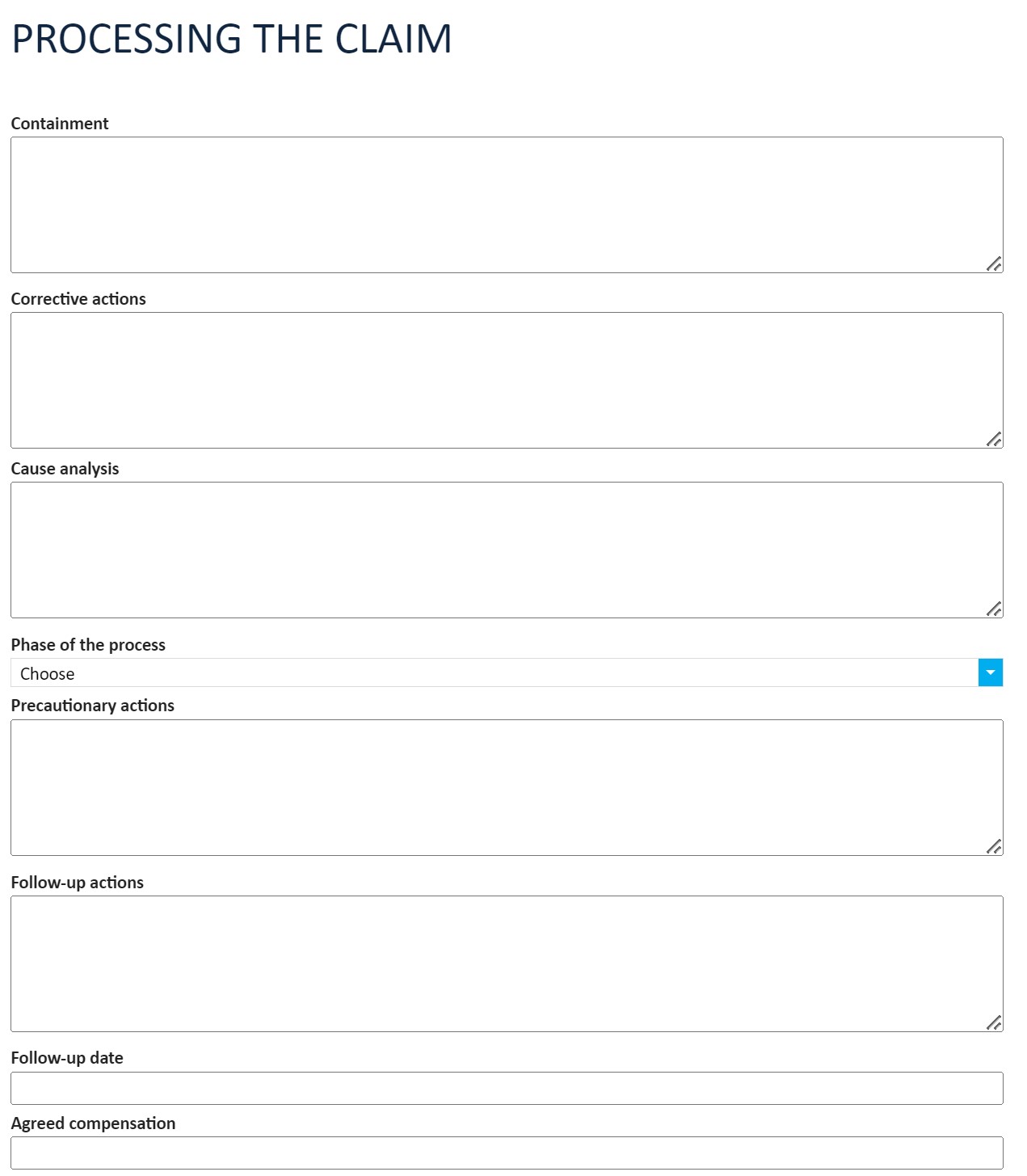

Below is a list and explanation of the fields in the claim response form:
- Containment: Fill in the information in which the defective parts or material is located (e.g. material ordered, WIP at supplier, in transition, at customer)
- Corrective actions: What are the corrective actions regarding this specific claim? For example, a supplier delivers a new part.
- Process phase: select the process phase the defect has been caused from pre-defined options.
- Cause analysis: The cause analysis for this defect. Explanation of why this spesific defect has happened. Root cause analysis.
- Precautionary actions: What actions will done to avoid this defect in the future?
- Follow-up actions: Definiton of what follow-up actions are followed and when.
- Follow-up date: Follow-up date can be set to the claim to have follow-up date visible.
- Agreed compensation: Fill in the mutually agreed monetary compensation.
- Responsible: Supplier can set another person(s) to a responsible user of the claim from the list of the colleagues.
- Vendor's reference: The supplier can fill in their reference (e.g. order or order conirmation number) to the claim response.
- Vendor material ID: The supplier can fill in their item or material ID.
- Attachments: Supplier can add attachment from the claim process form or directly dropping them to Files section.
After all the agreed fields have been filled in, the supplier saves the response from SAVE AS COMPLETED. This indicates to customer to review the response and accept or reject it accordingly.
3.2.2 8D claim response
Supplier's 8D claim response in Jakamo is following 8 discipline problem solving process, and Jakamo's ready-made 8D response form helps suppliers respond according to the 8D process.
The processing of the 8D response differs from the Jakamo default process in that each step must be marked as Completed separately. Jakamo also calculates the remaining response time for the supplier based on the expected resolution time set by the customer. If the customer has specified certain disciplines as mandatory, the supplier can mark their response as Completed only after assigning one of their users as the responsible person.
Example of a discipline 3A Response form for suppliers:
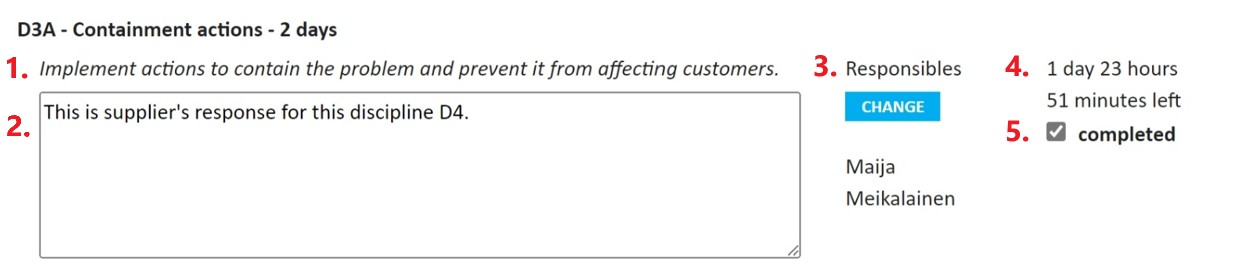
- Info text for the discipline provided by the customer
- Free text for supplier to fulfill their response for that discipline
- Responsible person or persons amongst supplier's Jakamo users
- Time left before excpected resolution time set by customer is up
- By marking discipline as
Completedsupplier indicates for customer that answer for that discipline is completed
Example of the 8D process form with example instruction texts and imaginary resolution times set for each discipline:
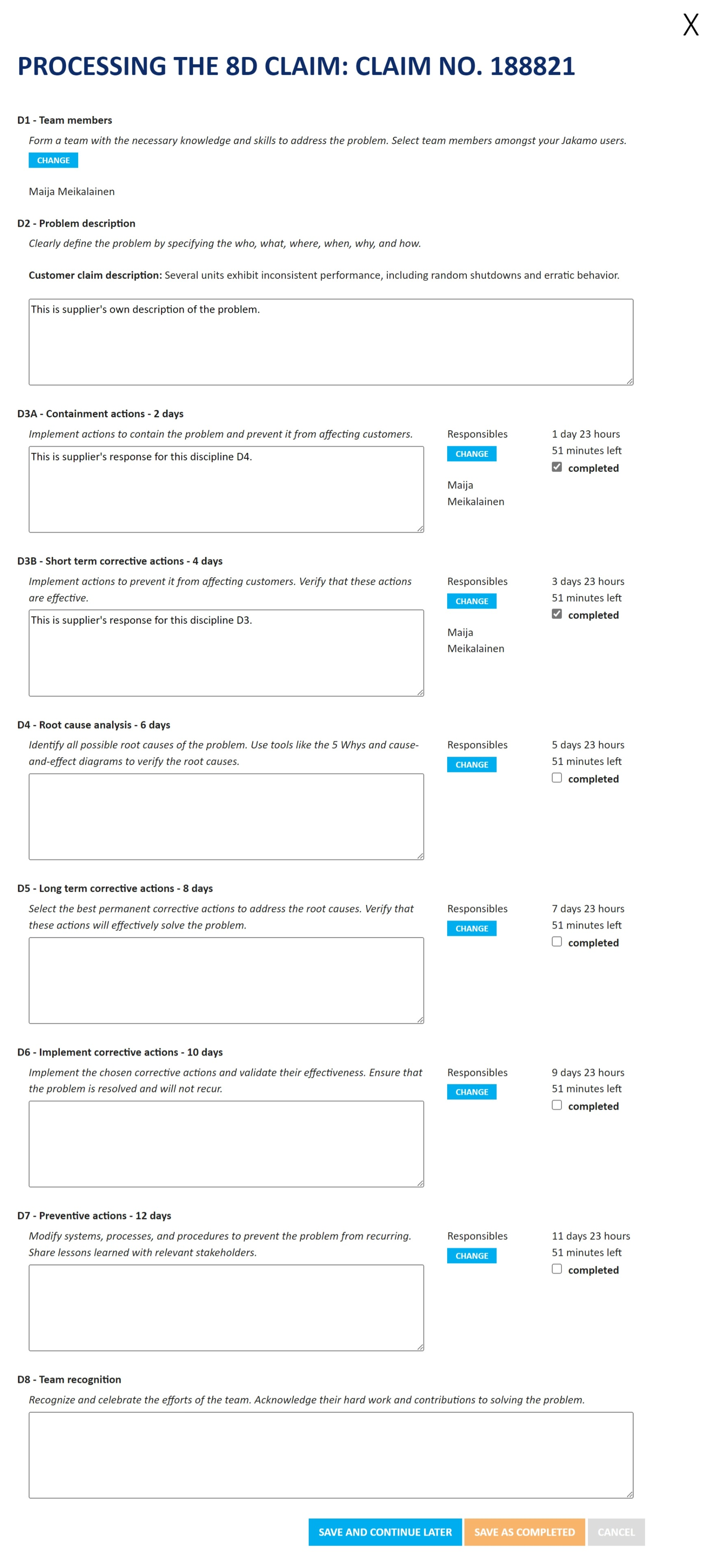
Below is a list and explanation of the fields in the claim 8D response form:
- D1 - Team members: Form a team with the necessary knowledge and skills to address the problem. Select team members amongst your Jakamo users.
- D2 - Problem description: Clearly define the problem by specifying the who, what, where, when, why, and how.
- D3A - Containment actions: Implement actions to contain the problem and prevent it from affecting customers.
- D3B - Short term corrective actions: Implement actions to prevent it from affecting customers. Verify that these actions are effective.
- D4 - Root cause analysis: Identify all possible root causes of the problem. Use tools like the 5 Whys and cause-and-effect diagrams to verify the root causes.
- D5 - Long term corrective actions: Select the best permanent corrective actions to address the root causes. Verify that these actions will effectively solve the problem.
- D6 - Implement corrective actions: Implement the chosen corrective actions and validate their effectiveness. Ensure that the problem is resolved and will not recur.
- D7 - Preventive actions: Modify systems, processes, and procedures to prevent the problem from recurring. Share lessons learned with relevant stakeholders.
- D8 - Team recognition: Recognize and celebrate the efforts of the team. Acknowledge their hard work and contributions to solving the problem.
3.3 Supplier completes their claim response (Completed)
Supplier completes the corrective actions and other agreed tasks. When the corrective actions have been taken and potential monetary compensation has been paid or settled, the supplier saves the response as completed.
The response can be saved as completed by selecting SAVE AS COMPLETED on the claim process form, which will update the claim status to Completed.
3.4 Customer accepts or rejects the claim response (Accepted or back to In progress)
After the claim has received the status Completed, the customer’s claim responsible person accepts or rejects the claim response.
If the customer is satisfied with the outputs, customer can set the status to Accepted and indicate that the claim processing is done. If the customer rejects the claim response, the claim will be updated back to In progress. Customer should indicate by adding a comment to the discussion or by creating a new task for a supplier why their response has been rejected.
3.5 Customer cancel the claim
A claim can always be cancelled by the authoring company. The company with whom the claim is shared cannot cancel the claim at any time. A cancelled claim is marked with the status Cancelled. When a claim is cancelled, a system note indicating who cancelled the claim and when will be displayed in the discussion section.
Claim can be cancelled via integration (by sending Cancelled status information to Jakamo) or it can be cancelled from the web user interface. Cancelled button is available on the top of each claim and it is available for the author company users at any point of the claim process.
Didn't you find what you were looking for? Send email to Jakamo support (support@thejakamo.com) and we will help you.