Projects
Jakamo Projects App enables to share, discuss and manage the project information with your partners and follow-up your project portfolio. Manage for example delivery projects, new supplier and product introduction projects, R&D projects, product and service development projects, or process development projects via Projects App. Projects App enables manage and follow-up of the whole project portfolio transparently with your partners in one place.
Jakamo Projects App is found under the APPS from the left navigation bar. Projects App is available for all Jakamo users despite of whether it is in active use with some of the business partners or not.
1. Projects list view
The Projects list view displays all the projects your company has sent and received via Jakamo. Note the separate sent and received tabs under the filters. The list view gives basic information about the projects. Each row represents a single project. It’s possible to filter and sort the list view, for example, by projects' statuses, project types, project level, project name or project number. The filtering options and search feature helps the user to find a specific project.

Check that you are in the correct tab sent, received or all on the Projects list view to find projects you have sent or received! Please also check either TOP or SUB project filter from the Project level filter. Only one of the types of the project can be viewed at once.
1.1 Gantt view
Easily track all your projects in Jakamo in the timeline view on the Gantt view page. With the default view, you can see all ongoing projects for the next two weeks. Each project is presented as a timeline bar. Adjust the timeline to your preference by either defining the desired time range as dates or by zooming in or out using the + and - icons.
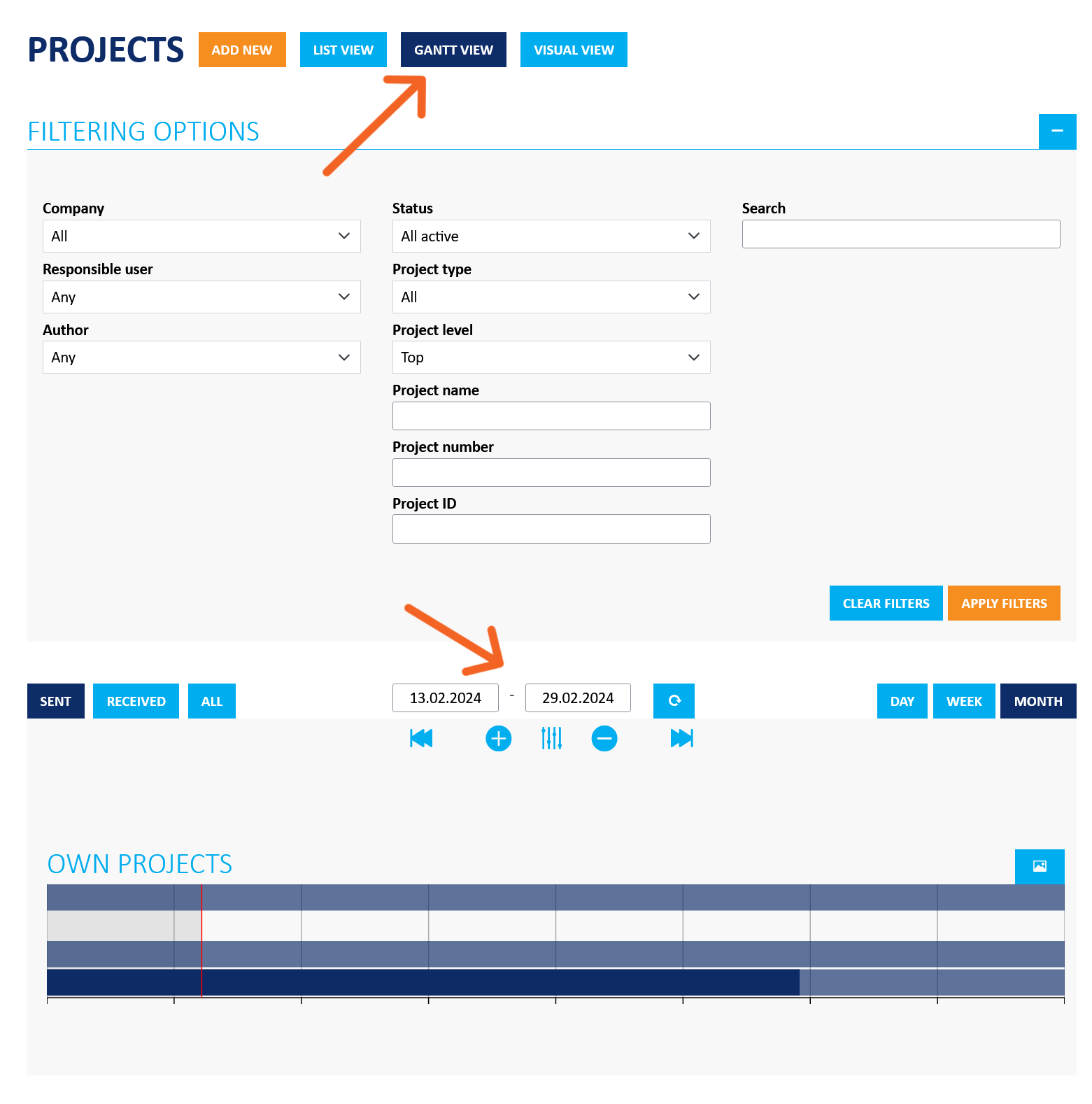
Depending on the schedules of your projects, it may be necessary to adjust the timeline so that projects are visible. By zooming out, you can see the project names on the right side of the project bars. To view detailed information for each project, simply hover your mouse over the project bar. View projects more in detail by opening the project items by clicking on the project bar.
Utilize different time perspectives (day, week, month) in your reporting and save different visualizations with screenshot function, which enables you to easily capture visualizations made by you. Download Gantt view as .png image from Download gantt as image button.
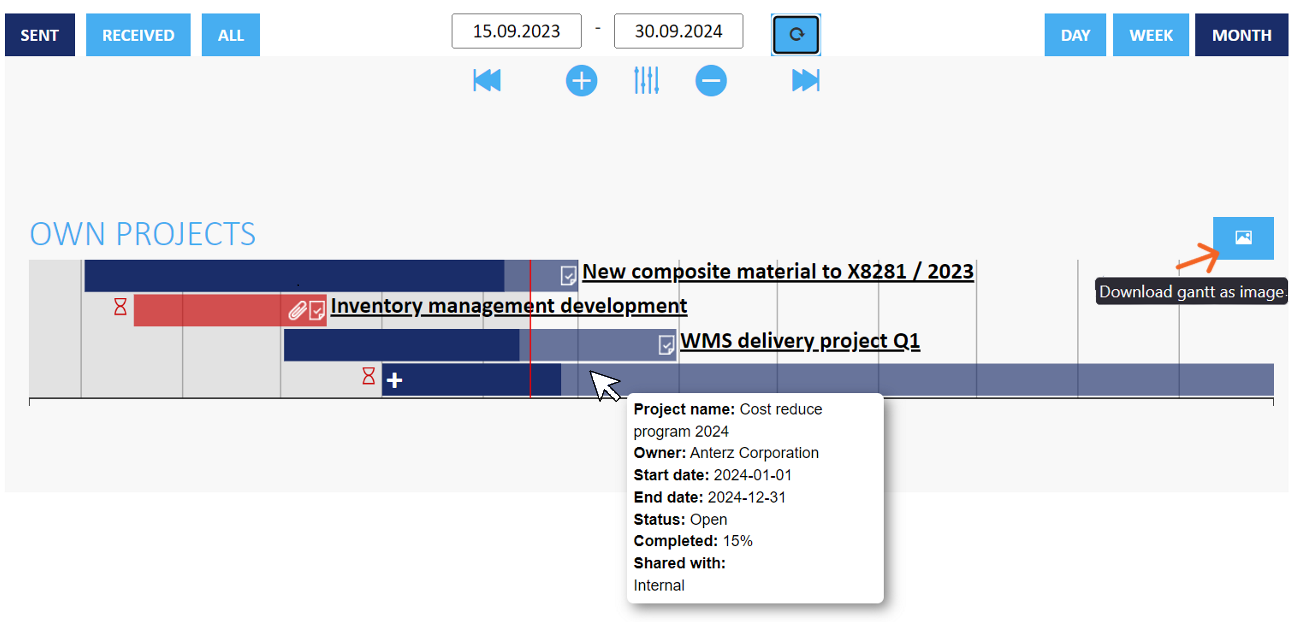
The color of the bar indicates the progress of the project: Blue signifies that the progress is on schedule, while red indicates that the project is behind schedule. The red hourglass indicates whether this project or any of its subprojects are delayed.
2. Projects in Jakamo
2.1 Sharing a new project via Jakamo
Any company can create a new project and share it with the partner company (typically with the supplier). Partner company's users are able to get email notifications of the new project shared with them in real-time and they are able to see the project item immediately via their Jakamo account. Projects can be also shared only internally.
Sharing shows the sender and receiver of the project:
- Owner company = the project's author company, the company that has created the project item in Jakamo.
- Shared with = the company the project is shared with, the receiver company (typically supplier).
Project can be shared with one or multiple partners. Please note that if you share project item with two or more partners, those partners are able to see each others and follow actions done by the author company or any partner company of the item.

2.2 Status
Project item can have different statuses. As a default, new project is in status Open if not defined otherwise by the author of the project. Only author company can update the status of the project item, partner company cannot update status. Status is easy to change just by clicking the preferred status icon. Statuses always need to be set manually. Completion of the project item or tasks attached to it don't change the item status automatically.
Following statuses are available for the project item:
- Draft
- Open
- In progress
- Completed
- Cancelled

Jakamo is tracking the time of different phases automatically. Each status phase shows the time tracker under the status and it tells how long each status phase has lasted. Behind the TOTAL button can be seen more information about the statuses, for example, start date and time for each status, and who has done the status change.

Companies can utilize the time track information e.g. for reporting and following the progress of different development projects.
2.3 Basic info
Basic info contains the basic information related to the project item. Owner company is able to fulfill the information in basic info. Title, description, start and end dates are mandatory information to fulfill.
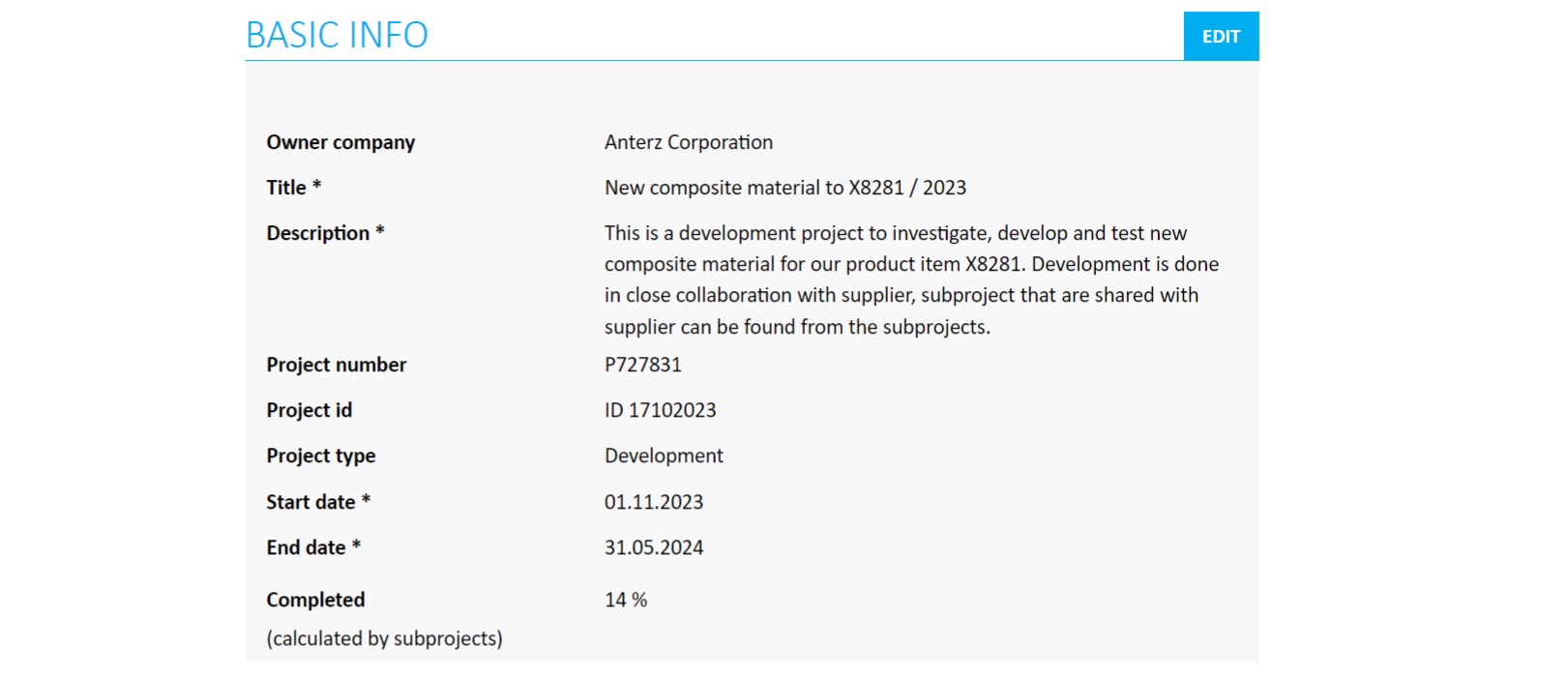
Completion information gives information the completion rate of the project. Project completion rate can be follow-up manually or automatically. When creating new project item it is possible to select the completion rate calculation method. As a default, method is Manually.
Completion percentage calculation methods are:
- By tasks: Completion percentage is calculated based on the project item's tasks. Percentage tells how many of the all tasks are in the status Completed.
- By task time estimations: Completion percentage is calculated based on the project item's time estimations. Percentage tells how many of the all tasks are in the status Completed and takes into account the time estimations which gives each tasks a weight.
- By subprojects: Completion percentage is calculated based on the project's subproject's completion percentages.
- Manually: Completion percentage can be set manually by selecting the suitable completion percentage by sliding the slide bar manually.
By selecting By tasks, By task time estimations, or By subprojects, the status of the project item will automatically updated based on the status change activites done on them in question.
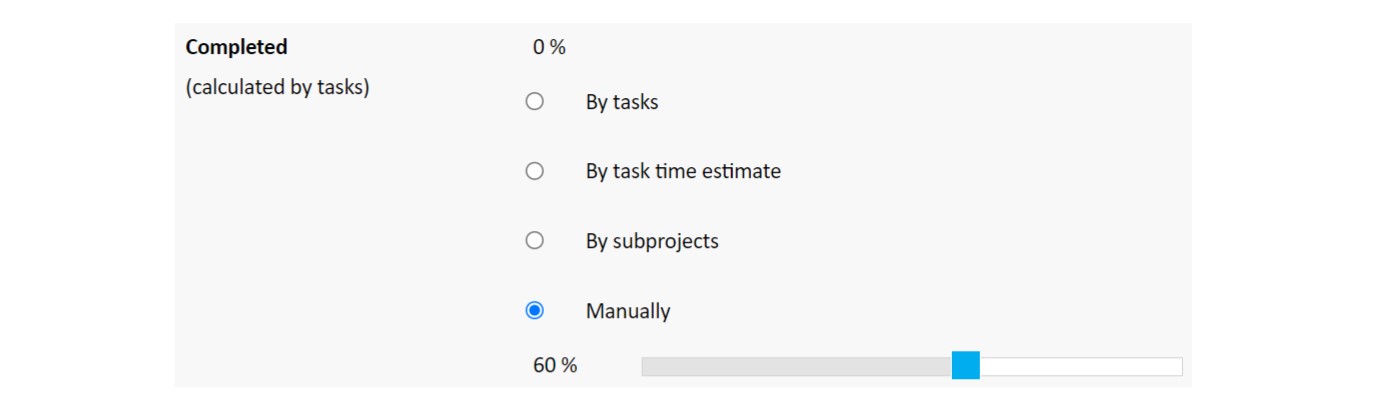
The Completed percentage will be shown on the basic info and it is visible to both parties if project is shared.
2.4 Parent and subproject
Project item can have parent project. On the other words, project item can be a subproject to some other project item in Jakamo. It is easy to build a tree-structured projects by adding new subprojects on the project. Both parties can create subprojects and share them internally, or with any business partners.


When creating new subproject, it is possible to define whether the parent project is visible by selecting tickbox Visible for toplevel project on the subproject's basic info. As a default, tickbox is unselected and toplevel (parent) project is not visible on the subproject. This means that subproject item can be shared with partner company, but partner company users cannot see the parent project.
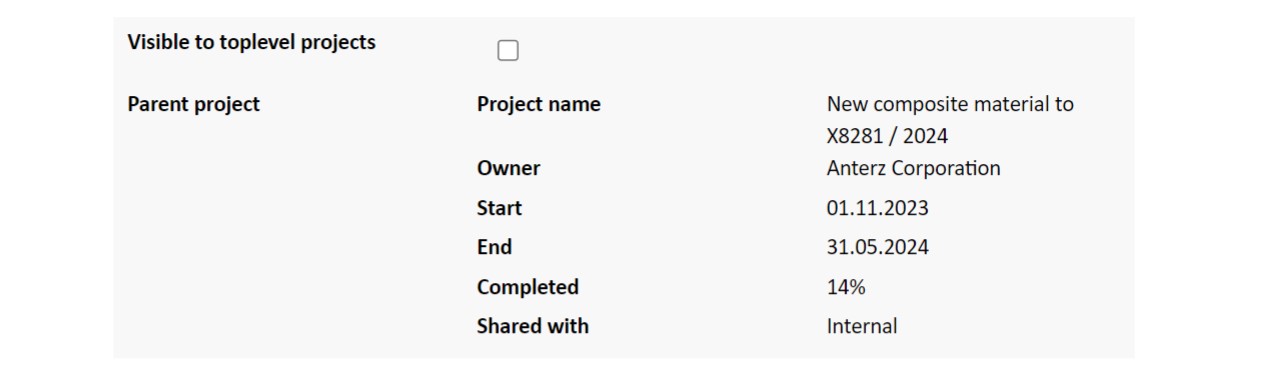
2.5 Responsible users
In addition to author of project item, it is possible to add or change the responsible person to the particular project. Responsible user of the project will receive the email notification from new activites done for the project. It could be good practice to assign one responsible user from each company so that someone is in main responsible to advance the agreed actions.
2.6 Tags
Tags can be used to divide and categorize projects with customizable categorization alternatives if projects are wanted to categorize for example for filtering or reporting purposes.
Project tag categorization can be for example:
- Priority of the project: low, medium, high, very high
- Detailed categorization based on product, material, or service
- Production line, production phase, or site information
2.7 Tasks
Tasks are used to manage the agreed actions (who is doing what and when) effectively. Task enables also to follow-up agreed actions transparently and clearly indicate when the project is completed.
2.8 Files
Files can be attached and share with partners easily on Files section, e.g. pictures, reports or meeting memos can be added by both parties.
2.9 Discussion
Discussion is a dedicated place to discuss, comment and ask project-specific issues and agree on things transparently.
Didn't you find what you were looking for? Send email to Jakamo support (support@thejakamo.com) and we will help you.