Shared Assets
Jakamo Shared Assets App enables you to manage your shared tools and assets in a common place with your suppliers. Manage your Shared Asset database in Jakamo and share it with your suppliers transparently and improve the maintainability, timeliness and correctness of the data.
Shared Assets App is found under the APPS from the left navigation bar. Shared Assets App is available for all Jakamo users despite of whether it is in active use with some of the business partners or not.
1. Shared Assets list view
The shared assets list view displays all the shared asset items your company has shared or received via Jakamo. The list view gives basic information about the shared assets where each row represents a single shared asset. New shared assets item can be created from Add new at the top of the list view. Company admin users will have also Import tool available on the top, where new shared assets items can be downloaded to Jakamo in batches.
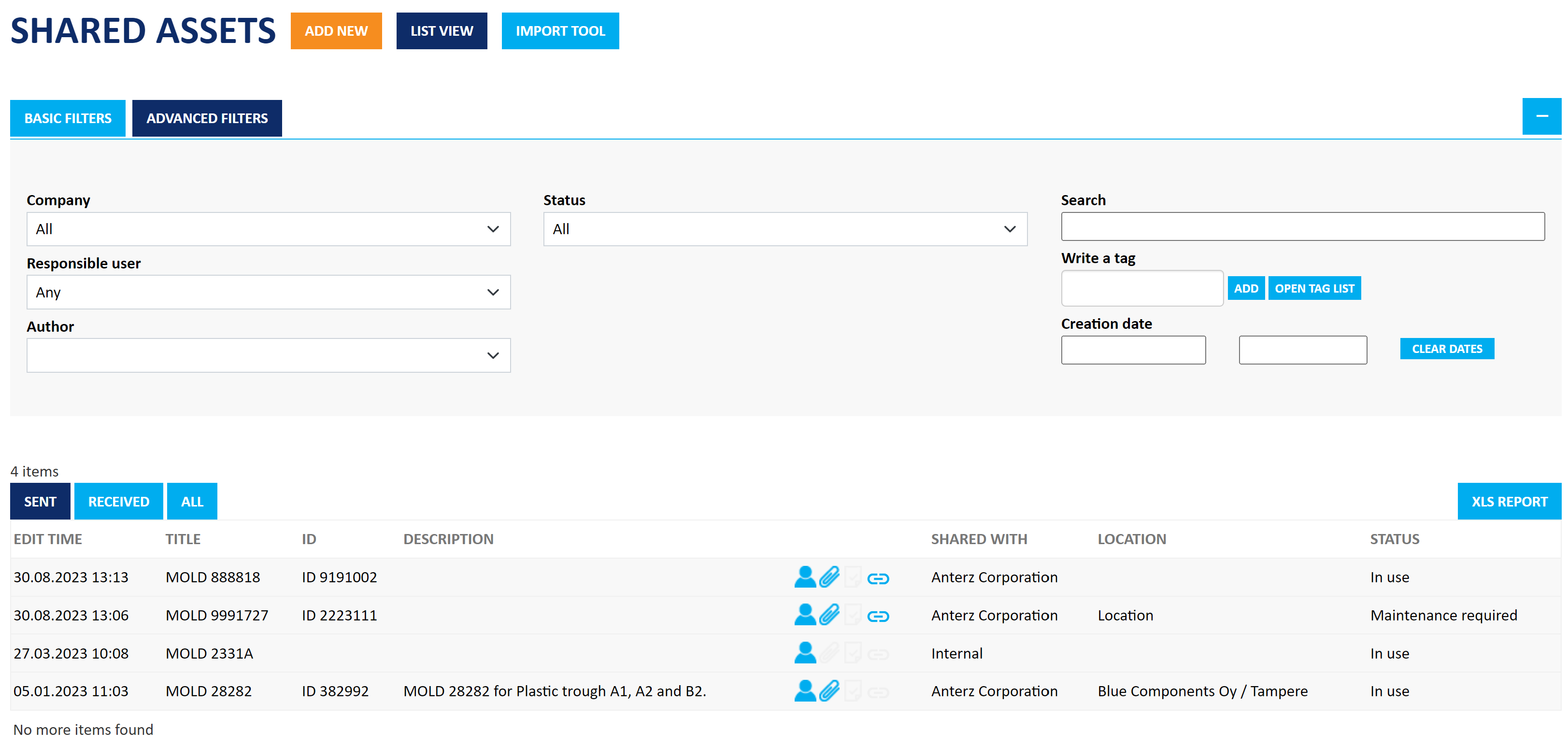
It is possible to filter and sort the list view, for example, by shared asset statuses. The filtering options and search feature helps the user to find a specific shared asset item. Free text search Search will not search amongst all the possible fields available on shared assets item, but amongst all shared assets' fields:
- Title
- ID
- Description
- Raw material
- Produced items
Please remember to select correct tab, either send, received or all, under the filters to view either assets you have sent or received!
2. Shared Asset in Jakamo
All the basic information, tasks, picture, files, tags, and discussions related to one particular shared asset are displayed in the same view.
2.1 Sharing a new Shared Asset
Shared asset owner creates a new shared asset item and shares it in Jakamo with the company the asset is physically shared with. Sharing shows the owner and shared with party of the shared asset.

- Owner company = the owner company, the company that has the ownership of the shared asset.
- Shared with = the company shared asset is shared with.
Shared Asset can be shared internally also. This enables to maintain the entire shared asset database in Jakamo despite the location of the asset and whether it is in current use of a supplier or not.

2.2 Status
Status shows the user in which phase the shared asset currently is. The status can be set manually by clicking the status icon. Status can be updated only by the owner company users.
- In use: Shared asset is actively in use.
- Maintenance required: Shared asset requires maintenance.
- In maintenance: Shared asset is currently in maintenance.
- Idle: Shared asset is not in active use (e.g. in warehouse).
- Retired: Shared asset is no longer in use (e.g. outdated, destroyed).

2.3 Basic info
Basic info contains all the basic information related to the spesific shared asset. Both owner company and Shared with company can update the basic information related to the shared asset. This enables the owner company to provide supplier the responsibility to provide up-to-date information of the shared asset. Title is the only mandatory field needed to be used when creating new shared assets item.
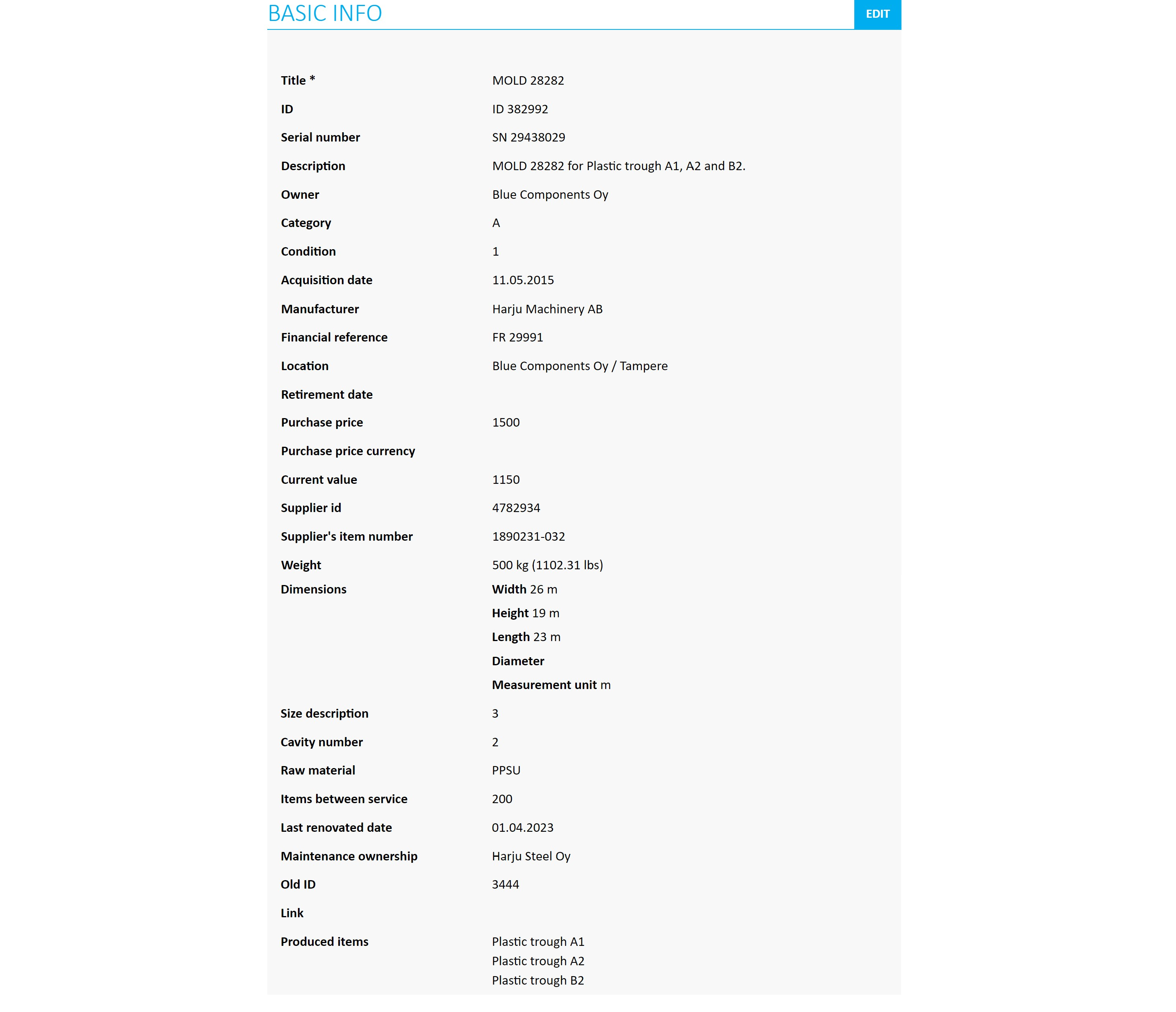
2.3.1 Create your own information fields
In addition to standard text fields, there is a possibility create customized options to certain fields of basic info. Create your own ready-made options to the fields following:
- Category
- Condition
- Manufacturer
- Location
For example, there can be as many different condition options for Condition information as needed. New category is easy to create by selecting the option Create new... and by typing new category to the field Type new condition here... that will appear below. You can create one category at the time.

In other words, it is possible to create one category per shared asset. Thus, after 5 shared assets, it is possible to have 5 different categories like shown below:

2.4 Linked items
Linked items functionality is specially for shared assets. It allows to link existing shared asset items to each others. This functionality helps to find easily other relevant shared assets from Jakamo. Other shared asset items are defined as parent or child assets of the item links are added to. Only owner company may add linked items.
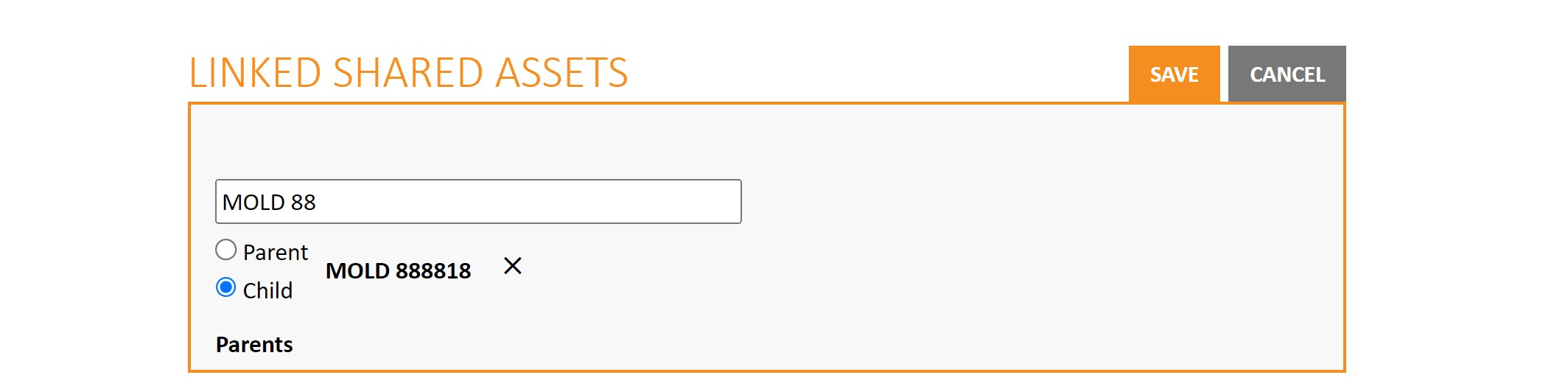
All the linked items are available on Linked items section and user is able to click the name of the linked item and it will direct user to that item.

2.5 Picture
Picture of the asset can be added to Picture section. Owner company and Shared with -company both are able to choose, add and publish a picture of the asset.

After choosing and saving the picture it will be published.

2.6 Responsible users
In addition to Author user of the shared asset, it is recommended practice to assign responsibility of the shared asset to spesific persons on both parties, customer and supplier sides. This assing responsibility of the shared asset to dedicated persons. It is easy to add and change responsible persons by both parties if needed so that shared asset is always at someone's responsibility.
Responsible user of the shared asset will receive the email notification from new activites done for the shared asset.
2.7 Tags
Tags can be used to divide and categorize shared assets with customizable categorization alternatives that do not fit to categorization of the basic info.
2.8 Tasks
Tasks are used to manage the corrective actions (who is doing what and when) effectively. Task enables also to follow-up agreed actions transparently and clearly indicate the status of the shared asset.
2.9 Files
Files, e.g. pictures, reports or certificates can be added by both parties.
2.10 Discussion
Discussion is a dedicated place to discuss, comment and ask shared-asset-specific issues and agree on things transparently.
3. Import tool
Company admin users are able to create shared assets items in batches instead of creating them manually one-by-one using Add new functionality on the list view. Import tool can be access from the top of the list view page from the Import tool. Jakamo's shared assets import tool user interface provide a comprehensive step-by-step instructions how to import data to Jakamo and create shared assets items in batches. Find also short walkthrough video directly from the import tool in Jakamo.

Shortly, importing consists of 5 steps:
- Select .csv file wanted to import, utilize example file which can be downloaded from the import tool
- Select which Jakamo company you want to share the assets with (only one company per import batch)
- Define field mappings, on the other words map your .csv columns and Jakamo's item fields
- Preview data and check that data is correct and in correct Jakamo fields
- Import!
Imported file should be provided in certain format as a .csv file, and it is recommended to download example .csv file directly from the import tool. Example file provide the correct file format automatically. Please not that you might need to do multiple import runs, since there is a limit of max. 20 assets per one import.
Didn't you find what you were looking for? Send email to Jakamo support (support@thejakamo.com) and we will help you.