Notifications
Jakamo keeps you informed about new activities in two ways:
-
📧 Email notifications: By default, new users receive an email digest once a day. This means you don’t need to constantly monitor Jakamo for updates.
-
📰 Recent Activity feed: All recent activities are collected and displayed on your User Dashboard.
You can customize your notification preferences on the Notifications page, located in the hidden menu at the upper-left corner of Jakamo.
On the Notifications page, you can:
- Set the schedule for email notifications.
- Choose which types of events you want to be notified about for each Jakamo application.
You can only manage your own notification settings, not those of other users.
See a short tutorial video on how to set your notification settings easily:
1. Email notifications schedule
As a default, a new Jakamo user will receive an Email digest once a day. Email digest gathers all the events from Jakamo (new items, edits, and comments) and creates a summary of all the notifications from events since the last digest was sent into one digest email.
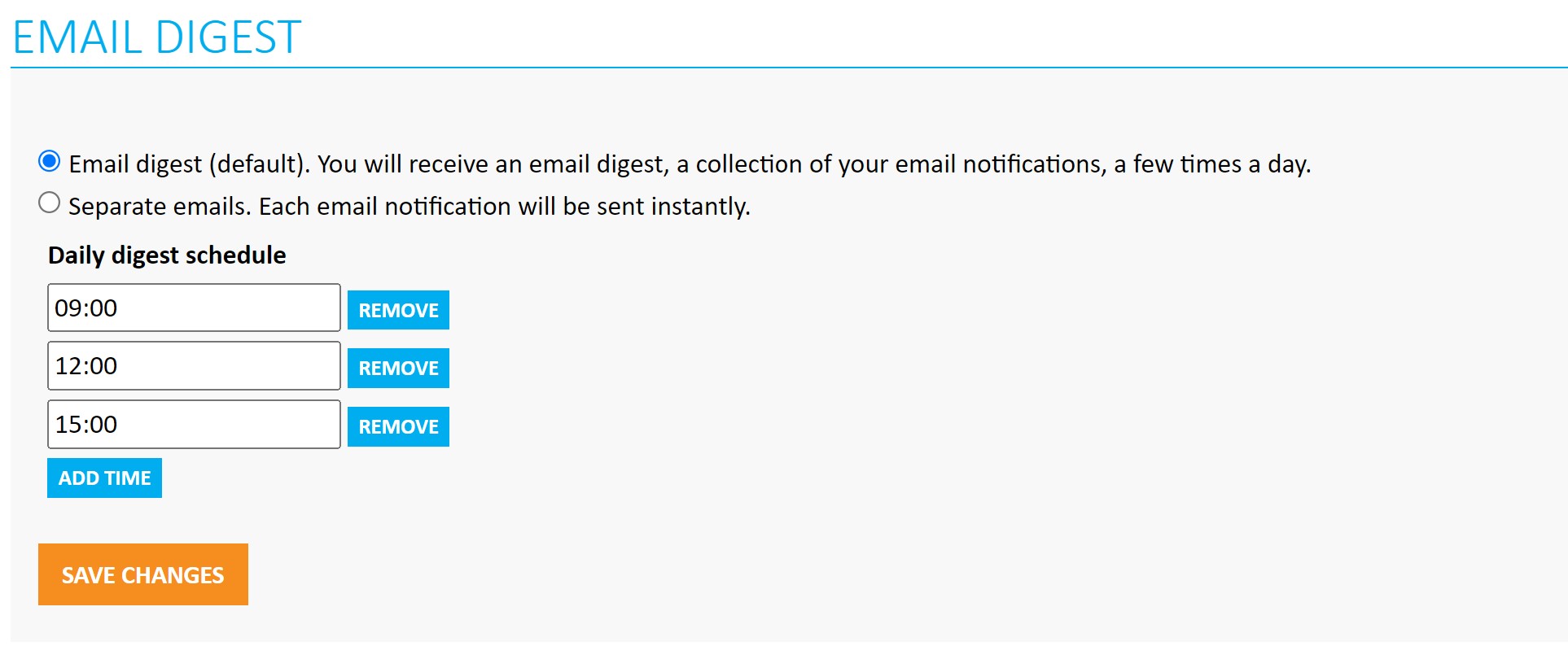
As an option for email digest, the user can set a Separate email setting. Separate emails mean that the user will receive a separate email immediately from every event in Jakamo.
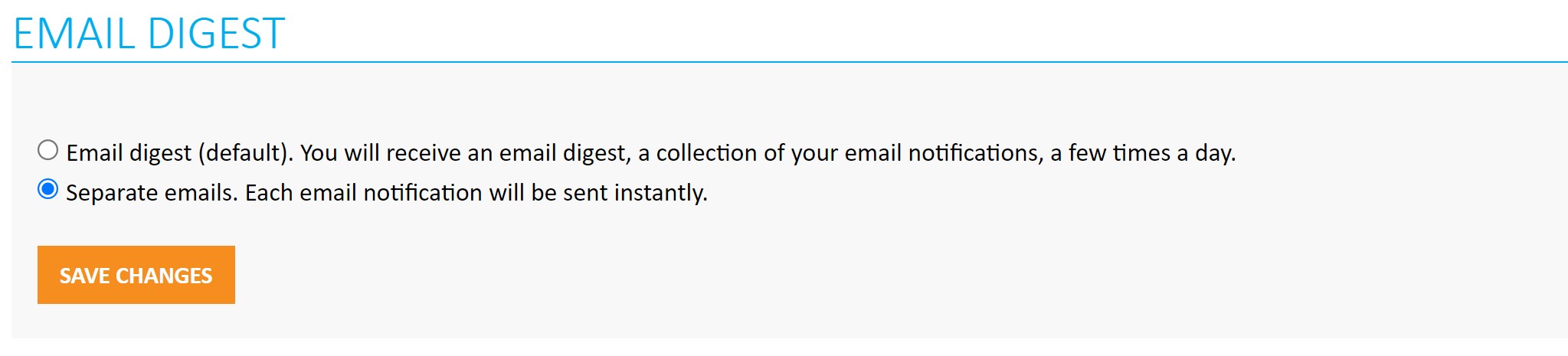
2. Application-specific settings
On the Jakamo Notifications page, the user can manage the application-specific notifications in the Follow settings section. As a default, the user will be following all the relationships the company have in Jakamo and have all the tick boxes selected regarding Recent feed and Email notifications.
If a company is using the application with their customer or supplier, then it would be practical to set the notification settings for that application properly. If a company is not using the application with any partner company, the user does not need to change the notification settings from the defaults.
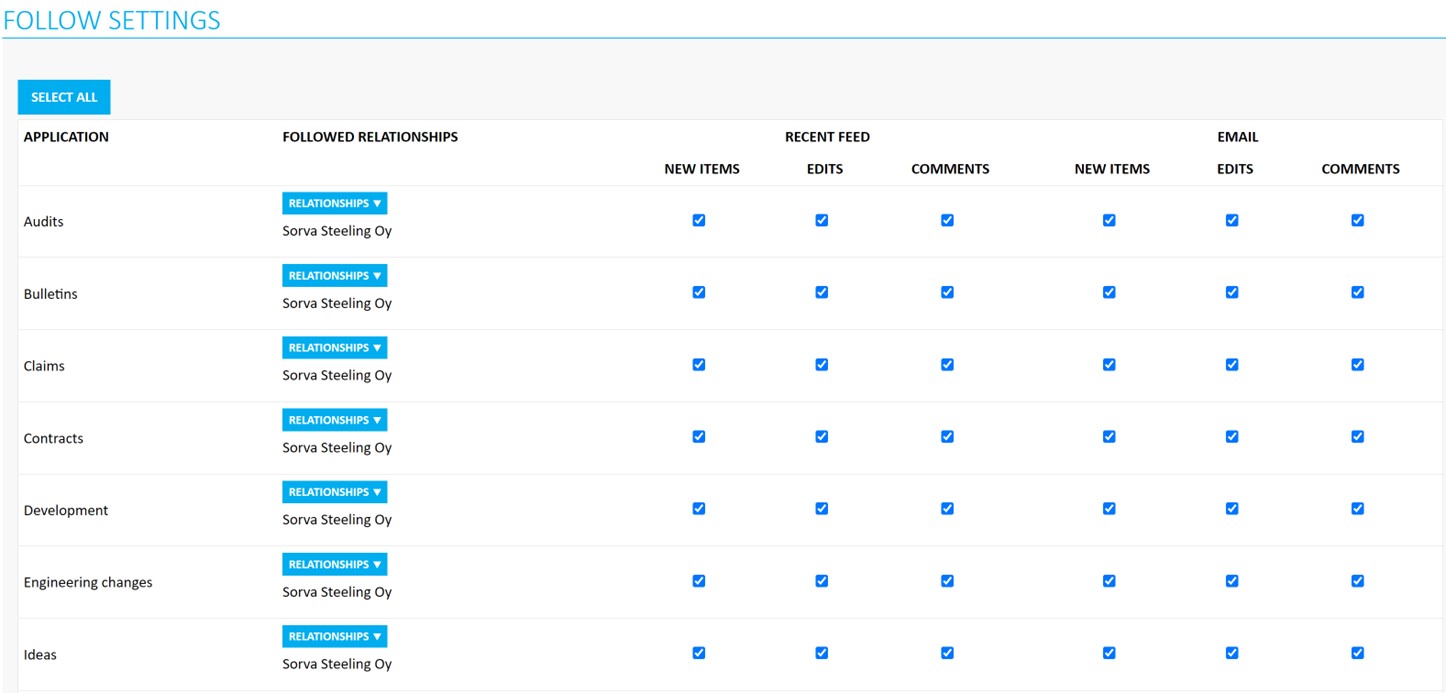
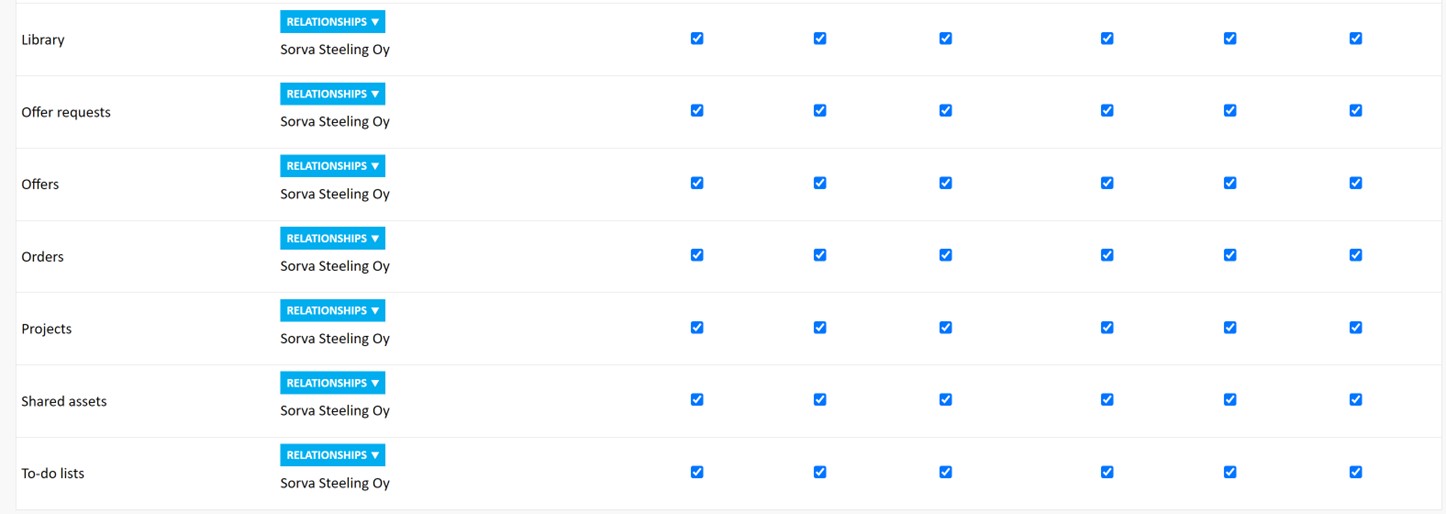
Users can manage which Jakamo relationships they want to receive notifications per application. Users can manage which kind of events they will receive notifications to Jakamo user dashboard Recent Activity feed (first three tick boxes) and which kind of events to personal email (the last three tick boxes).
The user can select under the blue Relationship button which relationships they want to follow. Companies can be added or removed from the following companies list simply by hitting the name of the company. If the company name is bolded, it is selected to the following company list and the user will have notifications from events related to that company. It may be practical to select only the partners the user is collaborating with.
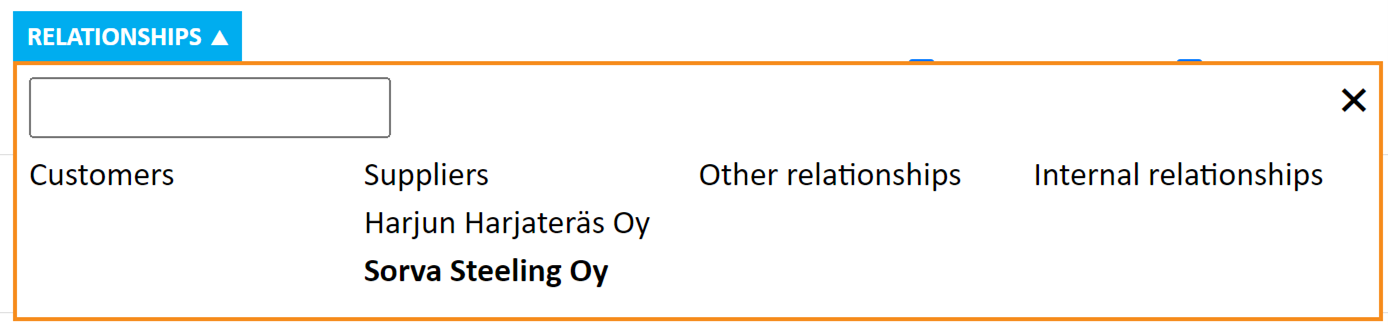
The users can manage notifications they will receive from new items, edits, and comments in Jakamo. A new item is e.g. a new order, a new claim, or a new engineering change. Edit is a change to the existing item. Comments are comments added in the Jakamo discussion section of an item.
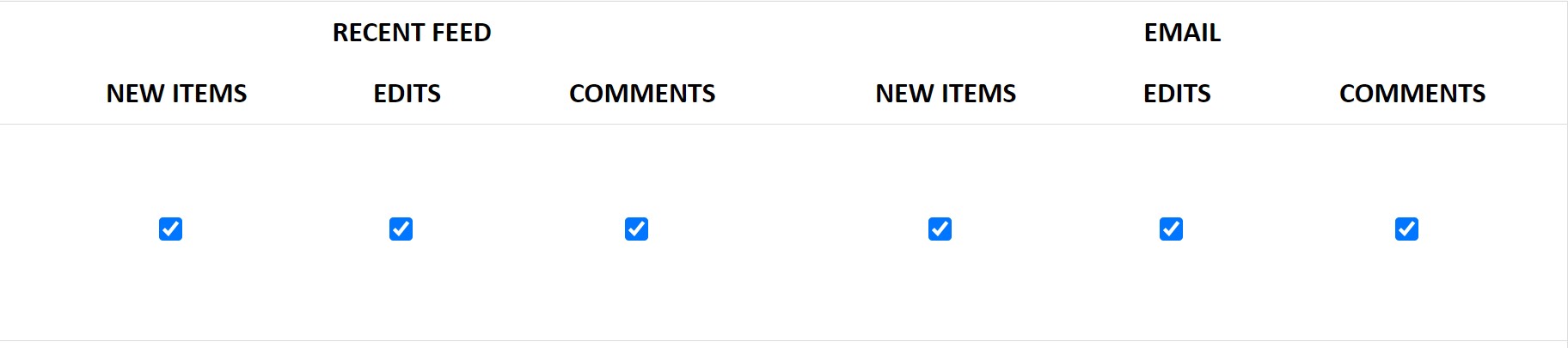
Example: Claim email notifications
An email notification is sent to claim participants by default:
- when a new claim is created
- when an existing claim is edited by the customer, i.e., changes are made to the Basic info or Defect info sections
- when any comment is added to the Discussion or Internal discussion sections
- when the supplier updates their response to the Completed status
- when the supplier's response is accepted or rejected by the customer
- when the claim is cancelled by the customer
- when a claim status reminder message is defined in the customer company's account settings for open claims waiting a response (the reminder is sent for claims in the Waiting for response or In progress statuses).
It is noteworthy that updating the claim to the In progress status by the supplier does not trigger an email notification for customer.
3. Admin settings
⚠️ Note: This setting applies to all users in the company and can only be managed by a Company Admin.
Auto-follow relations
A company admin user can define a company-wide setting for email notifications for all users. You can find this setting under: Settings → Miscellaneous settings → Notification settings → Auto-follow relations
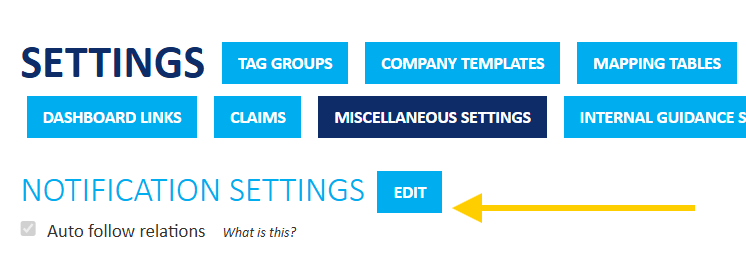
When Auto-follow Relations Is ON (default):
- New Users: Automatically follow all existing relations.
- New Relations: When a new relation is created between companies, it is automatically added to the followed relations for all users in this company across all applications.
When Auto-follow Relations Is OFF:
- New Users: Do not follow any relations by default. They will only receive notifications for items where they are the author or the responsible user.
- New Relations: No user will automatically follow newly created relationships between companies.
4. Practical recommendations
Do you receive an email digest in a different time than you have set?
Jakamo email digest notifications will be sent at times you have set on email digest settings, e.g. three times a day. As a default, email digest is sent in CET time (Central Europen Time) if user has not set different region and timezone on user's My Profile settings. By setting correct region and timezone, user will have email digest in correct local time, and for example comments in item Discussion will be viewed in user's local time.
Do you want to receive notifications only from orders you have created?
If the user is an Author user (creator) of the new item and wants to receive notifications only from the items user itself has created, all six tick boxes can be unselected. If all the tick boxes are unselected, it means that the user will not get any notifications from Jakamo, except if the user is an author for a Jakamo item, is assigned to be a responsible user of an item or task, or is mentioned in the Discussion section somewhere in Jakamo. For example, in the cases where the purchaser wants notifications only from their orders.
How I make sure as a supplier that I will get notified about new orders in Jakamo?
If the user is a receiver of an item, it would be preferable to keep at least notifications from the new items selected both in the Recent feed and Email settings. This guarantees that notification of the new order, new claim, or any other new item will be received via email.
How to make sure my supplier is notified about new file added to Jakamo item?
Common functionalities across Jakamo applications, such as the Users, Tasks, Tags, or Files sections, do not send email notifications even if there are updates in these functionalities (e.g., adding a responsible person, creating a new task, or adding a new attachment). To ensure that an email notification is generated when adding a new file to the Jakamo Files section, leave also a comment in to the Discussion section indicating that a new file has been attached. Jakamo is proposing automatically this commenting possibility when adding a new file. The new comment will generate an email notification to item participants if they have not turned off notifications about discussions in their personal email settings.
How to handle out of office situations?
If you will be out of the office, for example, due to summer holidays, and someone else in your organization will handle your duties during your absence, there are different ways to send notifications to your colleague. These must be set up by you or your colleagues as follows, because Jakamo don't automatically know who is handling your duties.
1. Set your colleague to be a responsible user:
If there are, for example, some spesific purchase order that your colleague will be handling, set that person to be a responsible user for those orders. Same principle goes to all applications where responsible user can be set. Instructions on how to do that can be found from here: Responsible users
2. Setting up notification preferences for your colleague during your absence:
If there are many tasks your colleague must handle, it can be more practical to set the same notification settings for your colleague that you have set for yourself, so your colleague will receive all the same notifications from the selected companies.
For example, if you are handling purchase orders from companies X, Y, and Z, but for the next two months your colleague will take over your duties due to your summer holiday, your colleague should do these steps:
- Go to their Notifications settings page.
- From the Order application, select companies X, Y, and Z from the Relationships list.
- To receive email notifications for all actions from those companies, they must also check the three rightmost checkboxes of the Order application's settings (email settings).
Remember always save your changes with the orange SAVE CHANGES icon that is available on the bottom of the page if you do any updates to your notification settings.
Didn't you find what you were looking for? Send an email to Jakamo support (support@thejakamo.com) and we will help you.