My Profile
In my profile page, the user can adjust their user-specific settings. To access and edit My Profile settings, go to the Jakamo hidden menu and select My Profile.
Please note that name, phone number, email, position, and role are visible for colleagues and business partners if it is not restricted by company admin (Network Settings - Hide company users from your network).
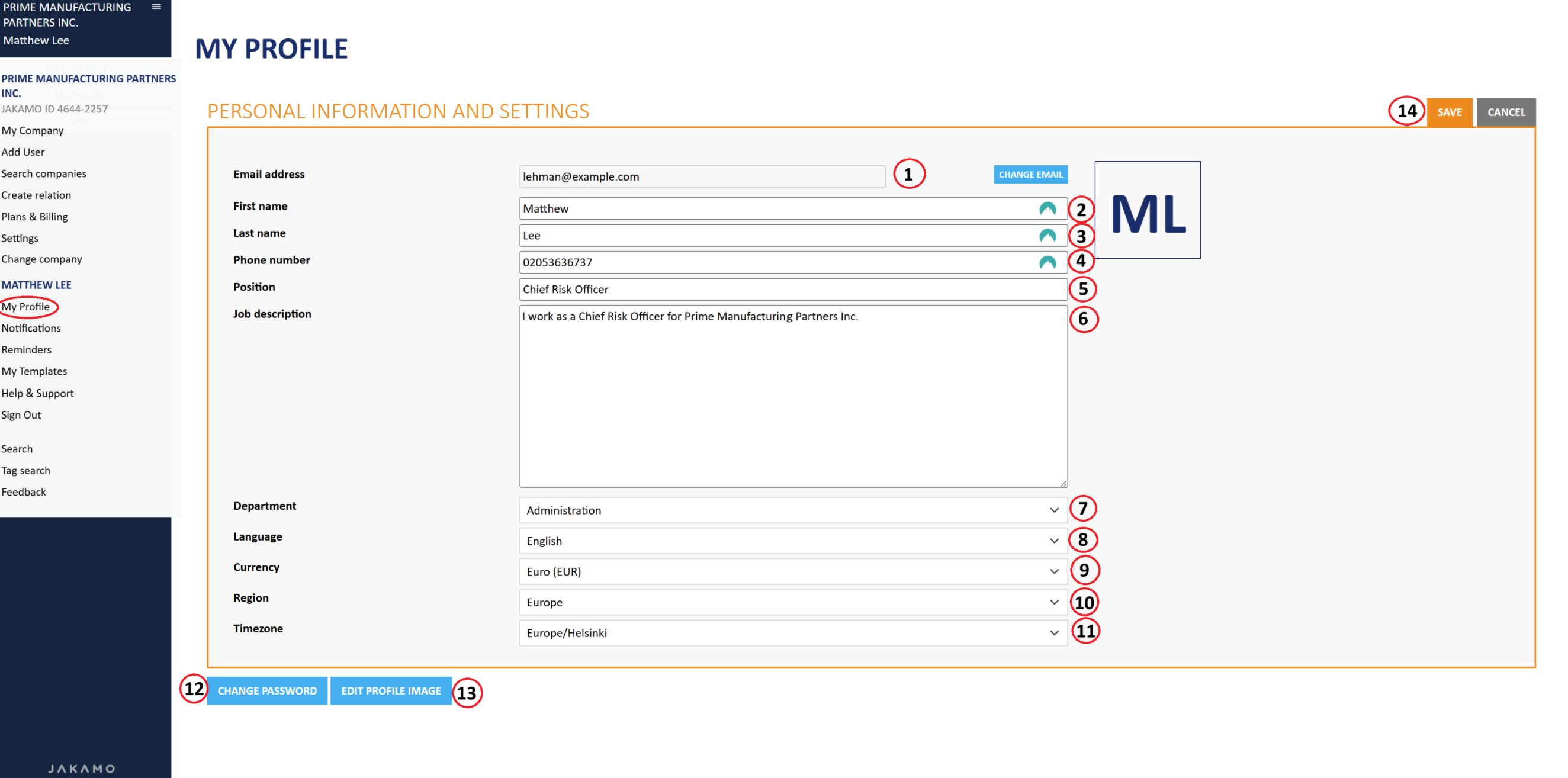
1. Email address
This is the email address that you are using to log in.
If you wish to change it:
- Enter your new email address in the My Profile -->
Change email - Jakamo will prompt you to confirm the change by entering your password
- Once confirmed, Jakamo will send a verification link to your new email address
- Click the link to verify and activate your new login email
After verification, you can use the new email address to log in to Jakamo.
You can also update your 2) first name, 3) last name, 4) phone number, 5) position, 6) job description here.
7. Department
Jakamo has preselected departments. You may select the one that's closed to you.
8. Language
Jakamo supports multiple UI languages. In the language sections, you may select:
- English (preferred language)
- Finnish
- Spanish
- Lithuanian
- Italian
- German
- Swedish
9. Currency
From currency, you can select your preferred currency. Jakamo supports globally most used currencies.
10. Region & 11. Timezone
Here you select your continent and the timezone you are located in. By default, the timezone is UTC+0 time.
12. Change password
Here you can change your password at any time.
If you have forgotten your password, you can reset your password from the Jakamo login page link Forgot your password? after filling your email address.
13. Edit Profile Image
Here you can upload and edit your profile image. Your profile picture is visible in Jakamo, for example, when you add a new comment or participate in a discussion. It helps other users easily recognize you!
14. Save
Lastly, save your settings using your personal password. That's it!