My Templates
Please note that My Templates are only available for accounts using Jakamo with Pro, Premium or Enterprise plans.
Jakamo Templates can help you and your company to standardize processes and practices. You can speed up your processes with ready-made templates in four statistically most frequently used Jakamo Apps: Audits, Claims, Engineering Changes, and Orders. Pre-defined Templates are available for use always when creating new items from the Jakamo user interface (i.e. when a company does not have integrations in use yet for those applications).
There are two types of templates available: My Templates and Company Templates. Company Templates are visible and thus available for all users within one company, while My Templates are only available for you.
There are two ways how to create new personal templates:
- Creating the personal template on My Templates page
- Creating a new item and saving it as a template (instead of submitting it to the business partner)
1. Creating the template on My Templates page
Start creating your template by hitting the ADD NEW icon on the My Templates page.
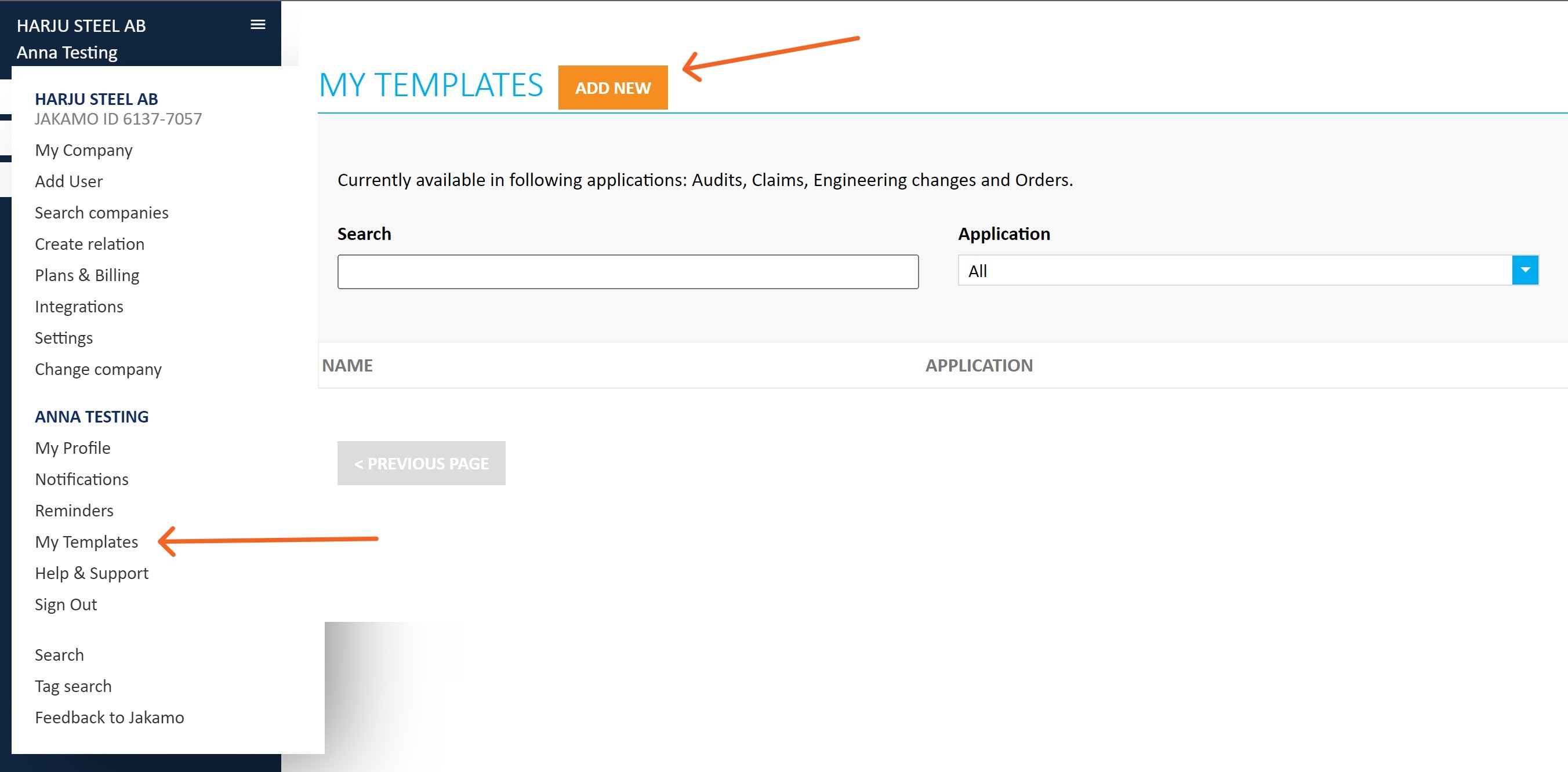
In the first phase, choose the App you want to create a template for.
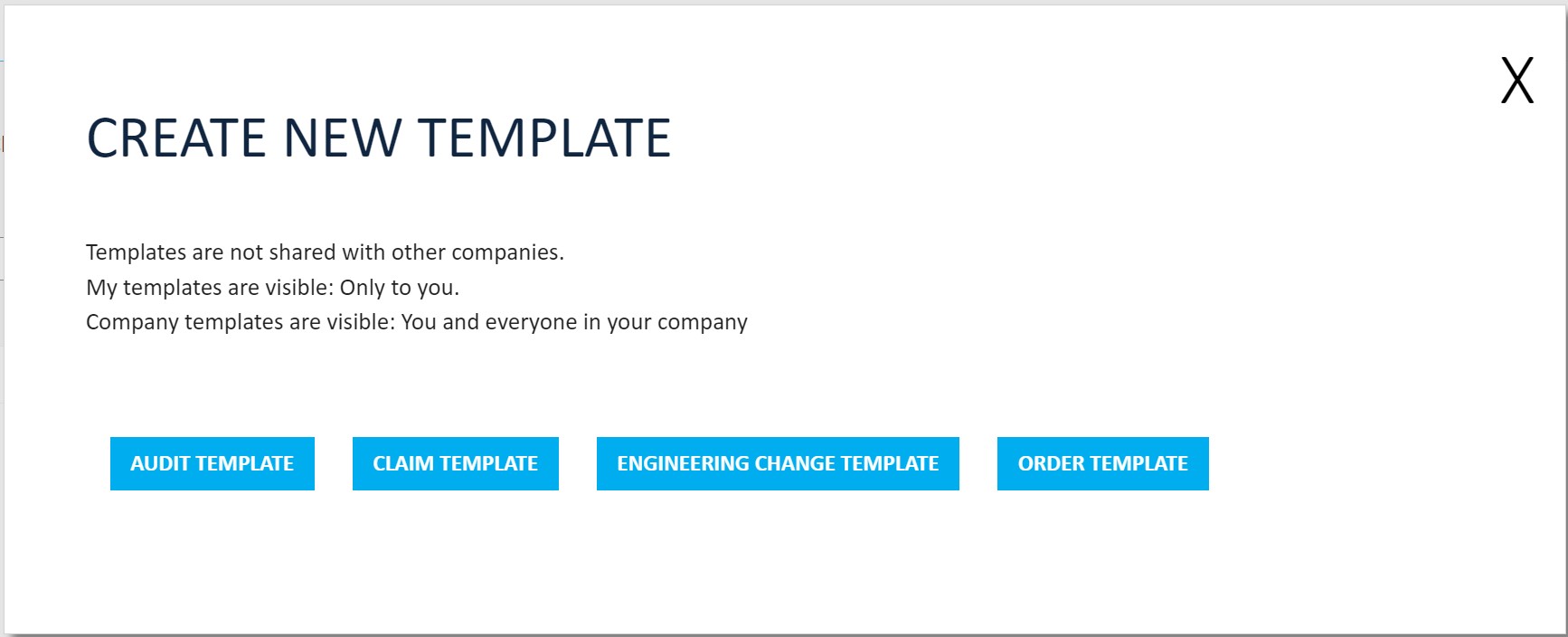
After choosing the App, content for the Template can be added similarly to adding a new item for the chosen App itself. However, date fields are usually blocked since Templates are intended to be used for now, whenever suitable.
On many occasions, at least with Audits, Claims, and ECs, the process may form out of different tasks. You can learn more about Tasks and how to utilize them from here.
When all needed text fields, tasks, possible files, etc. are added, Template needs to be saved by hitting the SAVE icon. In this phase, a name is given to the Template as well as chosen whether the Template in hand is a Personal or Company Template. If you are creating your template, choose Personal template.
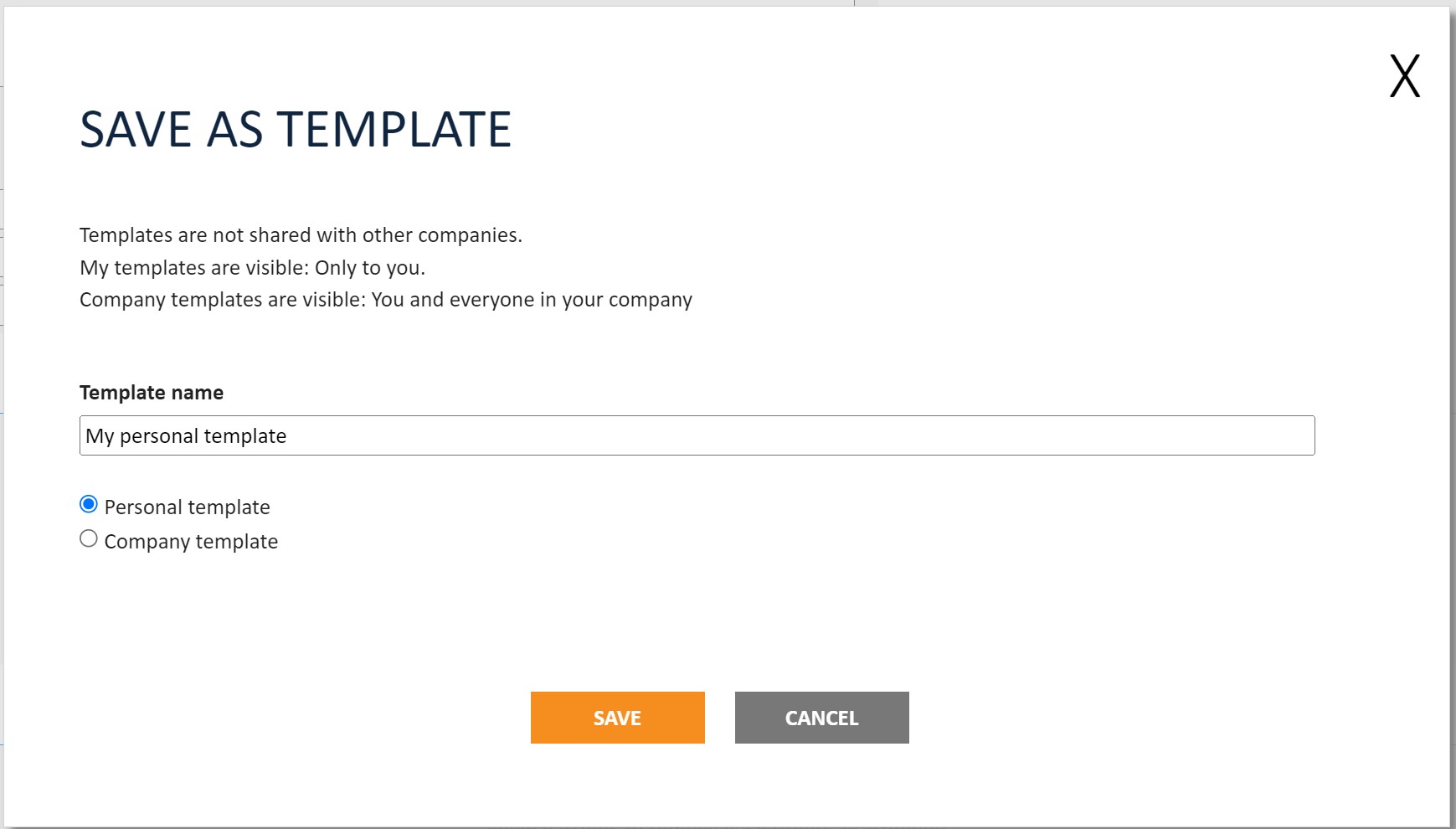
If My Template for a certain App, for instance for Claims App, is added, a blue USE TEMPLATE icon is shown while creating a new claim item. Jakamo users can choose and in this case, thus utilize the template when creating a new Claim by hitting the name of the template (here "My template"). Templates can be chosen similarly in each Jakamo App templates are available: Navigate to the App --> ADD NEW --> USE TEMPLATE --> choose the Template by clicking the template's name.
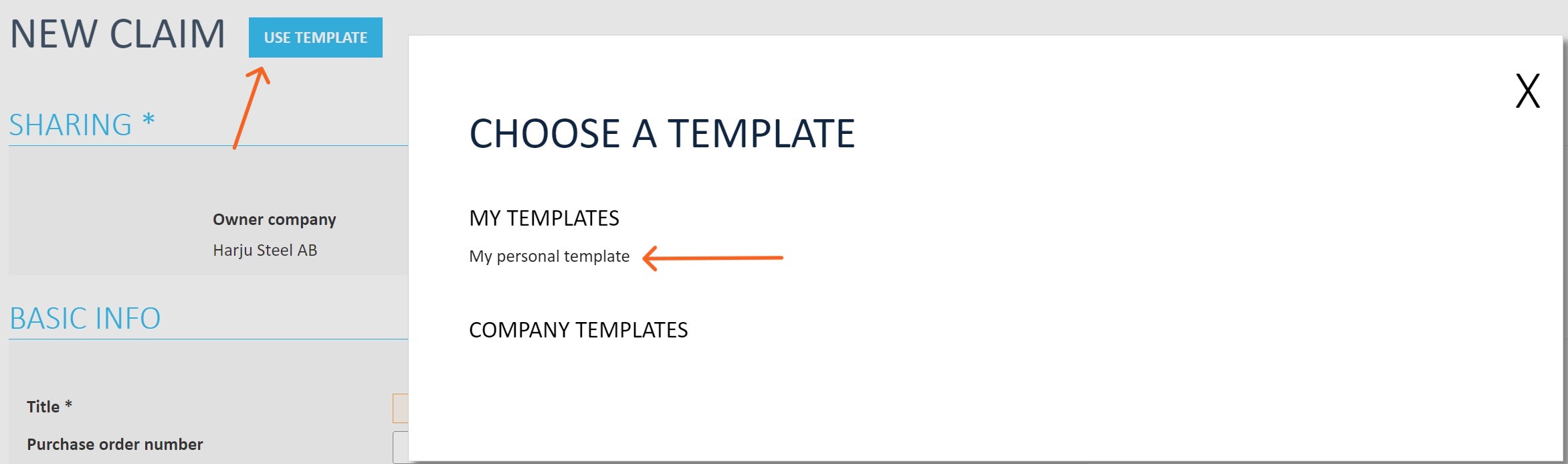
2. Creating a new item and saving it as a template
It is possible to create new template simply just by saving a new item as a template. Start creating new item for Audits, Claims, Engineering Changes, or Orders application in Jakamo user interface. Fill in desired information and select SAVE AS TEMPLATE from the bottom of the item page to create a template based on the item you have started to create. Give a descriptive name for your tempalate and save it. After that, this template is available on your My Template list.
Didn't you find what you were looking for? Send an email to Jakamo support (support@thejakamo.com) and we will help you.