Business units
Business units (BUs) in Jakamo are designed to separate different units within a company, ensuring that the company maintains a single account instead of multiple separate accounts. A company can have multiple business units, each with its own users and relationships.
1.1 Business unit settings
The company admin user can manage business units in Jakamo from the My Company page. The Business Unit settings page is located at the top of this page.

The Business Unit page displays a list of all business units created for your company. By selecting a unit, user can view the all the users and relationships associated with that specific business unit.
As a default, new company account do not have business unit functionality available. To activate business unit functionality, please contact Jakamo support for assistance by sending an email to Jakamo support (support@thejakamo.com).
1.1.1 How to create a business unit
New business unit can be easily created by selecting + CREATE on the top right corner of the business unit list view.
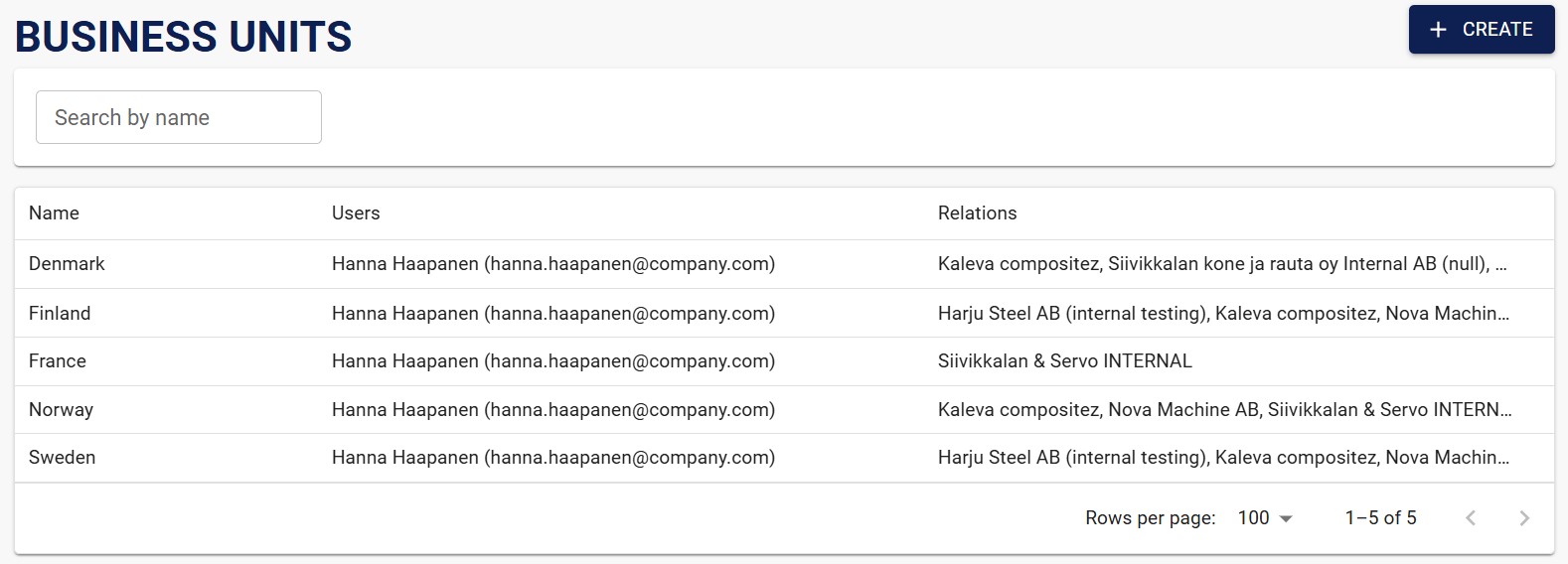
1.1.2 How to delete a business unit
A business unit can be deleted only if it has no attached data. For example, it cannot be deleted if an order has been sent or received. To delete a business unit, open the desired unit and select Delete from the top-right corner.
For example, I have created two business units for our site in France, and I want to delete one of them. Since there is no existing data related to either of these business units, I can proceed with the deletion as follows:
1. Open the desired business unit
2. Select Delete from top right corner
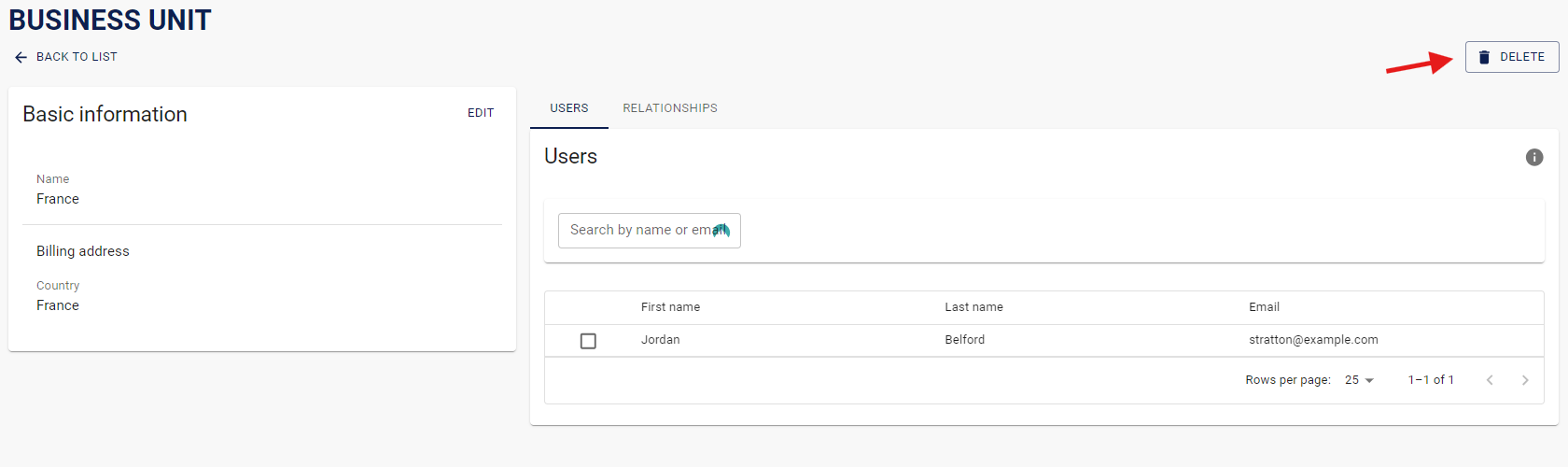
3. Select Delete
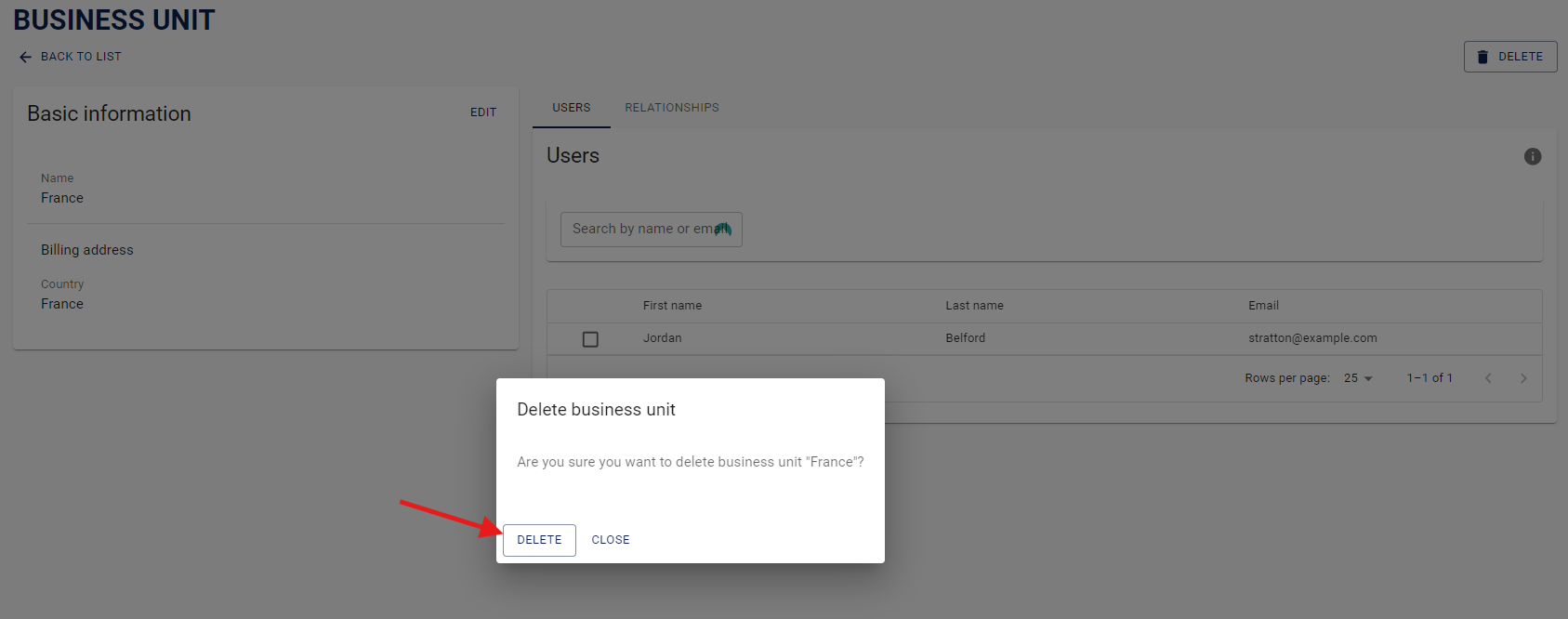
1.2 Users assigned to the business unit
A user can be assigned to one or multiple business units. Users can only see the content of the business units they are assigned to. If a user is not part of a specific business unit, they cannot accees to any content added to or shared by that unit.
When inviting new user to your company account, you can automatically assign them to existing business units while sending an user registration invite. To add existing users to a new business unit, simply select the business unit and add the user by selecting their checkbox in the Users list. Users can be removed from the BU by deselecting their checkbox.
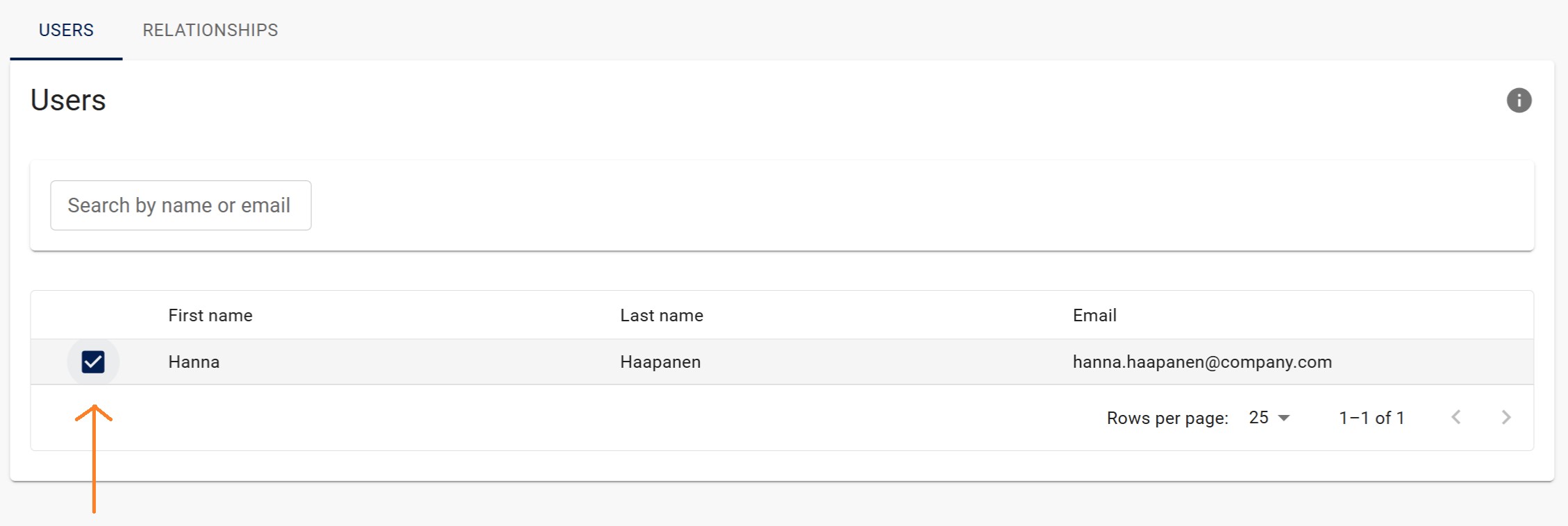
1.3 Relations assigned to the business unit
Relations established with other companies in Jakamo should be assigned to one or multiple business units. If a relation is initially created for only one business unit, it can later be extended to other business units. In other words, once a relation is established between Jakamo companies, it can be utilized by any business unit within your company.
Typically, new partners are assigned to business units when the relationship is created.
Existing relations can be managed at any time on the business unit settings page by selecting or deselecting relationships in the appropriate business unit's Relationships list.
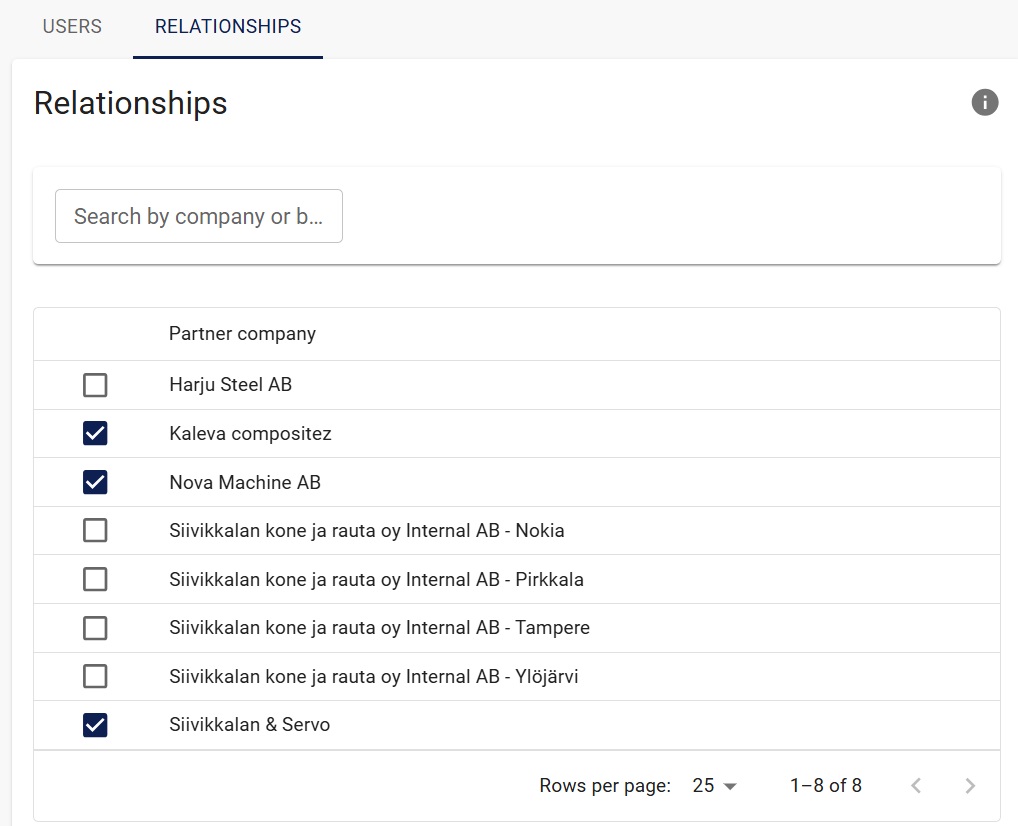
A summary of assigned partner companies for each business unit can be found on the Network page. Under the appropriate header (customers or suppliers) can be found partner with possible information of business units this relation is assigned to behind blue +, and it is possible to visit the partner’s company page by clicking the company name.
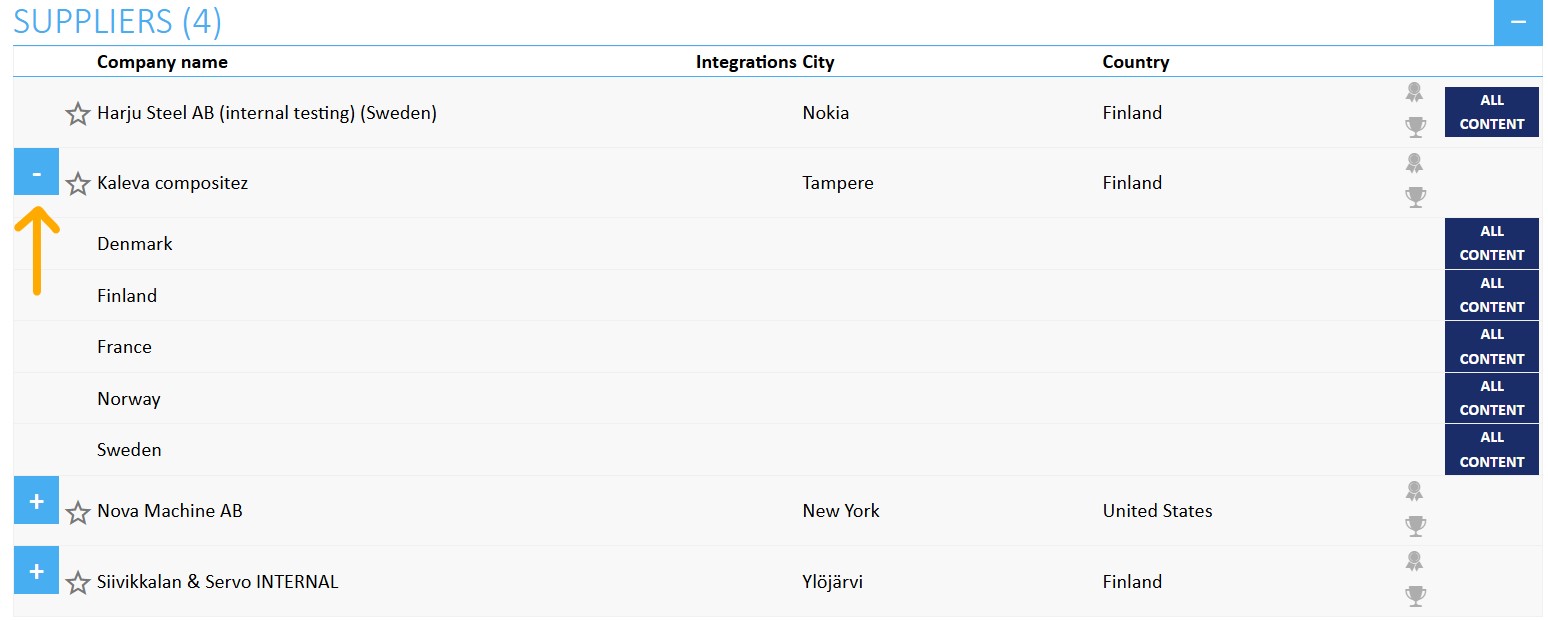
1.4 Disconnect a partner from a business unit
To disconnect a relationship from a business unit to a partner company, remove the partner company from the business unit’s assigned relationships list.
Step-by-step instructions:
- Navigate to business unit's setting page and its Relationships tab.
- Find the company you want to disconnect (utilize Search to find correct company).
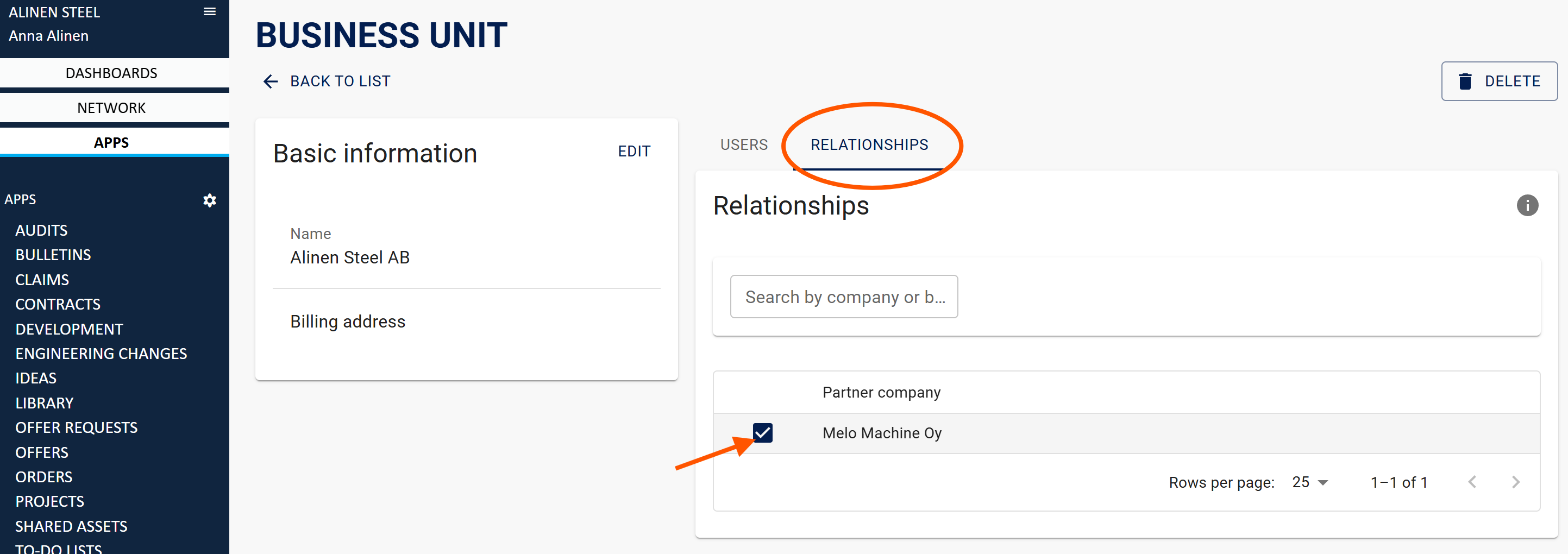
- Click the checkbox to unselect the relation.
- Optionally, provide a reason for disconnecting and click
Disconnect.
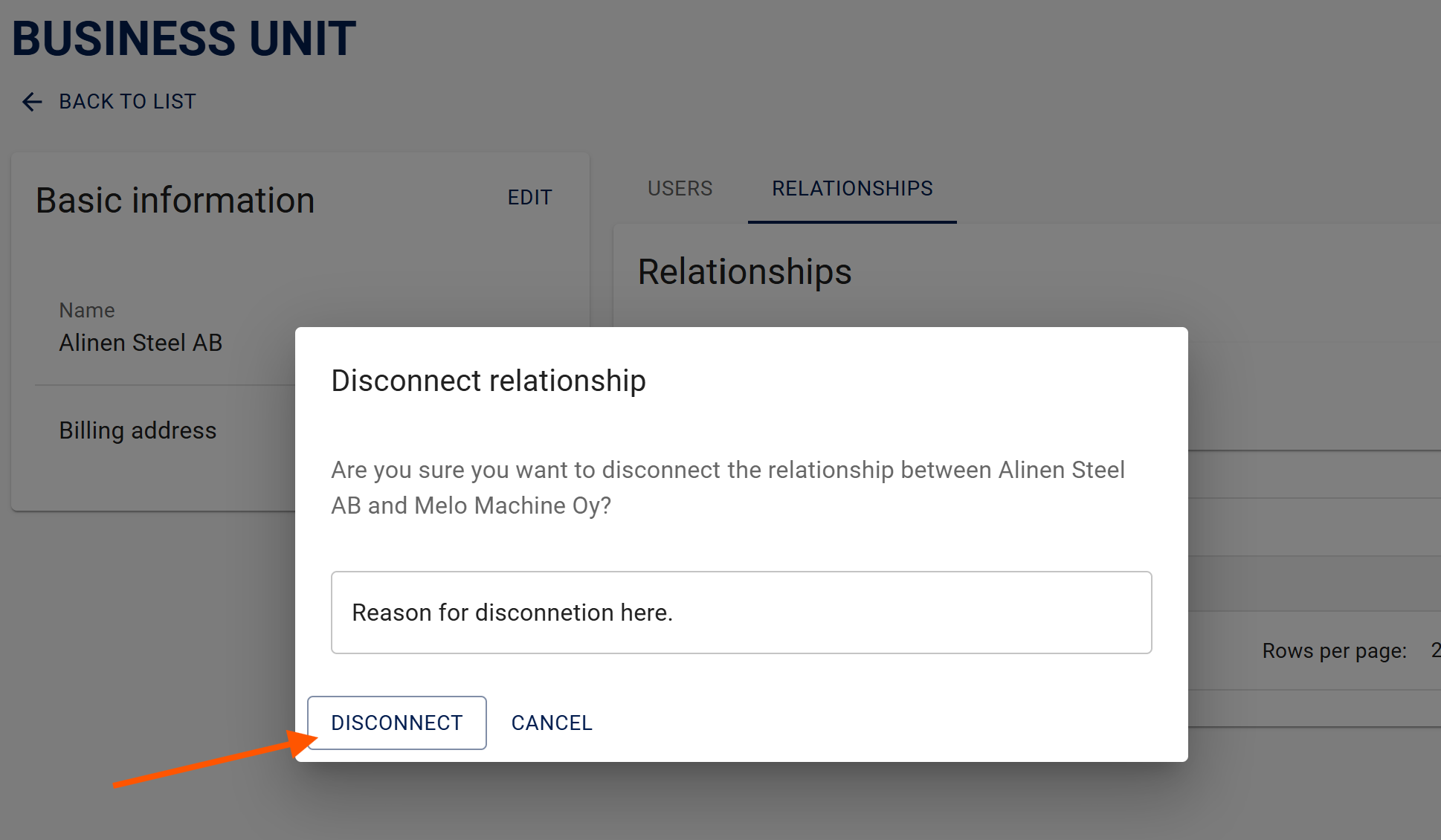
Note: This action does not fully disconnect the relationship with the partner company — it only removes the connection from that specific business unit.
If the partner is disconnected from all of your business units, this partner will appear under Disconnected Relationships in your company's Network list.
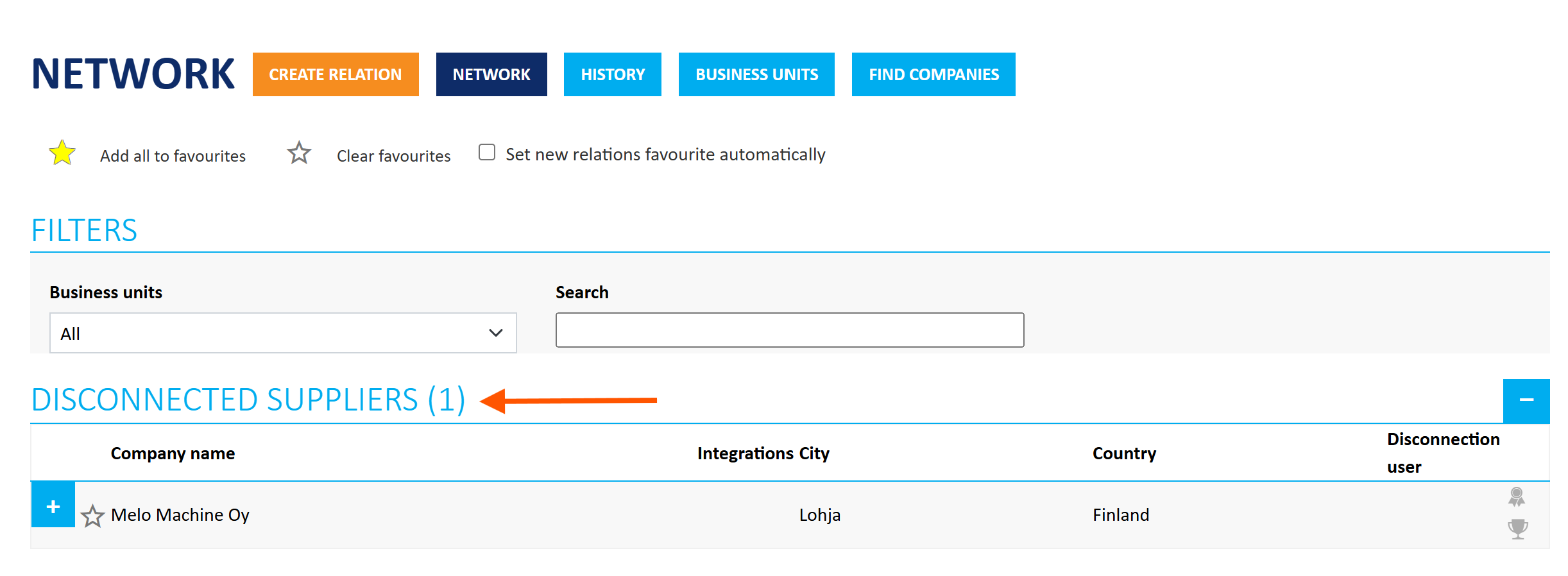
Thanks to business units, you can easily reconnect with a previously disconnected partner at any time. Simply assign the partner to one or more business units, and the relationship will be re-established.
Didn't you find what you were looking for? Send an email to Jakamo support (support@thejakamo.com) and we will help you.