Network
Jakamo connects customers and suppliers in the manufacturing ecosystem. Jakamo is standard, industry-spesific platform and companies in Jakamo are mainly operating in that spesific industry field. Each Jakamo company is individual company and collaborates with multiple customers or suppliers in the same channel, Jakamo company account. Each company have their own network of partners in Jakamo.
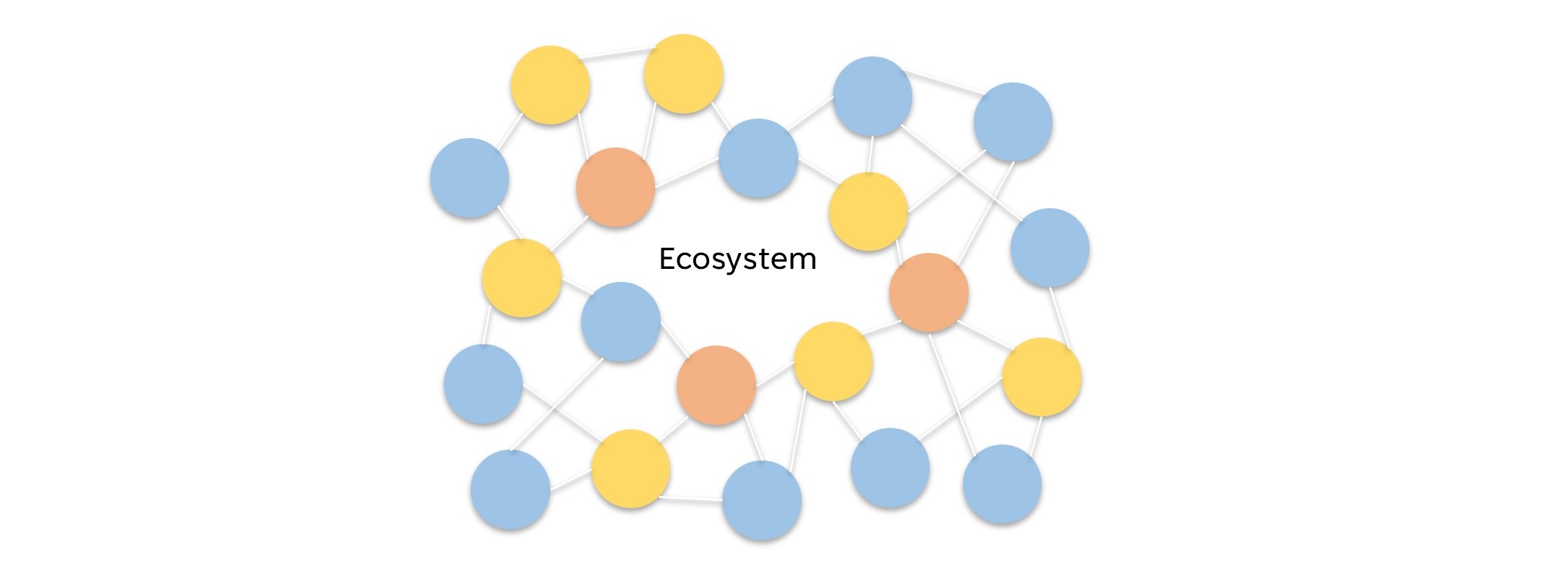
Each ball represent one Jakamo company and it describes the fundamental of Jakamo network: each company is in the center of their own partner network and manage their supply chain processes in Jakamo. Each company can create as many relationship with their customers, suppliers or other partners as needed.
Jakamo network is patent protected by US Patent and Trademark Office PUS-9350740-B1. Learn more about our patent:
1. Network
The network can be navigated from the left-hand side column. The network presents all the relations with other companies Your company already has in Jakamo. New relationships can be proposed to your customers or suppliers, as well as the relationship history can be examined. Jakamo also stores all the content such as orders, claims, bulletins, etc., which can be seen in more detail from All content.
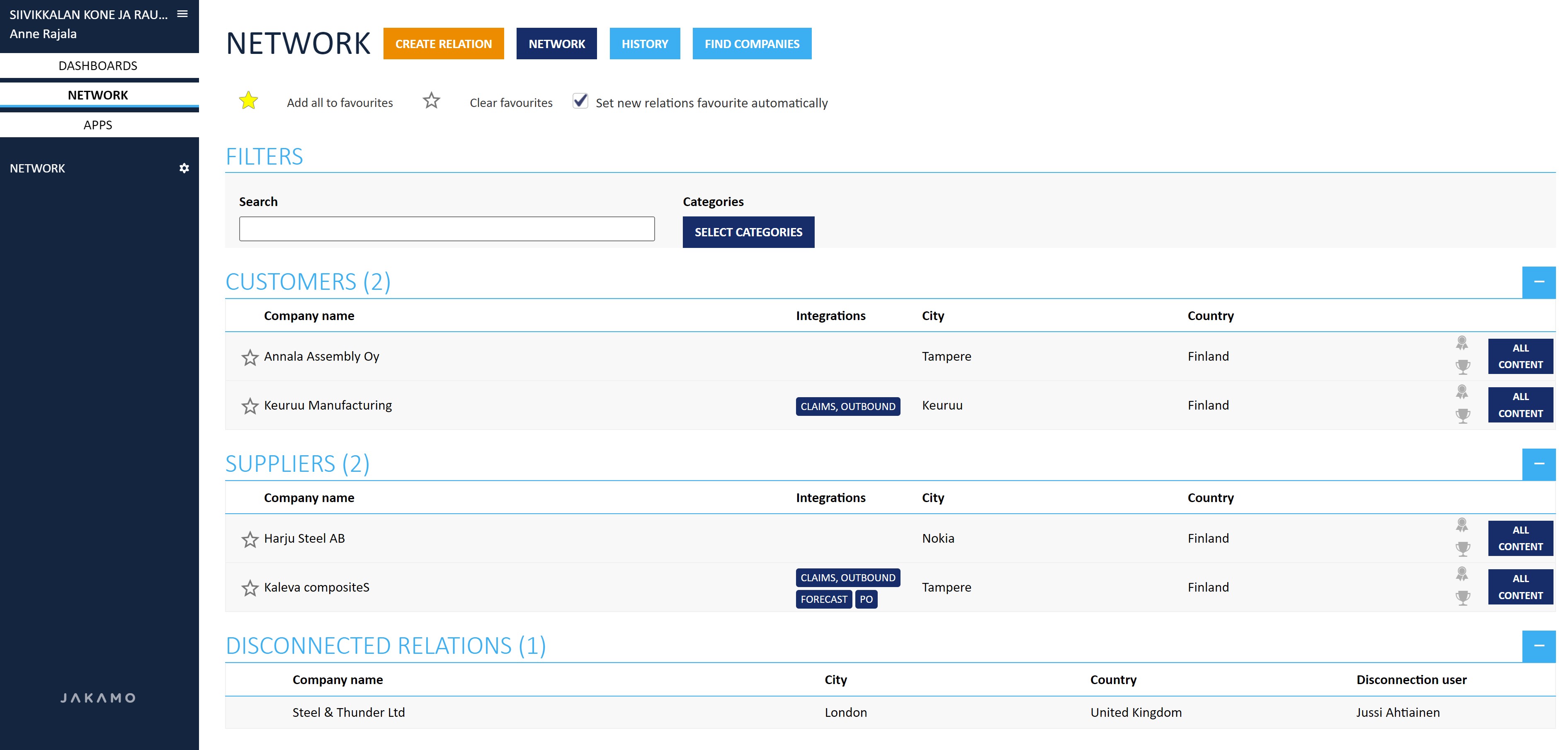
2. Functionalities
2.1 Create relation
Create Relation feature lets your company to establish connections with new companies, whether they’re customers, suppliers, or other partners. To add a new relationship, simply click the Create relation icon on the Network landing page.
There is a three ways to connect with other companies in Jakamo:
- Connect with other Jakamo company by searching its Jakamo ID number
- Connect with other Jakamo company by searching for the company name
- Invite a new company to join Jakamo platform
Watch a short tutorial video on how to connect with other companies in Jakamo, or refer to the detailed written instructions below:
Relationship request with Jakamo ID
The most unambiguous way to create a relationship is by entering the unique Jakamo ID of your partner. Jakamo ID can be found by the Company Admin user from the Company info in My Company.
If your customer, supplier, or other partner has provided you with their Jakamo ID, simply enter it. After typing the Jakamo ID, select the type of relationship you are requesting: is this company your company's customer, supplier, or other?
After the steps above are done, send the relationship request by hitting the Send icon from the bottom right.
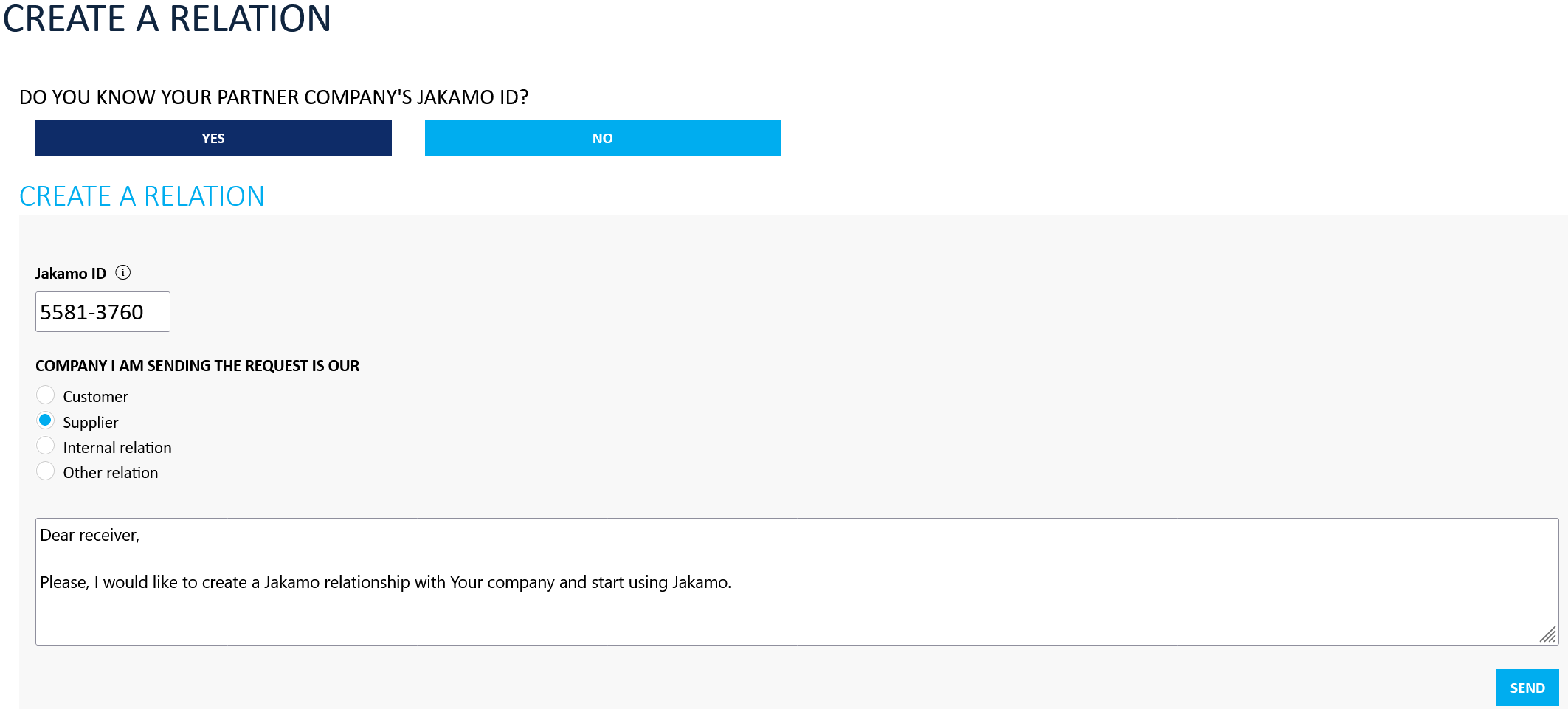
It is important to choose the correct type when creating a relationship. If the relationship request is accepted and the type is wrong, please contact support@thejakamo.com for changing the type.
Relationship request without the Jakamo ID
You can also request a new relationship without a Jakamo ID. If you don’t have the Jakamo ID for the company you want to connect with, select the "No" option when prompted about the Jakamo ID in the Create Relation feature. This allows you to search for the company by name.
To do this, click the blue Search icon, type in the company's name (be careful with spelling), and then click the orange Search icon.
You can also request a new relationship without a Jakamo ID. If you don’t have the Jakamo ID for the company you want to connect with, select the "No" option when prompted about the Jakamo ID in the Create Relation feature. This allows you to search for the company by name.
To do this, click the blue Search icon, type in the company's name (be careful with spelling), and then click the orange Search icon.
If the company you want to connect with already has a Jakamo account, their name, city, and country from their profile will be displayed. If there is already a relationship between your companies, a blue Connected icon will appear on the right. If no relationship exists yet, click the orange Request Relationship icon. This will open a new window where you can choose the type of relationship and write a brief message to the recipient of the request, as shown in the image here.

Relationship request to a company without Jakamo Company account
Jakamo is used by around 4000 companies within the manufacturing industry. If the person receiving Your request doesn't know about the possibly already existing company account in Jakamo, it might lead to duplicate company accounts for Your partnership company. Please always check whether there already exists a Jakamo company account before using the invitation option.
Relationship requests can, of course, be sent also to companies without Jakamo Company accounts. If You have chosen the option "No" to the question about knowing the Jakamo ID of your partnership Company, at the bottom of the Create Relation functionality is an "Invite a Company" section for this.
When you send a relationship request to a company without a Jakamo account, the request will be emailed to the address you provide. The email will include the company name, the type of relationship you are requesting, and any message you choose to include.
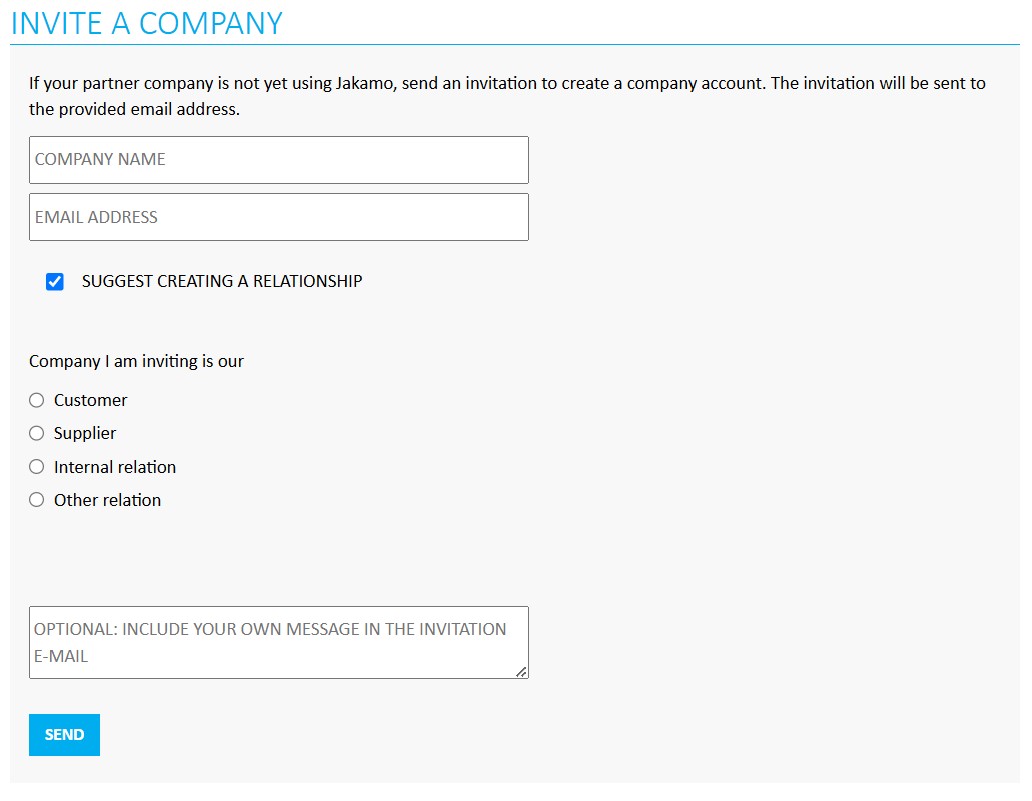
It is recommended to keep the option Suggest Creating a Relationship selected. This ensures that once the invited company completes their registration with Jakamo, a relationship with your company will be automatically established.
Messages sent from Jakamo to Your partnership companies when creating a relation
If Your partnership company already has a Jakamo company account, Your relationship request will be sent via email to the Company Admins of that company. Message without any optional message looks like this:

If Your partnership company hasn't yet registered with Jakamo and hence doesn't have a Jakamo company account, the person You sent the invitation email will receive an email with a link to register with Jakamo. The process is guided by easy step-by-step registration from start to finish. Email invitation without any optional message looks like this:

Jakamo will automatically remind recipients of pending invitations. These reminders will be sent via email to either the company admins of the invited Jakamo company or to the individual who received the new company invitation.
Reminders are generated after the invitation creation date according to the following schedule:
- After 1 day
- After 3 days
- After 7 days
- After 14 days
- After 30 days
You may follow the status of the invitations from the History page.
2.2 Network
The network function is also a landing page when navigating to Network from the left-hand sidebar. Here, companies with which your company has established relationships in Jakamo are listed under headers based on the type of relationship, such as Customers, Suppliers, Internal Partners, or Others.
You can filter partner companies by name or by categories using the options under the Filters heading. Above this, you can add any company to your favorites by clicking the yellow star, and remove all favorites by clicking the white star. If the Set new relations as favorite automatically option is enabled, any new partnerships will be added to your favorites list.
Favorited companies appear in the left-hand sidebar, with each company name acting as a link to that company's profile page.
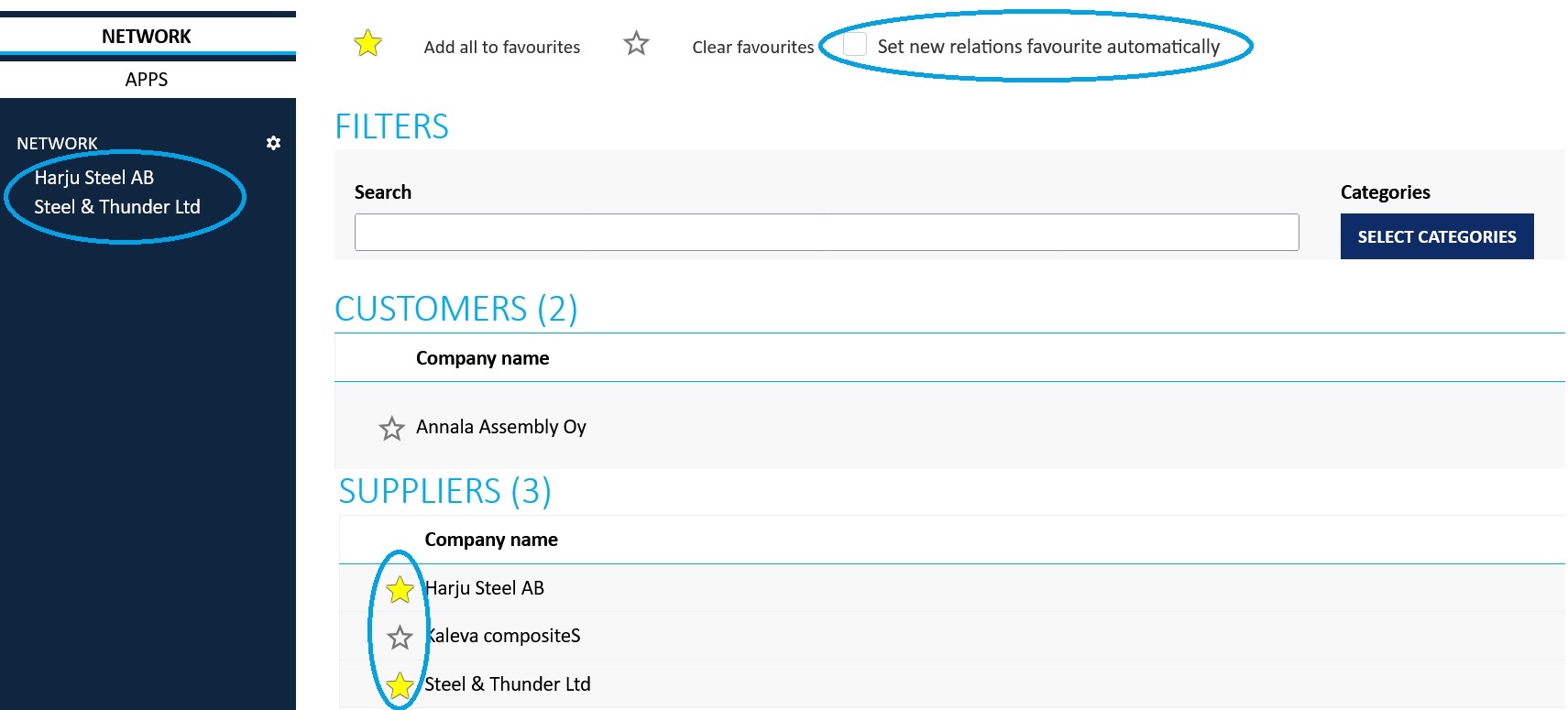
Each company is displayed in its own row on the Network view. Each row shows the company’s name, city, and country.

-
Integrations: If your company has active integrations in Jakamo with this partner, information about these will appear in the Integrations column.
-
Certificates and rewards: On the far right of each row, icons indicating certificates and rewards are highlighted in black if the company holds any of these recognitions.
-
Master Data information: The
Master Dataicon gives access to the Master data view for the company if Master data module is in use. -
All content view: The
All Contenticon provides a view of all shared content with the selected company, including orders, claims, audits, and more.
2.3 History
The History section of the Network displays all sent and received relationship requests, as well as company invitations.
Sections include:
- company's name
- possible invite text (for relationship requests)
- email address
- invite time and sender (for company invites)
- status (Accepted, Pending or Cancelled)
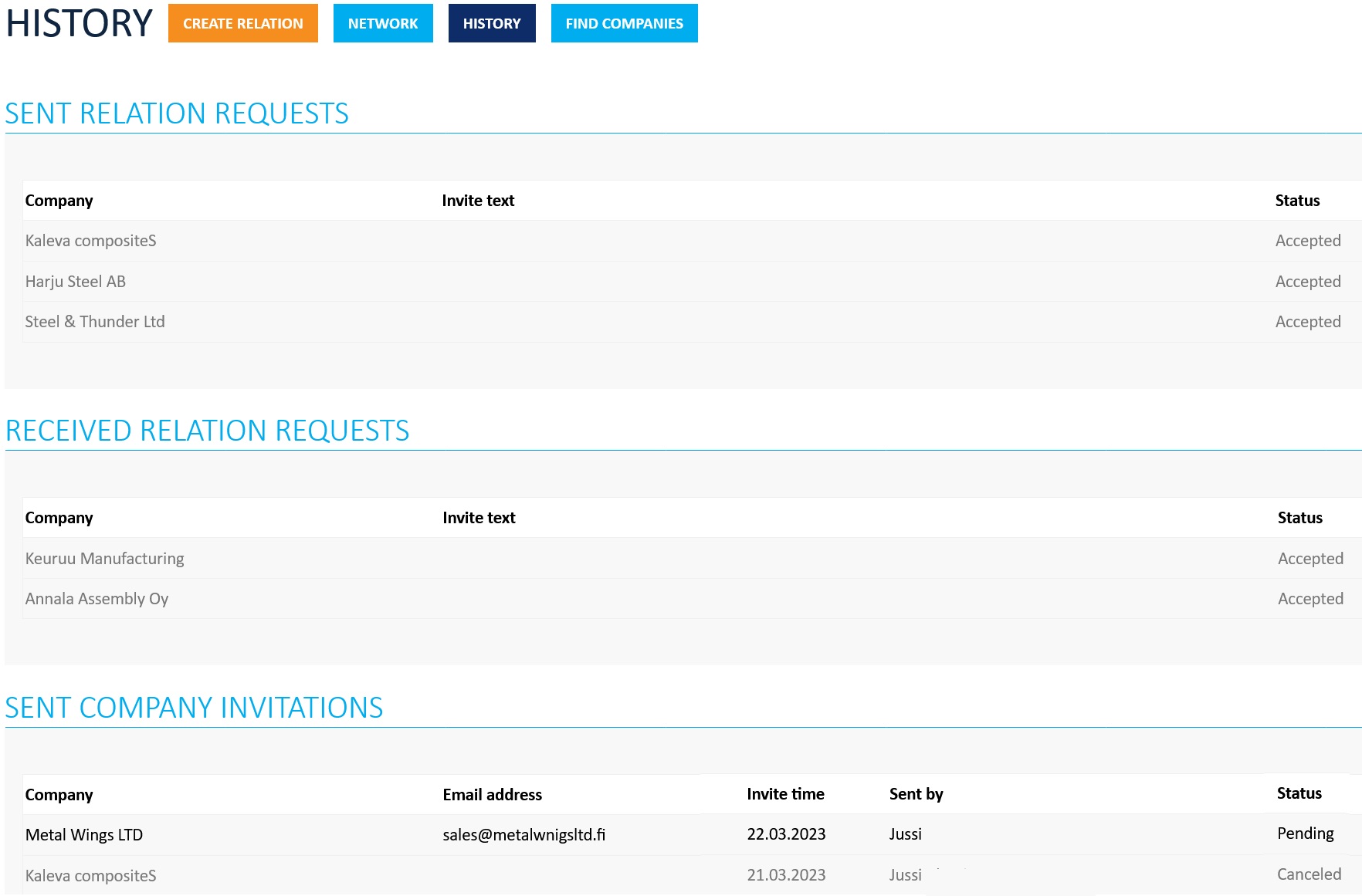
If the status of a request or invitation is Pending, it may require action. While actions are typically taken elsewhere, the History section can sometimes be useful. For example, if someone at your company sends an invitation to a partner who already has a Jakamo account, you may need to cancel the duplicate request.
Pending requests and invitations have a Cancel icon on the far right. Clicking this icon will cancel the relation request or company invitation.

Jakamo will automatically remind recipient of the relation request or compant invite.
2.4 Find companies
Find Companies can be used to find your customers or suppliers from Jakamo, and to create a relationship with them. Type in the name or part of the name of the company to search. On the right end of the row for each company in Search results possible already existing relationship is marked with a blue Connected icon. If your company does not have a relationship with the company, you can send a relationship request by hitting the orange Request relation icon.
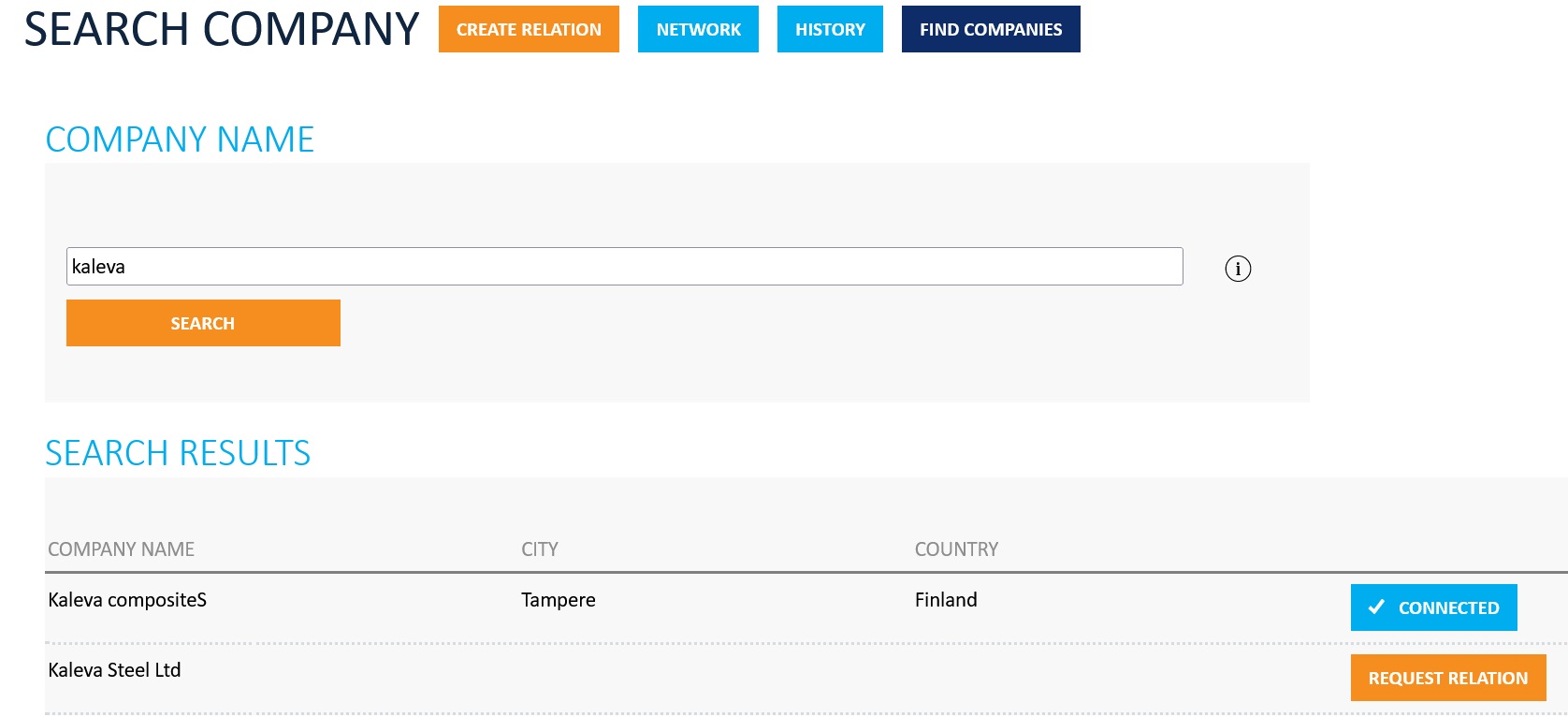
The Request relation icon sends the relationship request to the Company Admins just like in other functions used in creating relations.
2.5 All content
All content is the place where all the shared data with your customer or supplier is stored. It’s a convenient place to get a quick overview of all activity with a specific partner — such as purchase orders, claims, and other shared items.
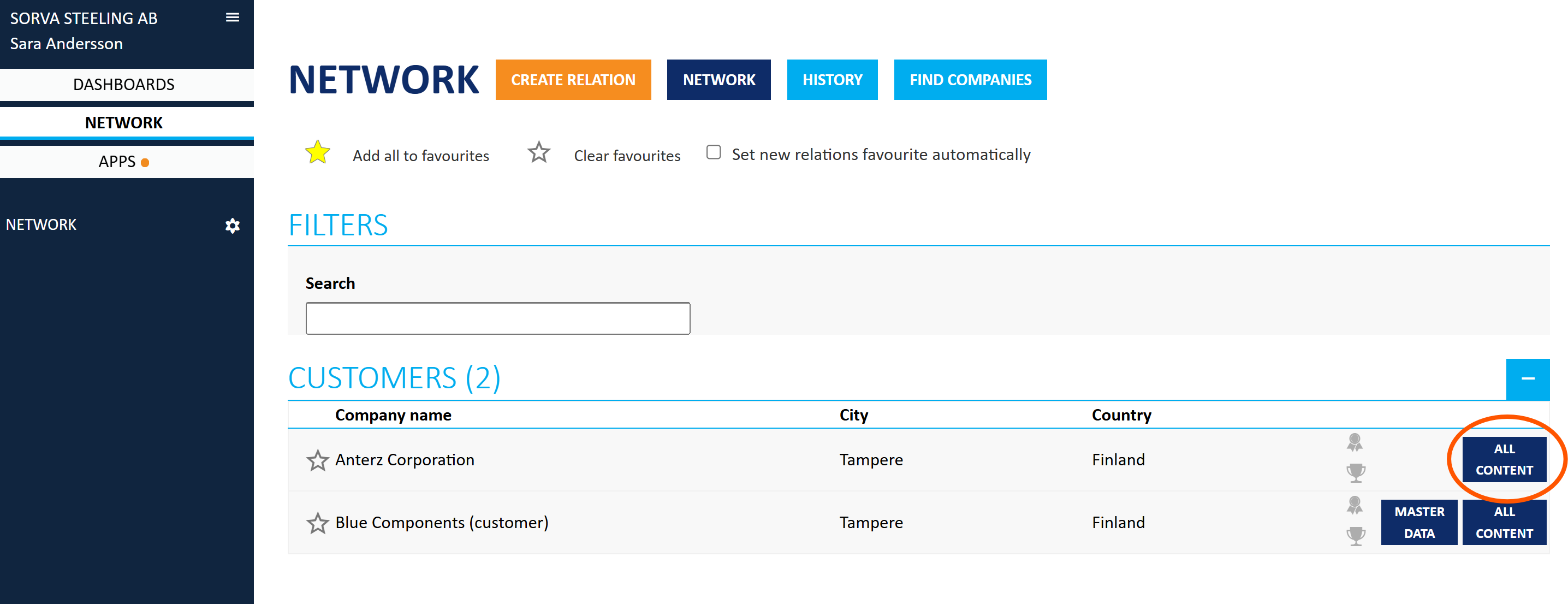
2.6 How to Disconnect a Relationship
Disconnected relations can only be re-connected by Jakamo Support. If a relationship needs to be reconnected, please send a reconnection request to us on support@thejakamo.com
Sometimes, it may be necessary to disconnect a relationship— for example, if the relationship request was sent to the wrong company. To do this, follow the steps below.
- Navigate to your Network:
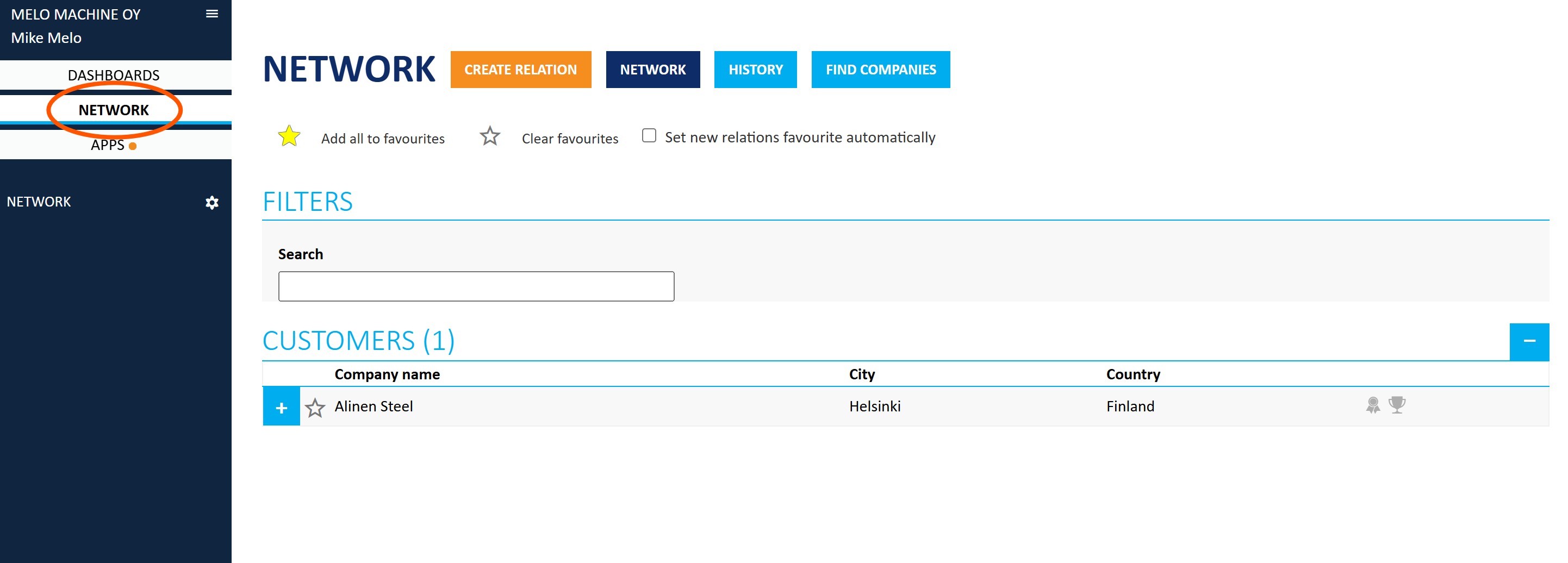
- Search for the Company:
In your Network, search for the company you want to disconnect a relation with. You can either find it in the list view or type the company name (or part of it) in the Search bar.
- Identify if the Partner has Business Units:
If the partner has business units, follow the instructions in Section 2.6.1. If there are no business units, follow the instructions in Section 2.6.2. You can tell if a partner has business units by the blue + symbol next to the company name (on the left side):
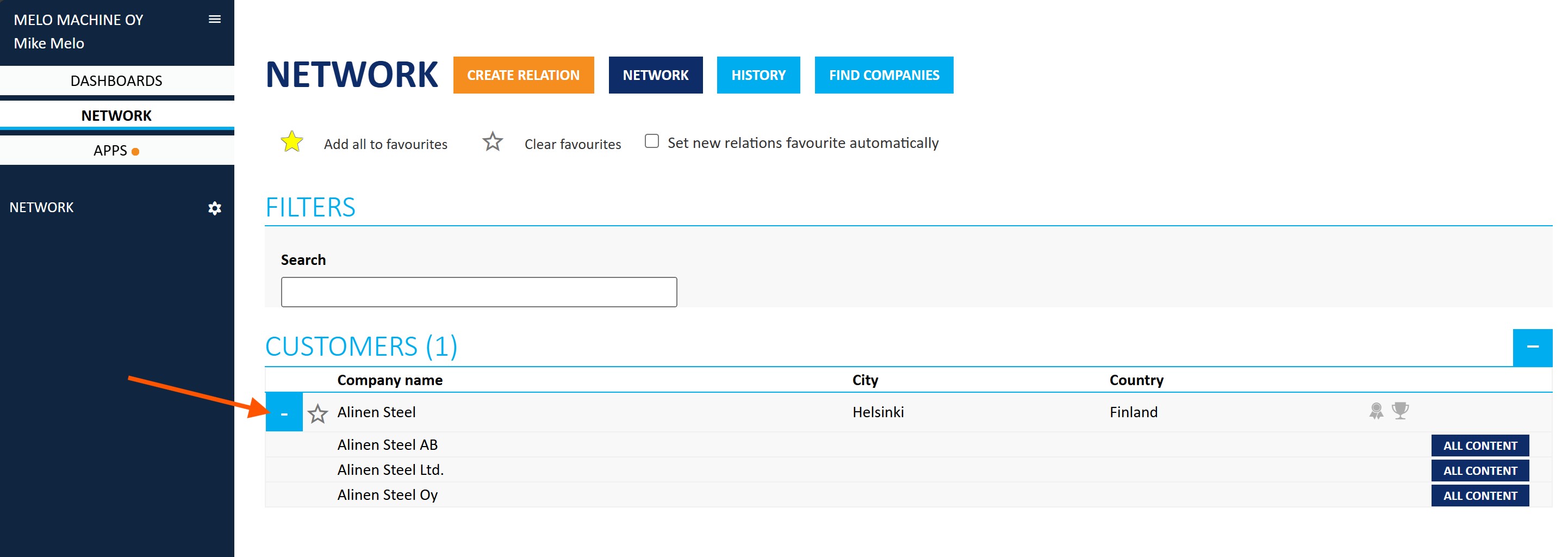
2.6.1 Disconnecting a Relationship with a Partner Who Has Business Units
Disconnet a relationship for one or more of your partner's business units separately.
- Click the
+symbol next to the company name and see all business units you have a relation with. - Choose the business unit you want to disconnect and open their My Company page by clicking the business unit's name.
- Click the Disconnect Relation button on the top of the business unit's page.
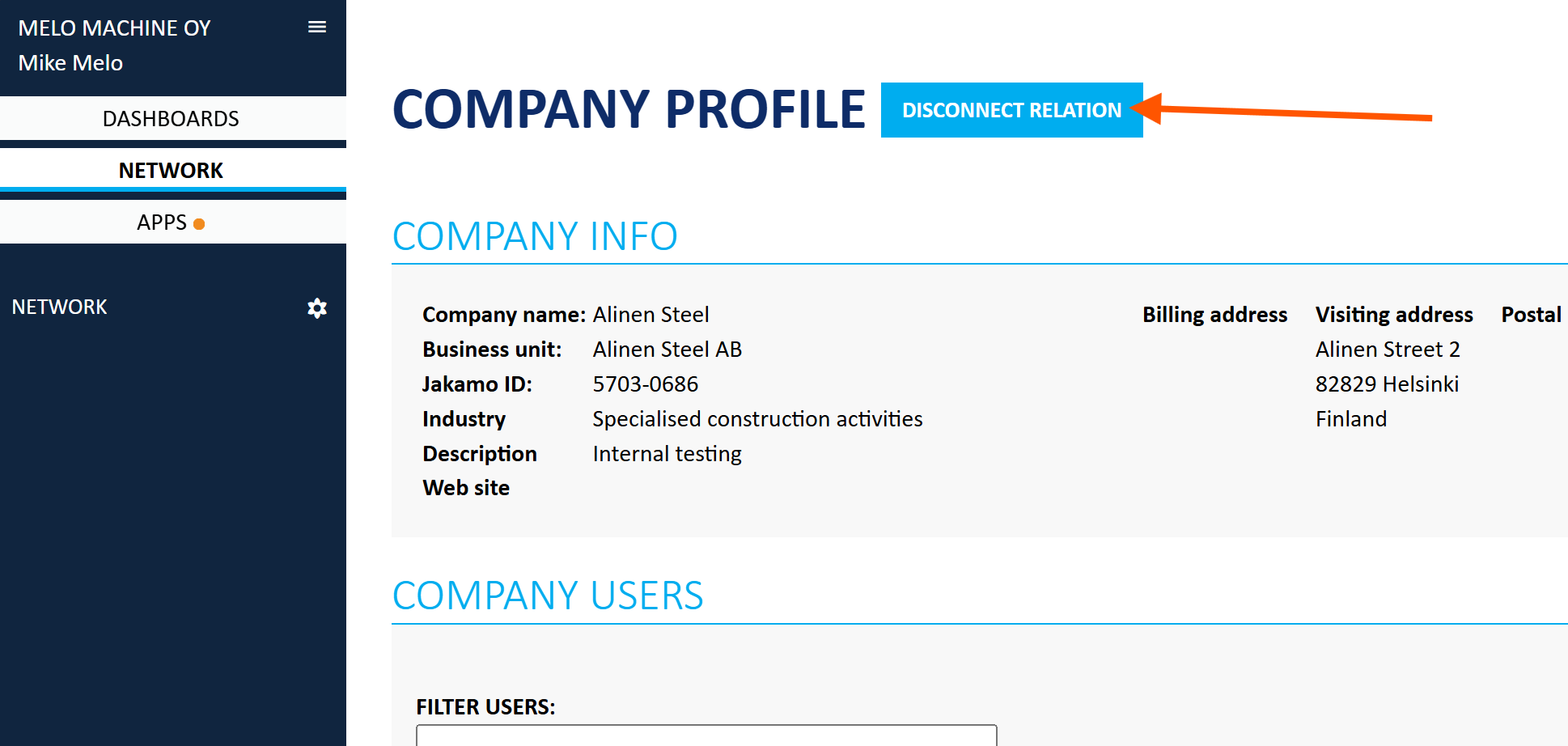
- Optionally, provide a reason for disconnecting and click Confirm.
- Repeat the process for each business units you want to disconnect with.
2.6.2 Disconnecting a Relationship with a Partner Who Does Not Have Business Units
Disconnect a relationship with your partner company immediately.
- Select the company you want to disconnect from the company list and open their My Company page by clicking their company name.
- Click the Disconnect Relation button on the top of their My Company page.
- Optionally, provide a reason for disconnecting and click Confirm.
2.6.3 Disconnecting a Relationship with a Partner When Your Company Has a Business Units
If your company uses a business unit structure in Jakamo, you will need to disconnect partners through the Business Units settings page — not the Network page.
Follow the instructions on how to to disconnect a relationship from the business unit here: Disconnect a partner from a business unit
Didn't you find what you were looking for? Send an email to Jakamo support (support@thejakamo.com) and we will help you.