Purchase Order API
1. Overview
Jakamo Purchase Order API (PO API) is an XML-based REST API over HTTPS. The PO API is for sending purchase orders to Jakamo and receiving suppliers' order confirmations back to the ERP via Jakamo. PO API can be used to send purchase orders to multiple supplier companies in Jakamo via one integration.
See the user guide instructions to Orders application on Orders User Guide page.
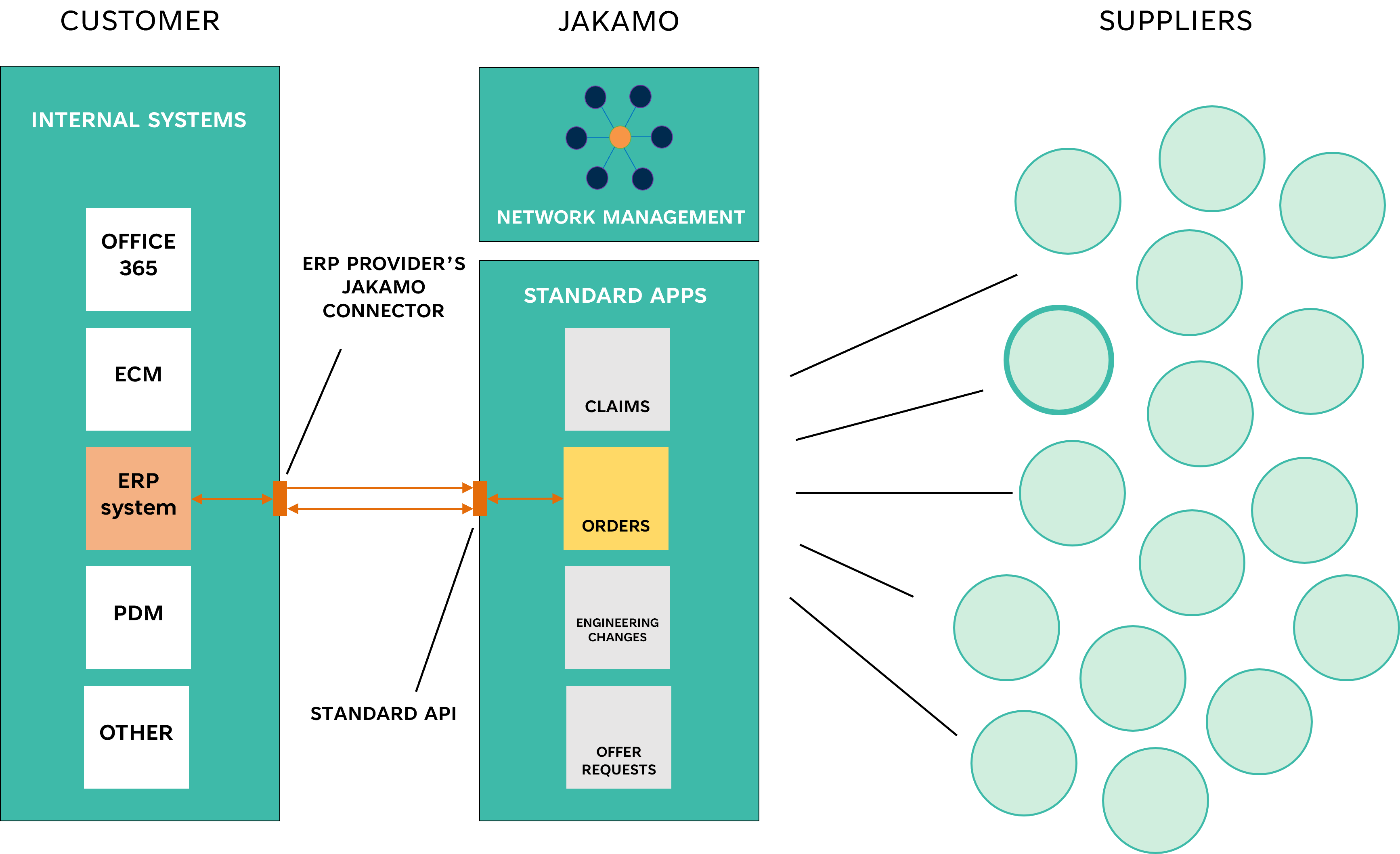
1.1 Requirements how to get started
Request demo accounts from Jakamo Support Team (support@thejakamo.com) to create a PO integration from your system.
There are two similar Jakamo environments available for you: the test environment and the production environment.
- Test environment is for testing purposes. Start your integration testing and user training in a test environment.
- Production environment is for the live use with other Jakamo companies.
There are a few technical capabilities needed to be able to connect to Jakamo APIs:
- Basic knowledge of ERP programming and REST APIs
- Ability to authenticate using the basic authentication method
- Ability to create a UBL XML mapping for purchase order data
- Ability to extract order from the ERP and create an Order message (UBL XML)
- Ability to GET order confirmation data (UBL XML OrderResponse) from the Jakamo PO API
- Ability to POST OrderChange (UBL XML) to the Jakamo PO API
- Ability to PUT StatusMessage (Received) to the Jakamo PO API
- Ability to handle Jakamo message queue (PO API queue handling, incoming message handling)
- Ability to handle error situations, basically reading PO API responses and acting accordingly
1.2 Steps to go to production
The transition from the Jakamo test environment to the Jakamo production environment requires the following actions:
1. Production account establishment in Jakamo
Create the Jakamo production account via the Jakamo registration page. Please ensure that there is only one production account existing for your company in Jakamo (avoid creating a double account).
2. Purchase order integration activation
Purchase order integration activation for the Jakamo production account. Ask Jakamo Support Team (support@thejakamo.com) to activate the PO integration for you in the production environment. After the integration is available in the Jakamo production account, the Integrations page appears in the dropdown menu in the Jakamo user interface. The integrations setting page are available for company admin users.
3. API authentication method
Register OAuth2.0 application or create integration credentials in the Jakamo production account on the Integrations page under Integration Credentials. Determine a cryptic username and password. Please ensure using different usernames and passwords in each enabled integration in use.
4. User and company mappings configuration in Jakamo
Define user and company mappings on the Jakamo Integrations page.
There's also detailed section on this in the last chapter of this documentation.
5. Message endpoint configuration
Change messages endpoint configurations from demo to production (see Jakamo PO API endpoints).
6. Order Transfer Settings
You need to be aware of the trigger that sends orders to Jakamo.
For example, Order 12345 will be delivered in the upcoming days, and you need to make changes to the item prices. You have two options:
- Update the changes in your system and enable the transfer to Jakamo.
- Update the changes in your system and disable the transfer to Jakamo.
Therefore, you need to define the suppliers and the date from which newly created orders should be sent to Jakamo to ensure that no old orders with changes are transferred unintentionally. If delivery times are long, it is common to transfer all orders to Jakamo. Conversely, if delivery times are short, it is common to limit the transfer by defining the supplier and the start date for sending orders to Jakamo.
7. Everything is ready!
You can now send orders to your suppliers and you can receive order confirmations from your suppliers through Jakamo.
2. Authorization
Jakamo PO API uses OAuth2.0 or basic authentication as an authentication method. OAuth2.0 is the preferred method. Find step-by-step instructions on how to move from basic authentication to use OAuth2.0.
For basic authentication, the username and password for the API are set inside the Jakamo account in the Integrations settings with the CHANGE CREDENTIALS functionality. If you have multiple integrations enabled towards your Jakamo company account, please use different credentials for each integration.
3. PO API endpoints
| Jakamo environment | HTTP request | Jakamo API endpoint | Jakamo message type |
|---|---|---|---|
| Test environment | POST | https://demo.thejakamo.com/api/order | Order, OrderChange |
| Test environment | GET | https://demo.thejakamo.com/api/order/summary/{order_id} | |
| Test environment | GET | https://demo.thejakamo.com/api/order/response | OrderResponse, StatusMessage (Delivered) |
| Test environment | PUT | https://demo.thejakamo.com/api/order/{order_id} | StatusMessage (Cancelled, Received) |
| Production environment | POST | https://www.thejakamo.com/api/order | Order, OrderChange |
| Production environment | GET | https://www.thejakamo.com/api/order/summary/{order_id} | |
| Production environment | GET | https://www.thejakamo.com/api/order/response | OrderResponse, StatusMessage (Delivered) |
| Production environment | PUT | https://www.thejakamo.com/api/order/{order_id} | StatusMessage (Cancelled, Received) |
4. PO API request response messages
Jakamo Purchase Order API will return the HTTP response status code and in some cases additional information in the response body. Successfully posted message will return HTTP response status code 200 OK. If there is an error and a message is not posted to the API, Jakamo API will return 400 Bad Requests or 500 Internal Server Errors.
Use Integration Logs to see exact error messages. Go to Integrations page → click OUTGOING → look for red entries → click TEXT to see error details.
The table below presents the most common responses from Jakamo Purchase Order API.
| HTTP response status code | Response body | Quick Fix | Additional information |
|---|---|---|---|
| 200 OK | None needed | Message is successfully posted to Jakamo PO API. | |
| 401 Unauthorized | Authentication failed. | Update credentials | Check that the authentication method in use is correct (basic auth or OAuth2.0). If using basic authentication, check that the integration credentials are correct and if needed, create a new integration credentials on Jakamo's Integrations page. |
| 400 Bad Request | No vendor mapping found | Add company mapping | Missing mapping in Order/SellerSupplierParty/Party/PartyIdentification/ID. Add missing vendor mapping in Jakamo Integrations. |
| 400 Bad Request | No buyer contact id found or cannot find user mapping. | Add user mapping | Missing mapping in Order/BuyerCustomerParty/BuyerContact/ID. Add missing user mapping in Jakamo Integrations. |
| 400 Bad Request | LineItem missing Quantity | Add quantity to XML | Quantity element is incorrect or missing from Order/OrderLine/LineItem. |
| 400 Bad Request | Price\PriceAmount is required. | Add price to XML | The price element is incorrect or missing from Order/OrderLine/LineItem. |
| 400 Bad Request | Either Order-, OrderChange- or Status-message is required to | Check XML format | Check the authentication method and credentials |
| 400 Bad Request | Invalid issue date | Fix date format | Missing issue date. |
| 400 Bad Request | An order with the provided order number already exists. | Use OrderChange instead | Order with the order number (Order/ID) is already created for Jakamo. Order can be created to Jakamo only once by using the Order message. To be able to revise the order, use the OrderChange message type instead. |
| 400 Bad Request | Order not found for the order change. | Check order exists first | The OrderChange message is being attempted to be posted to an order that does not exist in Jakamo. Please check if the order number is correct, or if the intention is to create a completely new order instead of changing an existing one. |
| 400 Bad Request | Order line X not found | Check line exists in order | StatusMessage references order line that doesn't exist. Click OPEN ITEM in Integration Logs to see current order lines, then update your message to reference only existing lines. |
| 400 Bad Request | Incorrect order data | Check required fields | Missing mandatory element or mandatory information, e.g. missing Order/OrderLineID. |
| 400 Bad Request | No mapping found in partner integration | Contact supplier | You are trying to send order to supplier that haven't mapped your company. Please contact your supplier and request them to add your company to their Jakamo integration mappings |
| 400 Bad Request | Business units enabled but cannot map BuyerCustomerParty to business unit. Most likely you do not have vendor mappings pointing to yourself correctly set or BuyerCustomerParty is wrong. Mappings to yourself are mandatory when business units are enabled. | Add business unit mapping | There is no company mapping configured for your company's business unit in Jakamo's integration settings. If you have business units enabled in Jakamo, you must set up company mapping for each unit so that Jakamo can identify which unit the order is sent from. Please check that your Order XML includes an identifier in the following path: Order/BuyerCustomerParty/Party/PartyIdentification/ID. Ensure that this ID is also mapped to the corresponding business unit in Jakamo Integrations. |
| 500 Internal Server Error | Check XML format | A generic error message, is given when no more specific message is suitable. For example, messages do not follow the UBL structure or a mandatory element is missing. |
5. Purchase Order XML Fields Reference
The following tables provide a comprehensive reference of all fields available when your system sends an Order message to Jakamo. Use this to understand which fields are required for your integration and which are optional. For details on creating and updating orders, see section 7.1.
- Required: Field must be present in the message for the API to accept and process it. Omitting a required field will result in a validation error
- Optional: Field can be omitted if not applicable to your use case. The API will process the message without these fields
5.1 Order Header Fields
Order header fields reference table
| Field Name (XML Path) | Sample Data | Required? | Description |
|---|---|---|---|
Order/UBLVersionID | 2.1 | Required | UBL specification version. Always use "2.1" |
Order/CustomizationID | Jakamo | Required | Customization identifier. Always use "Jakamo" |
Order/ID | NHI-PO-2025-001847 | Required | Unique purchase order number from your ERP system. Must be unique per order |
Order/IssueDate | 2025-11-12 | Required | Order creation date (ISO 8601 format: YYYY-MM-DD) |
Order/IssueTime | 14:30:00 | Optional | Order creation time (ISO 8601 format: hh:mm:ss) |
Order/ DocumentCurrencyCode | EUR | Optional | ISO 4217 currency code that applies to all prices in the order. Defaults to EUR if omitted |
Order/Note | Urgent delivery | Optional | Free-text note or comment. Multiple Note elements are allowed for additional notes |
Order/ CustomerReference | CUST-REF-12345 | Optional | Your internal customer reference number or project code |
5.2 Document References
Document reference fields reference table
| Field Name (XML Path) | Sample Data | Required? | Description |
|---|---|---|---|
Order/ OriginatorDocumentReference/ ID | REQ-2025-001 | Optional | Originating requisition or request number from your system |
Order/ AdditionalDocumentReference/ ID | FA-2025-001 | Optional | Reference identifier (meaning depends on DocumentTypeCode) |
Order/ AdditionalDocumentReference/ DocumentTypeCode | ZZZ | Optional | Document type code per UN/CEFACT 1001. Common codes: ZZZ (frame agreement), SM (shipping mark), SS (supplier reference), GLB (goods label), ADE (electronic address), PP (version) |
Order/ AdditionalDocumentReference/ DocumentDescription | Frame Agreement 2025 | Optional | Human-readable description of the reference document |
Order/Contract/ID | CONTRACT-2025-Q1 | Optional | Contract reference number |
Order/ ProjectReference/ID | PROJECT-CRANE-2025 | Optional | Project identifier for accounting or tracking purposes |
5.3 Buyer Party Information
Buyer party information reference table
| Field Name (XML Path) | Sample Data | Required? | Description |
|---|---|---|---|
Order/BuyerCustomerParty/ Party/PartyIdentification/ ID | NHI_ERP_GBG | Required | Your company identifier. Must be mapped in Jakamo Integrations settings |
Order/BuyerCustomerParty/ Party/PartyIdentification/ ID/@schemeID | 0088 | Optional | Identification scheme (e.g., GLN, DUNS) |
Order/BuyerCustomerParty/ Party/PartyIdentification/ ID/@schemeAgencyID | 9 | Optional | Scheme agency code per UN/CEFACT |
Order/BuyerCustomerParty/ Party/PartyName/Name | Nordic Heavy Industries | Optional | Your company name |
Order/BuyerCustomerParty/ BuyerContact/ID | anna.l@company.com | Required | User identifier (email or username). Must be mapped in Jakamo user mappings |
Order/BuyerCustomerParty/ BuyerContact/Name | Anna Lindström | Optional | Buyer contact person name |
Order/BuyerCustomerParty/ BuyerContact/Telephone | +46-31-123-4567 | Optional | Contact phone number |
Order/BuyerCustomerParty/ BuyerContact/ ElectronicMail | anna.l@company.com | Optional | Contact email address if different from ID |
5.4 Seller Party Information
Seller party information reference table
| Field Name (XML Path) | Sample Data | Required? | Description |
|---|---|---|---|
Order/SellerSupplierParty/ Party/PartyIdentification/ ID | HYD_ERP_TRE | Required | Supplier identifier (vendor number). Must be mapped in Jakamo company mappings |
Order/SellerSupplierParty/ Party/PartyIdentification/ ID/@schemeID | 0088 | Optional | Identification scheme code |
Order/SellerSupplierParty/ Party/PartyName/Name | Hydraulex Components | Optional | Supplier company name |
Order/SellerSupplierParty/ CustomerAssignedAccountID | VENDOR-789 | Optional | Your internal vendor account number |
Order/SellerSupplierParty/ SellerContact/ID | erik@supplier.com | Optional | Supplier contact identifier |
Order/SellerSupplierParty/ SellerContact/Name | Erik Svensson | Optional | Supplier contact person name |
Order/SellerSupplierParty/ SellerContact/Telephone | +358-6-234-5678 | Optional | Supplier contact phone |
Order/SellerSupplierParty/ SellerContact/ ElectronicMail | erik@supplier.com | Optional | Supplier contact email |
5.5 Address Fields
Address fields reference table
Address fields follow the same structure for all party types (Buyer, Seller, Accounting, Delivery). The path prefix varies by context (e.g., Order/BuyerCustomerParty/Party/PostalAddress/... or Order/Delivery/DeliveryLocation/Address/...).
| Field Name (XML Path) | Sample Data | Required? | Description |
|---|---|---|---|
.../PostalAddress/ StreetName | Industrigatan 45 | Optional | Street name without building number |
.../PostalAddress/ AdditionalStreetName | Building A | Optional | Additional address line (e.g., building name, floor) |
.../PostalAddress/ BuildingName | Innovation Hub | Optional | Building name |
.../PostalAddress/Floor | 3rd Floor | Optional | Floor number or description |
.../PostalAddress/Postbox | PO Box 12345 | Optional | Post office box number |
.../PostalAddress/ CityName | Göteborg | Conditional | City name. Required if any address information is provided |
.../PostalAddress/ PostalZone | 41701 | Conditional | Postal or ZIP code. Required if any address information is provided |
.../PostalAddress/ CountrySubentity | Västra Götaland | Optional | State, province, or region name |
.../PostalAddress/ CountrySubentityCode | SE-O | Optional | ISO 3166-2 subdivision code |
.../PostalAddress/ Country/ IdentificationCode | SE | Conditional | ISO 3166-1 alpha-2 country code. Required if any address information is provided |
.../PostalAddress/ Country/Name | Sweden | Optional | Country name in text format |
5.6 Delivery Information
Delivery information reference table
| Field Name (XML Path) | Sample Data | Required? | Description |
|---|---|---|---|
Order/Delivery/ DeliveryParty/ PartyIdentification/ID | DELIVERY-SITE-01 | Optional | Delivery location identifier |
Order/Delivery/ DeliveryParty/ PartyName/Name | Warehouse North | Optional | Delivery location name |
Order/DeliveryTerms/ID | FCA | Optional | Incoterms code (EXW, FCA, CIF, DDP, etc.) |
Order/DeliveryTerms/ SpecialDeliveryTerms | Emergency Breakdown Order | Optional | Highlight special delivery terms to complement the delivery terms |
Order/DeliveryTerms/ DeliveryLocation/ Description | Göteborg Port | Optional | Incoterms location description |
RequestedDeliveryPeriod and PromisedDeliveryPeriod elements at the OrderLine level are currently not working correctly and will result in validation errors. Use the simpler RequestedDeliveryPeriod/EndDate approach shown in the examples instead. Contact Jakamo Support if you need multiple delivery batch functionality.
5.7 Payment Terms
Payment terms reference table
| Field Name (XML Path) | Sample Data | Required? | Description |
|---|---|---|---|
Order/PaymentTerms/ID | NET30 | Conditional | Payment terms code. Required if PaymentTerms element is used |
Order/PaymentTerms/Note | Net 30 days from invoice | Optional | Payment terms description. If provided, this text is displayed in Jakamo UI instead of the ID |
Order/PaymentMeans/ PaymentMeansCode | 30 | Optional | UN/CEFACT 4461 payment means code (30 = Credit transfer, 42 = Payment to bank account, 48 = Bank card) |
If you include the PaymentTerms element in your order, you must provide PaymentTerms/ID. Using PaymentTerms/Note alone will result in a validation error (payment_terms_id_null). Both ID and Note can be provided together - the Note will be displayed in the UI while the ID is used for system integration.
5.8 Order Line Fields
Order line fields reference table
| Field Name (XML Path) | Sample Data | Required? | Description |
|---|---|---|---|
OrderLine/Note | Critical component | Optional | Free-text note specific to this order line |
OrderLine/LineItem/ID | 1 | Required | Order line number (sequential: 1, 2, 3, etc.) |
OrderLine/LineItem/ Quantity | 4 | Required | Ordered quantity |
OrderLine/LineItem/ Quantity/@unitCode | PCE | Required | UN/CEFACT Recommendation 20 unit code (PCE = pieces, KGM = kilograms, MTR = meters, LTR = liters) |
OrderLine/LineItem/ LineExtensionAmount | 48000.00 | Optional | Total line value (Quantity × Price). If omitted, Jakamo calculates automatically |
OrderLine/LineItem/ LineExtensionAmount/ @currencyID | EUR | Optional | Currency code for line total |
OrderLine/LineItem/ PartialDeliveryIndicator | true | Optional | Whether partial deliveries are allowed (true/false) |
OrderLine/LineItem/ AccountingCost | PROJ-CRANE-2025 | Optional | Cost center, project code, or accounting reference |
5.9 Line Item Delivery
Line item delivery reference table
| Field Name (XML Path) | Sample Data | Required? | Description |
|---|---|---|---|
OrderLine/LineItem/ Delivery/ID | DEL-001 | Optional | Delivery batch identifier. Highly recommended for tracking |
OrderLine/LineItem/ Delivery/Quantity | 4 | Optional | Quantity for this delivery batch. Must match LineItem Quantity if only one delivery |
OrderLine/LineItem/ Delivery/Quantity/ @unitCode | PCE | Optional | Unit code for delivery quantity |
OrderLine/LineItem/ Delivery/ RequestedDeliveryPeriod/ EndDate | 2026-01-11 | Optional | Requested delivery date (ISO 8601: YYYY-MM-DD) |
5.10 Pricing and Discounts
Pricing and discounts reference table
| Field Name (XML Path) | Sample Data | Required? | Description |
|---|---|---|---|
OrderLine/LineItem/ Price/PriceAmount | 12000.00 | Required | Unit price |
OrderLine/LineItem/ Price/PriceAmount/ @currencyID | EUR | Required | ISO 4217 currency code |
OrderLine/LineItem/ Price/BaseQuantity | 1 | Optional | Quantity that price applies to (e.g., "120 EUR per 10 pieces" would be BaseQuantity=10) |
OrderLine/LineItem/ Price/BaseQuantity/ @unitCode | PCE | Optional | Unit code for base quantity |
OrderLine/LineItem/ AllowanceCharge/ ChargeIndicator | false | Optional | true = surcharge/additional charge, false = discount/allowance |
OrderLine/LineItem/ AllowanceCharge/ AllowanceChargeReason | Volume discount | Optional | Human-readable explanation of the discount or surcharge |
OrderLine/LineItem/ AllowanceCharge/Amount | 2000.00 | Optional | Discount or surcharge amount |
OrderLine/LineItem/ AllowanceCharge/Amount/ @currencyID | EUR | Optional | Currency code for allowance/charge amount |
5.11 Item Information
Item information reference table
| Field Name (XML Path) | Sample Data | Required? | Description |
|---|---|---|---|
OrderLine/LineItem/ Item/Name | Telescopic Jib Cylinder | Required | Item name or short description |
OrderLine/LineItem/ Item/Description | High-pressure hydraulic cylinder... | Optional | Detailed item description. Can be very long (1000+ characters supported) |
OrderLine/LineItem/ Item/ BuyersItemIdentification/ ID | NHI-PART-TC850 | Optional | Your internal part or article number |
OrderLine/LineItem/ Item/ SellersItemIdentification/ ID | HYD-CYL-TC850 | Optional | Supplier's part or article number |
OrderLine/LineItem/ Item/ManufacturerParty/ PartyIdentification/ID | MANU-BOSCH | Optional | Manufacturer identifier |
OrderLine/LineItem/ Item/ManufacturerParty/ PartyName/Name | Bosch Rexroth AG | Optional | Manufacturer company name |
OrderLine/LineItem/ Item/ CommodityClassification/ ItemClassificationCode | 43211503 | Optional | UNSPSC or other classification code. Use listID attribute to specify classification system |
OrderLine/LineItem/ Item/ CommodityClassification/ ItemClassificationCode/ @listID | UNSPSC | Optional | Classification system identifier (e.g., UNSPSC, eCl@ss, ETIM) |
OrderLine/LineItem/ Item/ ClassifiedTaxCategory/ID | S | Optional | Tax category code (S = Standard rate, Z = Zero rated, E = Exempt) |
OrderLine/LineItem/ Item/ ClassifiedTaxCategory/ Percent | 24.00 | Optional | Tax percentage (e.g., VAT rate) |
OrderLine/LineItem/ Item/ ClassifiedTaxCategory/ TaxScheme/ID | VAT | Optional | Tax scheme identifier (VAT, GST, etc.) |
OrderLine/LineItem/ Item/ AdditionalItemProperty/ Name | Color | Optional | Custom property name. Multiple properties can be added |
OrderLine/LineItem/ Item/ AdditionalItemProperty/ Value | Blue RAL 5015 | Optional | Custom property value |
5.12 Line-Level Document References
Line-level document references table
| Field Name (XML Path) | Sample Data | Required? | Description |
|---|---|---|---|
OrderLine/ DocumentReference/ID | CONTRACT-789 | Optional | Reference ID (contract number, drawing number, specification, etc.) |
OrderLine/ DocumentReference/ DocumentTypeCode | 315 | Optional | Document type code per UN/CEFACT 1001. Common codes: 315 (contract), 174 (drawing) |
OrderLine/ DocumentReference/ DocumentDescription | Contract Section A | Optional | Human-readable description of the reference |
- Header-level references (
Order/AdditionalDocumentReference) apply to the entire order - Line-level references (
OrderLine/DocumentReference) apply only to specific order lines - Both can be used simultaneously. For example, a header-level frame agreement with line-level technical drawing references
All fields marked as "Required" in the tables require user and company mappings to be configured in the Jakamo Integrations settings. Specifically:
BuyerCustomerParty/Party/PartyIdentification/IDmust be mapped to your company in JakamoBuyerCustomerParty/BuyerContact/IDmust be mapped to your Jakamo user accountsSellerSupplierParty/Party/PartyIdentification/IDmust be mapped to supplier companies in Jakamo
See section 8. User and company mappings for detailed instructions.
When building your integration, start with only the required fields to ensure basic functionality. Once your integration is working, gradually add optional fields to enrich your order data. This allows you to verify the core integration before adding complexity.
Minimum viable order includes:
- Order header (UBLVersionID, CustomizationID, ID, IssueDate)
- Buyer party identification and contact
- Seller party identification
- At least one order line with: ID, Quantity, Price, Item Name, and Delivery information
6. Handling incoming message queue
See the general Jakamo API queue handling instructions from incoming message queue handling page.
All incoming messages come through the same endpoint and they can be fetched from the API queue by HTTP GET to the certain endpoint.
The PO API will return messages from the queue one message at a time. Running multiple GET requests would always return the same message if the message is not cleared from the queue. The oldest undeleted message in the queue will be returned first. Incoming messages can be OrderResponse (UBL) and StatusMessage messages.
After processing the incoming message (validate, save it on the disk, parse, import, etc.), the message should be cleared from the queue. All incoming messages contain a value in the "x-acknowledge-uri" header. Simply HTTP POST to that address to remove the message from the queue. No message body content is needed when sending a POST request to remove the message from the queue. PO API will return HTTP response code 200 OK and body message <Info>Message cleared from the queue</Info> if your request was correct.

7. Order-to-delivery process in Jakamo
Here is presented the entire order-to-delivery process in Jakamo from a technical perspective. Below can find all the requests explained more in detail with example messages. See a user instructions to Order-to-delivery process on Orders User Guide page.
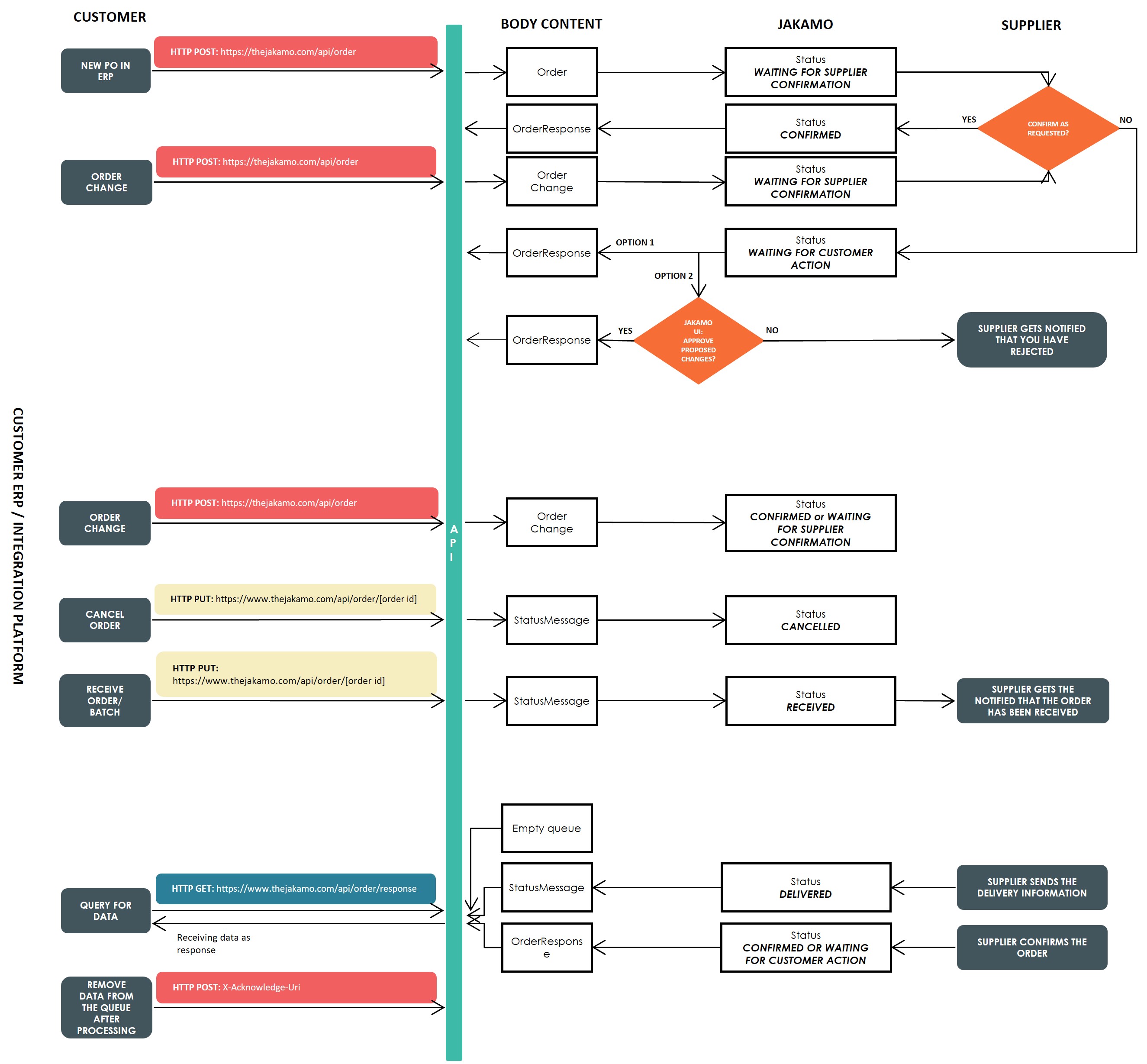
7.1 Creating a new order
A new order created in the ERP system can be sent to Jakamo by posting the new Order message to Jakamo PO API with a HTTP POST request. New order is immediately shared with the supplier in Jakamo.
| Operation | Jakamo message type | HTTP verb | API endpoint | Order status in Jakamo |
|---|---|---|---|---|
| Creating a new order to Jakamo | Order | POST | Test: https://demo.thejakamo.com/api/order Production: https://www.thejakamo.com/api/order | Waiting for supplier confirmation |
Example Order messages:
Example - full PO: Sending a new order to Jakamo (HTTP POST)
<ns:Order xmlns:ns="urn:oasis:names:specification:ubl:schema:xsd:Order-2"
xmlns:cac="urn:oasis:names:specification:ubl:schema:xsd:CommonAggregateComponents-2"
xmlns:cbc="urn:oasis:names:specification:ubl:schema:xsd:CommonBasicComponents-2">
<cbc:UBLVersionID>2.1</cbc:UBLVersionID>
<cbc:CustomizationID>Jakamo</cbc:CustomizationID>
<cbc:ID>purchase_order_number-1234</cbc:ID>
<cbc:IssueDate>2023-10-14</cbc:IssueDate>
<cbc:IssueTime>23:00:00</cbc:IssueTime>
<cbc:Note>Additional info</cbc:Note>
<cbc:Note>Additional info row 2</cbc:Note>
<cbc:DocumentCurrencyCode>EUR</cbc:DocumentCurrencyCode>
<cbc:CustomerReference>CUSTOMER_REF_1234567890</cbc:CustomerReference>
<!-- Describe the delivery method to AdditionalDocumentReference/ID -->
<cac:AdditionalDocumentReference>
<cbc:ID>Delivery method X</cbc:ID>
<cbc:DocumentTypeCode>ZZZ</cbc:DocumentTypeCode>
<cbc:DocumentDescription>Delivery method</cbc:DocumentDescription>
</cac:AdditionalDocumentReference>
<cac:AdditionalDocumentReference>
<cbc:ID>SUPPLIER_REFERENCE_1234567890</cbc:ID>
<cbc:DocumentTypeCode>SS</cbc:DocumentTypeCode>
<cbc:DocumentDescription>Supplier reference</cbc:DocumentDescription>
</cac:AdditionalDocumentReference>
<cac:AdditionalDocumentReference>
<cbc:ID>Shipping mark X</cbc:ID>
<cbc:DocumentTypeCode>SM</cbc:DocumentTypeCode>
<cbc:DocumentDescription>Shipping mark</cbc:DocumentDescription>
</cac:AdditionalDocumentReference>
<cac:AdditionalDocumentReference>
<cbc:ID>Goods Label X</cbc:ID>
<cbc:DocumentTypeCode>GLB</cbc:DocumentTypeCode>
<cbc:DocumentDescription>Goods label</cbc:DocumentDescription>
</cac:AdditionalDocumentReference>
<cac:AdditionalDocumentReference>
<!-- This is an electronic invoice address! Document descriptions have a specific use in this case. -->
<cbc:ID>003707224808</cbc:ID>
<cbc:DocumentTypeCode>ADE</cbc:DocumentTypeCode>
<cbc:DocumentDescription>test@example.com</cbc:DocumentDescription>
</cac:AdditionalDocumentReference>
<cac:AdditionalDocumentReference>
<!-- Purchase order version. -->
<cbc:ID>Version 1</cbc:ID>
<cbc:DocumentTypeCode>PP</cbc:DocumentTypeCode>
<cbc:DocumentDescription>Order version</cbc:DocumentDescription>
</cac:AdditionalDocumentReference>
<cac:Contract>
<cbc:ID>Contract_ID_1</cbc:ID>
</cac:Contract>
<cac:ProjectReference>
<cbc:ID>PROJECT_REF_1</cbc:ID>
</cac:ProjectReference>
<cac:BuyerCustomerParty>
<cac:Party>
<cac:PartyIdentification>
<cbc:ID>erp_id</cbc:ID>
</cac:PartyIdentification>
<cac:PartyName>
<cbc:Name>Customer Company AB</cbc:Name>
</cac:PartyName>
<cac:PostalAddress>
<cbc:Postbox>000000</cbc:Postbox>
<cbc:StreetName>Test street 1</cbc:StreetName>
<cbc:CityName>Seinäjoki</cbc:CityName>
<cbc:PostalZone>60100</cbc:PostalZone>
<cac:Country>
<cbc:IdentificationCode>FI</cbc:IdentificationCode>
</cac:Country>
</cac:PostalAddress>
<cac:PartyTaxScheme>
<!-- Company VAT number -->
<cbc:CompanyID>FI00000000</cbc:CompanyID>
</cac:PartyTaxScheme>
</cac:Party>
<cac:BuyerContact>
<!-- Name not really used, we map the user to our own DB and use the ID only. -->
<cbc:ID>buyer_id</cbc:ID>
<cbc:Name>Bertha Buyer</cbc:Name>
</cac:BuyerContact>
</cac:BuyerCustomerParty>
<cac:SellerSupplierParty>
<cbc:CustomerAssignedAccountID>vendor_number</cbc:CustomerAssignedAccountID>
<cac:Party>
<cac:PartyIdentification>
<cbc:ID>vendor_id</cbc:ID>
</cac:PartyIdentification>
<cac:PartyName>
<cbc:Name>Test Supplier Ltd.</cbc:Name>
</cac:PartyName>
<cac:PostalAddress>
<cbc:Postbox>131</cbc:Postbox>
<cbc:StreetName/>
<cbc:CityName>KOTKA</cbc:CityName>
<cbc:PostalZone>48601</cbc:PostalZone>
<cac:Country>
<cbc:IdentificationCode>FI</cbc:IdentificationCode>
</cac:Country>
</cac:PostalAddress>
</cac:Party>
</cac:SellerSupplierParty>
<cac:AccountingCustomerParty>
<cac:Party>
<cac:PartyIdentification>
<cbc:ID>ACCO_1</cbc:ID>
</cac:PartyIdentification>
<cac:PartyName>
<cbc:Name>Accounting Party Ltd.</cbc:Name>
</cac:PartyName>
<cac:PostalAddress>
<cbc:Postbox>12345</cbc:Postbox>
<cbc:StreetName/>
<cbc:CityName>Seinäjoki, FINLAND</cbc:CityName>
<cbc:PostalZone>60100</cbc:PostalZone>
<cac:Country>
<cbc:IdentificationCode>FI</cbc:IdentificationCode>
</cac:Country>
</cac:PostalAddress>
</cac:Party>
</cac:AccountingCustomerParty>
<cac:Delivery>
<cac:DeliveryLocation>
<cac:Address>
<cbc:StreetName>Jakamokatu 2</cbc:StreetName>
<cbc:CityName>Seinäjoki</cbc:CityName>
<cbc:PostalZone>60100</cbc:PostalZone>
<cac:Country>
<cbc:IdentificationCode>FI</cbc:IdentificationCode>
<cbc:Name>FINLAND</cbc:Name>
</cac:Country>
</cac:Address>
</cac:DeliveryLocation>
<cac:DeliveryParty>
<cac:PartyIdentification>
<cbc:ID>12345</cbc:ID>
</cac:PartyIdentification>
<cac:PartyName>
<cbc:Name>Delivery Party Ltd.</cbc:Name> <!-- Add here the
company name for the delivery address
if it is not the same as Jakamo company account name.
Otherwise Jakamo company account name added to delivery address. -->
</cac:PartyName>
</cac:DeliveryParty>
</cac:Delivery>
<cac:DeliveryTerms>
<cbc:ID>FCA</cbc:ID>
<cac:DeliveryLocation>
<cbc:Description>Seinäjoki</cbc:Description>
</cac:DeliveryLocation>
<cbc:SpecialTerms>Emergency breakdown - air freight approved</cbc:SpecialTerms>
</cac:DeliveryTerms>
<cac:PaymentTerms>
<!-- For some reason this currently works as follows:
Set Note-field as the payment terms on our end if it's provided. Otherwise use ID. -->
<cbc:ID>1</cbc:ID>
<cbc:Note>within 60 days Due net</cbc:Note>
</cac:PaymentTerms>
<cac:OrderLine>
<cbc:Note>Orderline additional info 1</cbc:Note>
<cbc:Note>Orderline additional info 2</cbc:Note>
<cbc:Note>Orderline additional info 3</cbc:Note>
<cac:LineItem>
<!-- This is used as "Line number" on our end. -->
<cbc:ID>1</cbc:ID>
<!-- If quantity is zero, this row will be marked deleted on our end. -->
<cbc:Quantity unitCode="PCE">100</cbc:Quantity>
<!-- LineExtensionAmount is the total NET price. This has a higher priority than the calculated value on our end. -->
<cbc:LineExtensionAmount currencyID="EUR">960</cbc:LineExtensionAmount>
<cac:Delivery>
<!-- Delivery ID is not required, but it is recommended to implement - it will be saved as an external ID for the delivery -->
<cbc:ID>DELIVERY_ID_1</cbc:ID>
<cbc:Quantity unitCode="PCE">100</cbc:Quantity>
<!-- Two document references, AEP = Project number, BWN = buyer work number -->
<cac:DocumentReference>
<cbc:ID>PROJECT_NUMBER_1</cbc:ID>
<cbc:DocumentTypeCode>AEP</cbc:DocumentTypeCode>
</cac:DocumentReference>
<cac:DocumentReference>
<cbc:ID>BUYER_WORK_NUMBER_1</cbc:ID>
<cbc:DocumentTypeCode>BWN</cbc:DocumentTypeCode>
</cac:DocumentReference>
<cac:DeliveryLocation>
<cac:Address>
<cbc:StreetName>Tamperekatu 5</cbc:StreetName>
<cbc:CityName>Tampere</cbc:CityName>
<cbc:PostalZone>30100</cbc:PostalZone>
<cac:Country>
<cbc:IdentificationCode>FI</cbc:IdentificationCode>
<cbc:Name>FINLAND</cbc:Name>
</cac:Country>
</cac:Address>
</cac:DeliveryLocation>
<!-- Delivery periods only use end date for now, no use cases with both start and end dates yet. -->
<cac:RequestedDeliveryPeriod>
<cbc:EndDate>2024-01-28</cbc:EndDate>
</cac:RequestedDeliveryPeriod>
<cac:Despatch>
<cbc:RequestedDespatchDate>2024-01-25</cbc:RequestedDespatchDate>
</cac:Despatch>
</cac:Delivery>
<!-- This is basically for discounts. ChargeIndicator => false is a discount applied to the line item. -->
<cac:AllowanceCharge>
<cbc:ChargeIndicator>false</cbc:ChargeIndicator>
<!-- MultiplierFactorNumeric is currently the field we are using for the discounts. Means 20% discount. -->
<cbc:MultiplierFactorNumeric>0.2</cbc:MultiplierFactorNumeric>
<cbc:Amount currencyID="EUR">240</cbc:Amount>
</cac:AllowanceCharge>
<cac:Price>
<cbc:PriceAmount currencyID="EUR">120</cbc:PriceAmount>
<!-- Base quantity to which the pricing applies to. In this example, 10 items cost 120 EUR -->
<!-- unitCode can differ, for example 120 euros for 10 meters of pipe. -->
<cbc:BaseQuantity unitCode="PCE">10</cbc:BaseQuantity>
<!-- Defaults to 1. This is a multiplier for the item if it's not possible to order a single item, but the pricing is for the single item.
For example: We order a package with 10 x 1 meter pipes. Pricing is for the single meter => PriceAmount = 12, BaseQuantity = 1,
but OrderableUnitFactorRate = 10
-->
<cbc:OrderableUnitFactorRate>1</cbc:OrderableUnitFactorRate>
</cac:Price>
<cac:Item>
<cbc:Description>ISO 4014 - M16x80 - 8.8 tZn</cbc:Description>
<cbc:Name>HEX HEAD SCREW M16x80mm</cbc:Name>
<!-- Item identifications for both end -->
<cac:BuyersItemIdentification>
<cbc:ID>PART12345</cbc:ID>
<cbc:ExtendedID>REVISION_123</cbc:ExtendedID>
</cac:BuyersItemIdentification>
<cac:SellersItemIdentification>
<cbc:ID>PART54321</cbc:ID>
</cac:SellersItemIdentification>
<cac:ManufacturersItemIdentification>
<cbc:ID>PART_666</cbc:ID>
</cac:ManufacturersItemIdentification>
<!-- Item specification docrefs. GA = Standard, AOL = Work Breakdown Structure, 174 = Drawing number, NWK = network -->
<cac:ItemSpecificationDocumentReference>
<cbc:ID>STANDARD: ISO 4014</cbc:ID>
<cbc:DocumentTypeCode>GA</cbc:DocumentTypeCode>
</cac:ItemSpecificationDocumentReference>
<cac:ItemSpecificationDocumentReference>
<cbc:ID>work breakdown: MF-201008-01-02-01-00001</cbc:ID>
<cbc:DocumentTypeCode>AOL</cbc:DocumentTypeCode>
</cac:ItemSpecificationDocumentReference>
<cac:ItemSpecificationDocumentReference>
<cbc:ID>Drawing XYZ</cbc:ID>
<cbc:DocumentTypeCode>174</cbc:DocumentTypeCode>
</cac:ItemSpecificationDocumentReference>
<cac:ItemSpecificationDocumentReference>
<cbc:ID>NETWORK: 6306052</cbc:ID>
<cbc:DocumentTypeCode>NWK</cbc:DocumentTypeCode>
</cac:ItemSpecificationDocumentReference>
<!-- Special case: DocumentTypeCodes with listId="AttributeList" will be saved as key-value-attributes for the item. -->
<cac:ItemSpecificationDocumentReference>
<cbc:ID>1 meter</cbc:ID>
<cbc:DocumentTypeCode listID="AttributeList">LENGTH</cbc:DocumentTypeCode>
</cac:ItemSpecificationDocumentReference>
<cac:ItemSpecificationDocumentReference>
<cbc:ID>1kg</cbc:ID>
<cbc:DocumentTypeCode listID="AttributeList">WEIGHT</cbc:DocumentTypeCode>
</cac:ItemSpecificationDocumentReference>
<cac:ItemSpecificationDocumentReference>
<cbc:ID>0.3 meters</cbc:ID>
<cbc:DocumentTypeCode listID="AttributeList">DIAMETER</cbc:DocumentTypeCode>
</cac:ItemSpecificationDocumentReference>
<!-- Set Item VAT. If not set, the VAT will not be calculated. -->
<cac:ClassifiedTaxCategory>
<cbc:Percent>24</cbc:Percent>
<cac:TaxScheme>
<cbc:ID>VAT</cbc:ID>
</cac:TaxScheme>
</cac:ClassifiedTaxCategory>
<!-- Party manufacturing the actual item. -->
<cac:ManufacturerParty>
<cac:PartyIdentification>
<cbc:ID>MANU_1</cbc:ID>
</cac:PartyIdentification>
<cac:PartyName>
<cbc:Name>Manufacturer Ltd.</cbc:Name>
</cac:PartyName>
</cac:ManufacturerParty>
</cac:Item>
</cac:LineItem>
<!-- Docrefs 315 => contract, 174 => drawing (174 not implemented) -->
<cac:DocumentReference>
<cbc:ID>CONTRACT_REFERENCE_1</cbc:ID>
<cbc:DocumentTypeCode>315</cbc:DocumentTypeCode>
</cac:DocumentReference>
</cac:OrderLine>
</ns:Order>
Example - minimal PO: Sending a new order to Jakamo (HTTP POST)
<ns:Order xmlns:ns="urn:oasis:names:specification:ubl:schema:xsd:Order-2"
xmlns:cac="urn:oasis:names:specification:ubl:schema:xsd:CommonAggregateComponents-2"
xmlns:cbc="urn:oasis:names:specification:ubl:schema:xsd:CommonBasicComponents-2">
<cbc:UBLVersionID>2.1</cbc:UBLVersionID>
<cbc:CustomizationID>Jakamo</cbc:CustomizationID>
<cbc:ID>123456-minimal-PO</cbc:ID>
<cbc:IssueDate>2024-10-14</cbc:IssueDate>
<cac:BuyerCustomerParty>
<cac:Party>
<cac:PartyIdentification>
<cbc:ID>erp_id_here</cbc:ID>
</cac:PartyIdentification>
</cac:Party>
<cac:BuyerContact>
<cbc:ID>buyer_id</cbc:ID>
</cac:BuyerContact>
</cac:BuyerCustomerParty>
<cac:SellerSupplierParty>
<cac:Party>
<cac:PartyIdentification>
<cbc:ID>vendor_number_here</cbc:ID>
</cac:PartyIdentification>
</cac:Party>
</cac:SellerSupplierParty>
<cac:OrderLine>
<cac:LineItem>
<cbc:ID>1</cbc:ID>
<cbc:Quantity unitCode="PCE">10</cbc:Quantity>
<cac:Delivery>
<cbc:ID>DELIVERY_ID_1</cbc:ID> <!-- ID mot mandatory but highly recommended to use -->
<cbc:Quantity unitCode="PCE">10</cbc:Quantity>
<cac:RequestedDeliveryPeriod>
<cbc:EndDate>2025-01-28</cbc:EndDate>
</cac:RequestedDeliveryPeriod>
</cac:Delivery>
<cac:Price>
<cbc:PriceAmount currencyID="EUR">2</cbc:PriceAmount>
</cac:Price>
<cac:Item>
<cbc:Name>HEX HEAD SCREW</cbc:Name>
</cac:Item>
</cac:LineItem>
</cac:OrderLine>
</ns:Order>
7.2 Revising the order
To modify an existing order in Jakamo, you can send an OrderChange message to the Jakamo PO API using an HTTP POST request. However, if the order has already been received or cancelled in Jakamo, you cannot reopen it by sending an OrderChange message.
If the supplier has confirmed the order you are revising, the revised order will have the status Waiting for supplier confirmation in Jakamo if any of the following values differ from the supplier's order confirmation:
- Ordered quantity (Path: OrderChange/OrderLine/LineItem/Quantity)
- Price (Path: OrderChange/OrderLine/LineItem/Price/PriceAmount)
- Requested delivery date (Path: OrderChange/OrderLine/LineItem/Delivery/RequestedDeliveryPeriod/EndDate)
- Seller's item identifier (Path: OrderChange/OrderLine/LineItem/Item/SellersItemIdentification/ID)
- Only if customer have this identifier check and comparison activated in their integration setting (activated by Jakamo)
| Operation | Jakamo message type | HTTP verb | API endpoint | Order status in Jakamo |
|---|---|---|---|---|
| Revising existing order in Jakamo | OrderChange | POST | Test: https://demo.thejakamo.com/api/order Production: https://www.thejakamo.com/api/order | Waiting for supplier confirmation, Partially confirmed or Confirmed |
Example OrderChange message:
Example - full PO: Updating an order already existing in Jakamo (HTTP POST)
<ns:OrderChange xmlns:ns="urn:oasis:names:specification:ubl:schema:xsd:OrderChange-2"
xmlns:cac="urn:oasis:names:specification:ubl:schema:xsd:CommonAggregateComponents-2"
xmlns:cbc="urn:oasis:names:specification:ubl:schema:xsd:CommonBasicComponents-2">
<cbc:UBLVersionID>2.1</cbc:UBLVersionID>
<cbc:CustomizationID>Jakamo</cbc:CustomizationID>
<cbc:ID>purchase_order_number-1234</cbc:ID>
<cbc:IssueDate>2023-12-14</cbc:IssueDate>
<cbc:IssueTime>23:00:00</cbc:IssueTime>
<cbc:Note>Additional info</cbc:Note>
<cbc:Note>Additional info row 2</cbc:Note>
<cbc:DocumentCurrencyCode>EUR</cbc:DocumentCurrencyCode>
<cbc:CustomerReference>CUSTOMER_REF_1234567890</cbc:CustomerReference>
<cac:AdditionalDocumentReference>
<cbc:ID>Delivery method X</cbc:ID>
<cbc:DocumentTypeCode>ZZZ</cbc:DocumentTypeCode>
<cbc:DocumentDescription>Delivery method</cbc:DocumentDescription>
</cac:AdditionalDocumentReference>
<cac:AdditionalDocumentReference>
<cbc:ID>SUPPLIER_REFERENCE_1234567890</cbc:ID>
<cbc:DocumentTypeCode>SS</cbc:DocumentTypeCode>
<cbc:DocumentDescription>Supplier reference</cbc:DocumentDescription>
</cac:AdditionalDocumentReference>
<cac:AdditionalDocumentReference>
<cbc:ID>Shipping mark X</cbc:ID>
<cbc:DocumentTypeCode>SM</cbc:DocumentTypeCode>
<cbc:DocumentDescription>Shipping mark</cbc:DocumentDescription>
</cac:AdditionalDocumentReference>
<cac:AdditionalDocumentReference>
<cbc:ID>Goods Label X</cbc:ID>
<cbc:DocumentTypeCode>GLB</cbc:DocumentTypeCode>
<cbc:DocumentDescription>Goods label</cbc:DocumentDescription>
</cac:AdditionalDocumentReference>
<cac:AdditionalDocumentReference>
<!-- This is an electronic invoice address! Document descriptions have a specific use in this case. -->
<cbc:ID>003707224808</cbc:ID>
<cbc:DocumentTypeCode>ADE</cbc:DocumentTypeCode>
<cbc:DocumentDescription>test@example.com</cbc:DocumentDescription>
</cac:AdditionalDocumentReference>
<cac:AdditionalDocumentReference>
<!-- Purchase order version. -->
<cbc:ID>Version 1</cbc:ID>
<cbc:DocumentTypeCode>PP</cbc:DocumentTypeCode>
<cbc:DocumentDescription>Order version</cbc:DocumentDescription>
</cac:AdditionalDocumentReference>
<cac:Contract>
<cbc:ID>Contract_ID_1</cbc:ID>
</cac:Contract>
<cac:ProjectReference>
<cbc:ID>PROJECT_REF_1</cbc:ID>
</cac:ProjectReference>
<cac:BuyerCustomerParty>
<cac:Party>
<cac:PartyIdentification>
<cbc:ID>erp_id</cbc:ID>
</cac:PartyIdentification>
<cac:PartyName>
<cbc:Name>Customer Company AB</cbc:Name>
</cac:PartyName>
<cac:PostalAddress>
<cbc:Postbox>000000</cbc:Postbox>
<cbc:StreetName>Test street 1</cbc:StreetName>
<cbc:CityName>Seinäjoki</cbc:CityName>
<cbc:PostalZone>60100</cbc:PostalZone>
<cac:Country>
<cbc:IdentificationCode>FI</cbc:IdentificationCode>
</cac:Country>
</cac:PostalAddress>
<cac:PartyTaxScheme>
<!-- Company VAT number -->
<cbc:CompanyID>FI00000000</cbc:CompanyID>
</cac:PartyTaxScheme>
</cac:Party>
<cac:BuyerContact>
<!-- Name not really used, we map the user to our own DB and use the ID only. -->
<cbc:ID>buyer@example.com</cbc:ID>
<cbc:Name>Bertha Buyer</cbc:Name>
</cac:BuyerContact>
</cac:BuyerCustomerParty>
<cac:SellerSupplierParty>
<cbc:CustomerAssignedAccountID>vendor_number</cbc:CustomerAssignedAccountID>
<cac:Party>
<cac:PartyIdentification>
<cbc:ID>vendor_number</cbc:ID>
</cac:PartyIdentification>
<cac:PartyName>
<cbc:Name>Test Supplier Ltd.</cbc:Name>
</cac:PartyName>
<cac:PostalAddress>
<cbc:Postbox>131</cbc:Postbox>
<cbc:StreetName/>
<cbc:CityName>KOTKA</cbc:CityName>
<cbc:PostalZone>48601</cbc:PostalZone>
<cac:Country>
<cbc:IdentificationCode>FI</cbc:IdentificationCode>
</cac:Country>
</cac:PostalAddress>
</cac:Party>
</cac:SellerSupplierParty>
<cac:AccountingCustomerParty>
<cac:Party>
<cac:PartyIdentification>
<cbc:ID>ACCO_1</cbc:ID>
</cac:PartyIdentification>
<cac:PartyName>
<cbc:Name>Accounting Party Ltd.</cbc:Name>
</cac:PartyName>
<cac:PostalAddress>
<cbc:Postbox>12345</cbc:Postbox>
<cbc:StreetName/>
<cbc:CityName>Seinäjoki, FINLAND</cbc:CityName>
<cbc:PostalZone>60100</cbc:PostalZone>
<cac:Country>
<cbc:IdentificationCode>FI</cbc:IdentificationCode>
</cac:Country>
</cac:PostalAddress>
</cac:Party>
</cac:AccountingCustomerParty>
<cac:Delivery>
<cac:DeliveryLocation>
<cac:Address>
<cbc:StreetName>Jakamokatu 2</cbc:StreetName>
<cbc:CityName>Seinäjoki</cbc:CityName>
<cbc:PostalZone>60100</cbc:PostalZone>
<cac:Country>
<cbc:IdentificationCode>FI</cbc:IdentificationCode>
<cbc:Name>FINLAND</cbc:Name>
</cac:Country>
</cac:Address>
</cac:DeliveryLocation>
<cac:DeliveryParty>
<cac:PartyIdentification>
<cbc:ID>12345</cbc:ID>
</cac:PartyIdentification>
<cac:PartyName>
<cbc:Name>Delivery Party Ltd.</cbc:Name>
</cac:PartyName>
</cac:DeliveryParty>
</cac:Delivery>
<cac:DeliveryTerms>
<cbc:ID>FCA</cbc:ID>
<cac:DeliveryLocation>
<cbc:Description>Seinäjoki</cbc:Description>
</cac:DeliveryLocation>
</cac:DeliveryTerms>
<cac:PaymentTerms>
<!-- For some reason this currently works as follows:
Set Note-field as the payment terms on our end if it's provided. Otherwise use ID. -->
<cbc:ID>1</cbc:ID>
<cbc:Note>within 60 days Due net</cbc:Note>
</cac:PaymentTerms>
<cac:OrderLine>
<cbc:Note>Orderline additional info 1</cbc:Note>
<cbc:Note>Orderline additional info 2</cbc:Note>
<cbc:Note>Orderline additional info 3</cbc:Note>
<cac:LineItem>
<!-- This is used as "Line number" on our end. -->
<cbc:ID>1</cbc:ID>
<!-- If quantity is zero, this row will be marked deleted on our end. -->
<cbc:Quantity unitCode="PCE">200</cbc:Quantity>
<!-- LineExtensionAmount is the total NET price. This has a higher priority than the calculated value on our end. -->
<cbc:LineExtensionAmount currencyID="EUR">960</cbc:LineExtensionAmount>
<cac:Delivery>
<!-- Delivery is not required, but it will be saved as an external ID for the delivery -->
<cbc:ID>DELIVERY_ID_1</cbc:ID>
<cbc:Quantity unitCode="PCE">200</cbc:Quantity>
<!-- Two document references, AEP = Project number, BWN = buyer work number -->
<cac:DocumentReference>
<cbc:ID>PROJECT_NUMBER_1</cbc:ID>
<cbc:DocumentTypeCode>AEP</cbc:DocumentTypeCode>
</cac:DocumentReference>
<cac:DocumentReference>
<cbc:ID>BUYER_WORK_NUMBER_1</cbc:ID>
<cbc:DocumentTypeCode>BWN</cbc:DocumentTypeCode>
</cac:DocumentReference>
<cac:DeliveryLocation>
<cac:Address>
<cbc:StreetName>Tamperekatu 5</cbc:StreetName>
<cbc:CityName>Tampere</cbc:CityName>
<cbc:PostalZone>30100</cbc:PostalZone>
<cac:Country>
<cbc:IdentificationCode>FI</cbc:IdentificationCode>
<cbc:Name>FINLAND</cbc:Name>
</cac:Country>
</cac:Address>
</cac:DeliveryLocation>
<!-- Delivery periods only use end date for now, no use cases with both start and end dates yet. -->
<cac:RequestedDeliveryPeriod>
<cbc:EndDate>2024-01-28</cbc:EndDate>
</cac:RequestedDeliveryPeriod>
</cac:Delivery>
<!-- This is basically for discounts. ChargeIndicator => false is a discount applied to the line item. -->
<cac:AllowanceCharge>
<cbc:ChargeIndicator>false</cbc:ChargeIndicator>
<!-- MultiplierFactorNumeric is currently the field we are using for the discounts. Means 20% discount. -->
<cbc:MultiplierFactorNumeric>0.2</cbc:MultiplierFactorNumeric>
<cbc:Amount currencyID="EUR">240</cbc:Amount>
</cac:AllowanceCharge>
<cac:Price>
<cbc:PriceAmount currencyID="EUR">120</cbc:PriceAmount>
<!-- Base quantity to which the pricing applies to. In this example, 10 items cost 120 EUR -->
<!-- unitCode can differ, for example 120 euros for 10 meters of pipe. -->
<cbc:BaseQuantity unitCode="PCE">10</cbc:BaseQuantity>
<!-- Defaults to 1. This is a multiplier for the item if it's not possible to order a single item, but the pricing is for the single item.
For example: We order a package with 10 x 1 meter pipes. Pricing is for the single meter => PriceAmount = 12, BaseQuantity = 1,
but OrderableUnitFactorRate = 10
-->
<cbc:OrderableUnitFactorRate>1</cbc:OrderableUnitFactorRate>
</cac:Price>
<cac:Item>
<cbc:Description>ISO 4014 - M16x80 - 8.8 tZn</cbc:Description>
<cbc:Name>HEX HEAD SCREW M16x80mm</cbc:Name>
<!-- Item identifications for both end -->
<cac:BuyersItemIdentification>
<cbc:ID>PART12345</cbc:ID>
<cbc:ExtendedID>REVISION_123</cbc:ExtendedID>
</cac:BuyersItemIdentification>
<cac:SellersItemIdentification>
<cbc:ID>PART54321</cbc:ID>
</cac:SellersItemIdentification>
<cac:ManufacturersItemIdentification>
<cbc:ID>PART_666</cbc:ID>
</cac:ManufacturersItemIdentification>
<!-- Item specification docrefs. GA = Standard, AOL = Work Breakdown Structure, 174 = Drawing number, NWK = network -->
<cac:ItemSpecificationDocumentReference>
<cbc:ID>STANDARD: ISO 4014</cbc:ID>
<cbc:DocumentTypeCode>GA</cbc:DocumentTypeCode>
</cac:ItemSpecificationDocumentReference>
<cac:ItemSpecificationDocumentReference>
<cbc:ID>work breakdown: MF-201008-01-02-01-00001</cbc:ID>
<cbc:DocumentTypeCode>AOL</cbc:DocumentTypeCode>
</cac:ItemSpecificationDocumentReference>
<cac:ItemSpecificationDocumentReference>
<cbc:ID>Drawing XYZ</cbc:ID>
<cbc:DocumentTypeCode>174</cbc:DocumentTypeCode>
</cac:ItemSpecificationDocumentReference>
<cac:ItemSpecificationDocumentReference>
<cbc:ID>NETWORK: 6306052</cbc:ID>
<cbc:DocumentTypeCode>NWK</cbc:DocumentTypeCode>
</cac:ItemSpecificationDocumentReference>
<!-- Special case: DocumentTypeCodes with listId="AttributeList" will be saved as key-value-attributes for the item. -->
<cac:ItemSpecificationDocumentReference>
<cbc:ID>1 meter</cbc:ID>
<cbc:DocumentTypeCode listID="AttributeList">LENGTH</cbc:DocumentTypeCode>
</cac:ItemSpecificationDocumentReference>
<cac:ItemSpecificationDocumentReference>
<cbc:ID>1kg</cbc:ID>
<cbc:DocumentTypeCode listID="AttributeList">WEIGHT</cbc:DocumentTypeCode>
</cac:ItemSpecificationDocumentReference>
<cac:ItemSpecificationDocumentReference>
<cbc:ID>0.3 meters</cbc:ID>
<cbc:DocumentTypeCode listID="AttributeList">DIAMETER</cbc:DocumentTypeCode>
</cac:ItemSpecificationDocumentReference>
<!-- Set Item VAT. If not set, the VAT will not be calculated. -->
<cac:ClassifiedTaxCategory>
<cbc:Percent>24</cbc:Percent>
<cac:TaxScheme>
<cbc:ID>VAT</cbc:ID>
</cac:TaxScheme>
</cac:ClassifiedTaxCategory>
<!-- Party manufacturing the actual item. -->
<cac:ManufacturerParty>
<cac:PartyIdentification>
<cbc:ID>MANU_1</cbc:ID>
</cac:PartyIdentification>
<cac:PartyName>
<cbc:Name>Manufacturer Ltd.</cbc:Name>
</cac:PartyName>
</cac:ManufacturerParty>
</cac:Item>
</cac:LineItem>
<!-- Docrefs 315 => contract, 174 => drawing (174 not implemented) -->
<cac:DocumentReference>
<cbc:ID>CONTRACT_REFERENCE_1</cbc:ID>
<cbc:DocumentTypeCode>315</cbc:DocumentTypeCode>
</cac:DocumentReference>
</cac:OrderLine>
</ns:OrderChange>
7.3 Order confirmation
Order can be confirmed as requested by the supplier or supplier can propose changes. Changes means differences in ordered and confirmed quantities, ordered and confirmed prices, and requested and confirmed delivery time. Also, if additional comparison setting is on, also Identifier (SellersItemIdentification) can be difference.
6.3.1 Order confirmed partially
The supplier can confirm order partially. This means that they can leave order line or lines out of their confirmation. This is a basic functionality in Jakamo and it can be done in the order confirmation form in the UI and via SO integration if supplier has it enabled towards Jakamo. If supplier leaves line or lines unconfirmed, these lines will return in the OrderResponse message with an empty quantity, price and delivery date values and with LineStatusCode Open.
Order can be confirmed partially also by marking order confirmation lines as a Draft. This allows supplier to confirm order line or lines as a draft. It means that the confirmation is done with preliminary values and will be confirmed later on with more exact values. Confirming line or lines as a Draft will return LineStatusCode Draft for that order line in the OrderResponse. This is a separate PO integration setting which is set off as a default.
Example: Get partially confirmed OrderResponse (HTTP GET)
<OrderResponse xmlns:qdt="urn:oasis:names:specification:ubl:schema:xsd:QualifiedDatatypes-2" xmlns:ccts="urn:oasis:names:specification:ubl:schema:xsd:CoreComponentParameters-2" xmlns:cbc="urn:oasis:names:specification:ubl:schema:xsd:CommonBasicComponents-2" xmlns:cac="urn:oasis:names:specification:ubl:schema:xsd:CommonAggregateComponents-2" xmlns:udt="urn:un:unece:uncefact:data:draft:UnqualifiedDataTypesSchemaModule:2" xmlns="urn:oasis:names:specification:ubl:schema:xsd:OrderResponse-2" xmlns:xsi="http://www.w3.org/2001/XMLSchema-instance" xsi:schemaLocation="urn:oasis:names:specification:ubl:schema:xsd:OrderResponse-2 ..\xsd\maindoc\UBL-OrderResponse-2.1.xsd">
<cbc:UBLVersionID>2.1</cbc:UBLVersionID>
<cbc:CustomizationID>1</cbc:CustomizationID>
<cbc:ID>3798422</cbc:ID>
<cbc:IssueDate>2023-03-01</cbc:IssueDate>
<cbc:IssueTime/>
<cbc:DocumentCurrencyCode>EUR</cbc:DocumentCurrencyCode>
<cbc:Note/>
<cac:OrderReference>
<cbc:ID>purchase_order_number-1234</cbc:ID>
</cac:OrderReference>
<cac:SellerSupplierParty>
<cac:Party>
<cac:PartyIdentification>
<cbc:ID schemeID="" schemeAgencyID="92">supplier_id</cbc:ID>
</cac:PartyIdentification>
</cac:Party>
</cac:SellerSupplierParty>
<cac:BuyerCustomerParty>
<cac:Party>
<cac:PartyIdentification>
<cbc:ID schemeID="" schemeAgencyID="92">erp_id</cbc:ID>
</cac:PartyIdentification>
</cac:Party>
</cac:BuyerCustomerParty>
<cac:OrderLine>
<cac:LineItem>
<cbc:ID>1</cbc:ID>
<cbc:Quantity>100</cbc:Quantity>
<cac:Price>
<cbc:PriceAmount currencyID="EUR">120</cbc:PriceAmount>
<cbc:BaseQuantity unitCode="PCE">10</cbc:BaseQuantity>
</cac:Price>
<cbc:LineStatusCode>Open</cbc:LineStatusCode>
<cac:Delivery>
<cbc:ID>DELIVERY_ID_1</cbc:ID>
<cbc:Quantity/>
<cac:PromisedDeliveryPeriod>
<cbc:StartDate/>
<cbc:EndDate/>
</cac:PromisedDeliveryPeriod>
<cac:AdditionalDocumentReference>
<cbc:ID>Open</cbc:ID>
<cbc:DocumentTypeCode>JDS</cbc:DocumentTypeCode>
</cac:AdditionalDocumentReference>
<cac:DeliveryLocation>
<cac:Address>
<cbc:Floor/>
<cbc:StreetName>Tamperekatu 5</cbc:StreetName>
<cbc:BuildingName/>
<cbc:CityName>Tampere</cbc:CityName>
<cbc:PostalZone>30100</cbc:PostalZone>
<cac:Country>
<cbc:IdentificationCode>FI</cbc:IdentificationCode>
<cbc:Name>FI</cbc:Name>
</cac:Country>
</cac:Address>
</cac:DeliveryLocation>
</cac:Delivery>
<cac:Item>
<cbc:Name>HEX HEAD SCREW M16x80mm</cbc:Name>
<cbc:Description>ISO 4014 - M16x80 - 8.8 tZn</cbc:Description>
<cac:BuyersItemIdentification>
<cbc:ID>PART12345</cbc:ID>
<cbc:ExtendedID>REVISION_123</cbc:ExtendedID>
</cac:BuyersItemIdentification>
</cac:Item>
</cac:LineItem>
</cac:OrderLine>
<cac:OrderLine>
<cac:LineItem>
<cbc:ID>2</cbc:ID>
<cbc:Quantity>100</cbc:Quantity>
<cac:Price>
<cbc:PriceAmount currencyID="EUR">120</cbc:PriceAmount>
<cbc:BaseQuantity unitCode="PCE">10</cbc:BaseQuantity>
</cac:Price>
<cbc:LineStatusCode>Confirmed</cbc:LineStatusCode>
<cac:Delivery>
<cbc:ID>DELIVERY_ID_1</cbc:ID>
<cbc:Quantity>100</cbc:Quantity>
<cac:PromisedDeliveryPeriod>
<cbc:StartDate>2023-01-28 00:00:00</cbc:StartDate>
<cbc:EndDate>2023-01-28 00:00:00</cbc:EndDate>
</cac:PromisedDeliveryPeriod>
<cac:AdditionalDocumentReference>
<cbc:ID>Open</cbc:ID>
<cbc:DocumentTypeCode>JDS</cbc:DocumentTypeCode>
</cac:AdditionalDocumentReference>
<cac:DeliveryLocation>
<cac:Address>
<cbc:Floor/>
<cbc:StreetName>Tamperekatu 5</cbc:StreetName>
<cbc:BuildingName/>
<cbc:CityName>Tampere</cbc:CityName>
<cbc:PostalZone>30100</cbc:PostalZone>
<cac:Country>
<cbc:IdentificationCode>FI</cbc:IdentificationCode>
<cbc:Name>FI</cbc:Name>
</cac:Country>
</cac:Address>
</cac:DeliveryLocation>
</cac:Delivery>
<cac:Item>
<cbc:Name>HEX HEAD SCREW M16x80mm</cbc:Name>
<cbc:Description>ISO 4014 - M16x80 - 8.8 tZn</cbc:Description>
<cac:SellersItemIdentification>
<cbc:ID>PART54321</cbc:ID>
<cbc:ExtendedID/>
</cac:SellersItemIdentification>
<cac:BuyersItemIdentification>
<cbc:ID>PART12345</cbc:ID>
<cbc:ExtendedID>REVISION_123</cbc:ExtendedID>
</cac:BuyersItemIdentification>
</cac:Item>
</cac:LineItem>
</cac:OrderLine>
</OrderResponse>
6.3.2 Order confirmed as requested
Supplier can confirm the order as requested in the purchase order. In Jakamo, order will have the status Confirmed after all the ordered and confirmed values matches. This means ordered and confirmed quantity, price in the order and confirmed price, and requested and confirmed delivery date. If additional Identifier comparison setting is on, also buyer's SellersItemIdentication and supplier's SellersItemIdentification should match.
Example: Get confirmed OrderResponse (HTTP GET)
<OrderResponse xmlns:qdt="urn:oasis:names:specification:ubl:schema:xsd:QualifiedDatatypes-2" xmlns:ccts="urn:oasis:names:specification:ubl:schema:xsd:CoreComponentParameters-2" xmlns:cbc="urn:oasis:names:specification:ubl:schema:xsd:CommonBasicComponents-2" xmlns:cac="urn:oasis:names:specification:ubl:schema:xsd:CommonAggregateComponents-2" xmlns:udt="urn:un:unece:uncefact:data:draft:UnqualifiedDataTypesSchemaModule:2" xmlns="urn:oasis:names:specification:ubl:schema:xsd:OrderResponse-2" xmlns:xsi="http://www.w3.org/2001/XMLSchema-instance" xsi:schemaLocation="urn:oasis:names:specification:ubl:schema:xsd:OrderResponse-2 ..\xsd\maindoc\UBL-OrderResponse-2.1.xsd">
<cbc:UBLVersionID>2.1</cbc:UBLVersionID>
<cbc:CustomizationID>1</cbc:CustomizationID>
<cbc:ID>4848484</cbc:ID>
<cbc:IssueDate>2023-03-01</cbc:IssueDate>
<cbc:IssueTime/>
<cbc:DocumentCurrencyCode>EUR</cbc:DocumentCurrencyCode>
<cbc:Note/>
<cac:OrderReference>
<cbc:ID>purchase_order_number-1234</cbc:ID>
</cac:OrderReference>
<cac:SellerSupplierParty>
<cac:Party>
<cac:PartyIdentification>
<cbc:ID schemeID="" schemeAgencyID="92">supplier_id</cbc:ID>
</cac:PartyIdentification>
</cac:Party>
</cac:SellerSupplierParty>
<cac:BuyerCustomerParty>
<cac:Party>
<cac:PartyIdentification>
<cbc:ID schemeID="" schemeAgencyID="92">erp_id</cbc:ID>
</cac:PartyIdentification>
</cac:Party>
</cac:BuyerCustomerParty>
<cac:OrderLine>
<cac:LineItem>
<cbc:ID>1</cbc:ID>
<cbc:Quantity>100</cbc:Quantity>
<cac:Price>
<cbc:PriceAmount currencyID="EUR">120</cbc:PriceAmount>
<cbc:BaseQuantity unitCode="PCE">10</cbc:BaseQuantity>
</cac:Price>
<cbc:LineStatusCode>Confirmed</cbc:LineStatusCode>
<cac:Delivery>
<cbc:ID>DELIVERY_ID_1</cbc:ID>
<cbc:Quantity>100</cbc:Quantity>
<cac:PromisedDeliveryPeriod>
<cbc:StartDate>2023-01-28 00:00:00</cbc:StartDate>
<cbc:EndDate>2023-01-28 00:00:00</cbc:EndDate>
</cac:PromisedDeliveryPeriod>
<cac:AdditionalDocumentReference>
<cbc:ID>Open</cbc:ID>
<cbc:DocumentTypeCode>JDS</cbc:DocumentTypeCode>
</cac:AdditionalDocumentReference>
<cac:DeliveryLocation>
<cac:Address>
<cbc:Floor/>
<cbc:StreetName>Tamperekatu 5</cbc:StreetName>
<cbc:BuildingName/>
<cbc:CityName>Tampere</cbc:CityName>
<cbc:PostalZone>30100</cbc:PostalZone>
<cac:Country>
<cbc:IdentificationCode>FI</cbc:IdentificationCode>
<cbc:Name>FI</cbc:Name>
</cac:Country>
</cac:Address>
</cac:DeliveryLocation>
</cac:Delivery>
<cac:Item>
<cbc:Name>HEX HEAD SCREW M16x80mm</cbc:Name>
<cbc:Description>ISO 4014 - M16x80 - 8.8 tZn</cbc:Description>
<cac:SellersItemIdentification>
<cbc:ID>PART54321</cbc:ID>
<cbc:ExtendedID/>
</cac:SellersItemIdentification>
<cac:BuyersItemIdentification>
<cbc:ID>PART12345</cbc:ID>
<cbc:ExtendedID>REVISION_123</cbc:ExtendedID>
</cac:BuyersItemIdentification>
</cac:Item>
</cac:LineItem>
</cac:OrderLine>
<cac:OrderLine>
<cac:LineItem>
<cbc:ID>2</cbc:ID>
<cbc:Quantity>100</cbc:Quantity>
<cac:Price>
<cbc:PriceAmount currencyID="EUR">120</cbc:PriceAmount>
<cbc:BaseQuantity unitCode="PCE">10</cbc:BaseQuantity>
</cac:Price>
<cbc:LineStatusCode>Confirmed</cbc:LineStatusCode>
<cac:Delivery>
<cbc:ID>DELIVERY_ID_1</cbc:ID>
<cbc:Quantity>100</cbc:Quantity>
<cac:PromisedDeliveryPeriod>
<cbc:StartDate>2023-01-28 00:00:00</cbc:StartDate>
<cbc:EndDate>2023-01-28 00:00:00</cbc:EndDate>
</cac:PromisedDeliveryPeriod>
<cac:AdditionalDocumentReference>
<cbc:ID>Open</cbc:ID>
<cbc:DocumentTypeCode>JDS</cbc:DocumentTypeCode>
</cac:AdditionalDocumentReference>
<cac:DeliveryLocation>
<cac:Address>
<cbc:Floor/>
<cbc:StreetName>Tamperekatu 5</cbc:StreetName>
<cbc:BuildingName/>
<cbc:CityName>Tampere</cbc:CityName>
<cbc:PostalZone>30100</cbc:PostalZone>
<cac:Country>
<cbc:IdentificationCode>FI</cbc:IdentificationCode>
<cbc:Name>FI</cbc:Name>
</cac:Country>
</cac:Address>
</cac:DeliveryLocation>
</cac:Delivery>
<cac:Item>
<cbc:Name>HEX HEAD SCREW M16x80mm</cbc:Name>
<cbc:Description>ISO 4014 - M16x80 - 8.8 tZn</cbc:Description>
<cac:SellersItemIdentification>
<cbc:ID>PART54321</cbc:ID>
<cbc:ExtendedID/>
</cac:SellersItemIdentification>
<cac:BuyersItemIdentification>
<cbc:ID>PART12345</cbc:ID>
<cbc:ExtendedID>REVISION_123</cbc:ExtendedID>
</cac:BuyersItemIdentification>
</cac:Item>
</cac:LineItem>
</cac:OrderLine>
</OrderResponse>
6.3.3 Order confirmed with changes
Supplier can confirm the order with changes compared to the requested in the purchase order. If confirmed values differs from the ordered values, order is Waiting for customer action in Jakamo. Customer need to approve or reject the proposed changes.
Example: Get confirmed with changes OrderResponse (HTTP GET)
<OrderResponse xmlns:qdt="urn:oasis:names:specification:ubl:schema:xsd:QualifiedDatatypes-2" xmlns:ccts="urn:oasis:names:specification:ubl:schema:xsd:CoreComponentParameters-2" xmlns:cbc="urn:oasis:names:specification:ubl:schema:xsd:CommonBasicComponents-2" xmlns:cac="urn:oasis:names:specification:ubl:schema:xsd:CommonAggregateComponents-2" xmlns:udt="urn:un:unece:uncefact:data:draft:UnqualifiedDataTypesSchemaModule:2" xmlns="urn:oasis:names:specification:ubl:schema:xsd:OrderResponse-2" xmlns:xsi="http://www.w3.org/2001/XMLSchema-instance" xsi:schemaLocation="urn:oasis:names:specification:ubl:schema:xsd:OrderResponse-2 ..\xsd\maindoc\UBL-OrderResponse-2.1.xsd">
<cbc:UBLVersionID>2.1</cbc:UBLVersionID>
<cbc:CustomizationID>1</cbc:CustomizationID>
<cbc:ID>33432425</cbc:ID>
<cbc:IssueDate>2023-03-01</cbc:IssueDate>
<cbc:IssueTime/>
<cbc:DocumentCurrencyCode>EUR</cbc:DocumentCurrencyCode>
<cbc:Note/>
<cac:OrderReference>
<cbc:ID>purchase_order_number-1234</cbc:ID>
</cac:OrderReference>
<cac:SellerSupplierParty>
<cac:Party>
<cac:PartyIdentification>
<cbc:ID schemeID="" schemeAgencyID="92">supplier_id</cbc:ID>
</cac:PartyIdentification>
</cac:Party>
</cac:SellerSupplierParty>
<cac:BuyerCustomerParty>
<cac:Party>
<cac:PartyIdentification>
<cbc:ID schemeID="" schemeAgencyID="92">erp_id</cbc:ID>
</cac:PartyIdentification>
</cac:Party>
</cac:BuyerCustomerParty>
<cac:OrderLine>
<cac:LineItem>
<cbc:ID>1</cbc:ID>
<cbc:Quantity>100</cbc:Quantity>
<cac:Price>
<cbc:PriceAmount currencyID="EUR">120</cbc:PriceAmount>
<cbc:BaseQuantity unitCode="PCE">10</cbc:BaseQuantity>
</cac:Price>
<cbc:LineStatusCode>Confirmed with changes</cbc:LineStatusCode>
<cac:Delivery>
<cbc:ID>DELIVERY_ID_1</cbc:ID>
<cbc:Quantity>100</cbc:Quantity>
<cac:PromisedDeliveryPeriod>
<cbc:StartDate>2023-03-29 00:00:00</cbc:StartDate>
<cbc:EndDate>2023-03-29 00:00:00</cbc:EndDate>
</cac:PromisedDeliveryPeriod>
<cac:AdditionalDocumentReference>
<cbc:ID>Open</cbc:ID>
<cbc:DocumentTypeCode>JDS</cbc:DocumentTypeCode>
</cac:AdditionalDocumentReference>
<cac:DeliveryLocation>
<cac:Address>
<cbc:Floor/>
<cbc:StreetName>Tamperekatu 5</cbc:StreetName>
<cbc:BuildingName/>
<cbc:CityName>Tampere</cbc:CityName>
<cbc:PostalZone>30100</cbc:PostalZone>
<cac:Country>
<cbc:IdentificationCode>FI</cbc:IdentificationCode>
<cbc:Name>FI</cbc:Name>
</cac:Country>
</cac:Address>
</cac:DeliveryLocation>
</cac:Delivery>
<cac:Item>
<cbc:Name>HEX HEAD SCREW M16x80mm</cbc:Name>
<cbc:Description>ISO 4014 - M16x80 - 8.8 tZn</cbc:Description>
<cac:SellersItemIdentification>
<cbc:ID>PART54321</cbc:ID>
<cbc:ExtendedID/>
</cac:SellersItemIdentification>
<cac:BuyersItemIdentification>
<cbc:ID>PART12345</cbc:ID>
<cbc:ExtendedID>REVISION_123</cbc:ExtendedID>
</cac:BuyersItemIdentification>
</cac:Item>
</cac:LineItem>
</cac:OrderLine>
<cac:OrderLine>
<cac:LineItem>
<cbc:ID>2</cbc:ID>
<cbc:Quantity>100</cbc:Quantity>
<cac:Price>
<cbc:PriceAmount currencyID="EUR">500</cbc:PriceAmount>
<cbc:BaseQuantity unitCode="PCE">10</cbc:BaseQuantity>
</cac:Price>
<cbc:LineStatusCode>Confirmed with changes</cbc:LineStatusCode>
<cac:Delivery>
<cbc:ID>DELIVERY_ID_1</cbc:ID>
<cbc:Quantity>100</cbc:Quantity>
<cac:PromisedDeliveryPeriod>
<cbc:StartDate>2023-01-28 00:00:00</cbc:StartDate>
<cbc:EndDate>2023-01-28 00:00:00</cbc:EndDate>
</cac:PromisedDeliveryPeriod>
<cac:AdditionalDocumentReference>
<cbc:ID>Open</cbc:ID>
<cbc:DocumentTypeCode>JDS</cbc:DocumentTypeCode>
</cac:AdditionalDocumentReference>
<cac:DeliveryLocation>
<cac:Address>
<cbc:Floor/>
<cbc:StreetName>Tamperekatu 5</cbc:StreetName>
<cbc:BuildingName/>
<cbc:CityName>Tampere</cbc:CityName>
<cbc:PostalZone>30100</cbc:PostalZone>
<cac:Country>
<cbc:IdentificationCode>FI</cbc:IdentificationCode>
<cbc:Name>FI</cbc:Name>
</cac:Country>
</cac:Address>
</cac:DeliveryLocation>
</cac:Delivery>
<cac:Item>
<cbc:Name>HEX HEAD SCREW M16x80mm</cbc:Name>
<cbc:Description>ISO 4014 - M16x80 - 8.8 tZn</cbc:Description>
<cac:SellersItemIdentification>
<cbc:ID>PART54321</cbc:ID>
<cbc:ExtendedID/>
</cac:SellersItemIdentification>
<cac:BuyersItemIdentification>
<cbc:ID>PART12345</cbc:ID>
<cbc:ExtendedID>REVISION_123</cbc:ExtendedID>
</cac:BuyersItemIdentification>
</cac:Item>
</cac:LineItem>
</cac:OrderLine>
</OrderResponse>
6.3.4 Order confirmed with changes (new delivery batches)
By default, the supplier does not have the ability to add new delivery batches to the order line. The supplier can only confirm the delivery batches originally included by the customer. Another option is that customer can allow suppliers to add new delivery batches with additional integration setting activated by Jakamo. Communicating the order delivery schedule to the customer can be more standardized by allowing suppliers independently add new delivery schedules to the order line. If You want to introduce delivery line split functionality, please contact support@thejakamo.com
If the customer has granted their suppliers an autorization to add new delivery batches to the order line during order confirmation, new delivery batches are included in the OrderResponse message as new delivery elements with unique ID numbers. The batch numbering for added delivery batches is sequential numbering generated by Jakamo, where after the original batch identifier, where a period . is followed by numbers sequentially starting from 1, 2, 3, and so forth.
For example, identifiers for two new delivery batches added by the supplier can be DELIVERY_ID_1.1 and DELIVERY_ID_1.2 if original delivery batch ID is DELIVERY_ID_1.
Example: Get confirmed with changes with new deliveries with OrderResponse (HTTP GET)
<OrderResponse xmlns:qdt="urn:oasis:names:specification:ubl:schema:xsd:QualifiedDatatypes-2" xmlns:ccts="urn:oasis:names:specification:ubl:schema:xsd:CoreComponentParameters-2" xmlns:cbc="urn:oasis:names:specification:ubl:schema:xsd:CommonBasicComponents-2" xmlns:cac="urn:oasis:names:specification:ubl:schema:xsd:CommonAggregateComponents-2" xmlns:udt="urn:un:unece:uncefact:data:draft:UnqualifiedDataTypesSchemaModule:2" xmlns="urn:oasis:names:specification:ubl:schema:xsd:OrderResponse-2" xmlns:xsi="http://www.w3.org/2001/XMLSchema-instance" xsi:schemaLocation="urn:oasis:names:specification:ubl:schema:xsd:OrderResponse-2 ..\xsd\maindoc\UBL-OrderResponse-2.1.xsd">
<cbc:UBLVersionID>1</cbc:UBLVersionID>
<cbc:CustomizationID>1</cbc:CustomizationID>
<cbc:ID>27395</cbc:ID>
<cbc:IssueDate>2023-03-01</cbc:IssueDate>
<cbc:IssueTime/>
<cbc:DocumentCurrencyCode>EUR</cbc:DocumentCurrencyCode>
<cbc:Note/>
<cac:OrderReference>
<cbc:ID>purchase_order_number-1234</cbc:ID>
</cac:OrderReference>
<cac:SellerSupplierParty>
<cac:Party>
<cac:PartyIdentification>
<cbc:ID schemeID="" schemeAgencyID="92">supplier_id</cbc:ID>
</cac:PartyIdentification>
</cac:Party>
</cac:SellerSupplierParty>
<cac:BuyerCustomerParty>
<cac:Party>
<cac:PartyIdentification>
<cbc:ID schemeID="" schemeAgencyID="92">erp_id</cbc:ID>
</cac:PartyIdentification>
</cac:Party>
</cac:BuyerCustomerParty>
<cac:OrderLine>
<cac:LineItem>
<cbc:ID>1</cbc:ID>
<cbc:Quantity>100</cbc:Quantity>
<cac:Price>
<cbc:PriceAmount currencyID="EUR">120</cbc:PriceAmount>
<cbc:BaseQuantity unitCode="PCE">10</cbc:BaseQuantity>
</cac:Price>
<cbc:LineStatusCode>Confirmed with changes</cbc:LineStatusCode>
<cac:Delivery>
<cbc:ID>DELIVERY_ID_1</cbc:ID>
<cbc:Quantity>33</cbc:Quantity>
<cac:PromisedDeliveryPeriod>
<cbc:StartDate>2023-01-28 00:00:00</cbc:StartDate>
<cbc:EndDate>2023-01-28 00:00:00</cbc:EndDate>
</cac:PromisedDeliveryPeriod>
<cac:AdditionalDocumentReference>
<cbc:ID>Open</cbc:ID>
<cbc:DocumentTypeCode>JDS</cbc:DocumentTypeCode>
</cac:AdditionalDocumentReference>
<cac:DeliveryLocation>
<cac:Address>
<cbc:Floor/>
<cbc:StreetName>Tamperekatu 5</cbc:StreetName>
<cbc:BuildingName/>
<cbc:CityName>Tampere</cbc:CityName>
<cbc:PostalZone>30100</cbc:PostalZone>
<cac:Country>
<cbc:IdentificationCode>FI</cbc:IdentificationCode>
<cbc:Name>FI</cbc:Name>
</cac:Country>
</cac:Address>
</cac:DeliveryLocation>
</cac:Delivery>
<cac:Delivery>
<cbc:ID>DELIVERY_ID_1.1</cbc:ID>
<cbc:Quantity>33</cbc:Quantity>
<cac:PromisedDeliveryPeriod>
<cbc:StartDate>2023-03-31 00:00:00</cbc:StartDate>
<cbc:EndDate>2023-03-31 00:00:00</cbc:EndDate>
</cac:PromisedDeliveryPeriod>
<cac:AdditionalDocumentReference>
<cbc:ID>Open</cbc:ID>
<cbc:DocumentTypeCode>JDS</cbc:DocumentTypeCode>
</cac:AdditionalDocumentReference>
<cac:DeliveryLocation>
<cac:Address>
<cbc:Floor/>
<cbc:StreetName>Tamperekatu 5</cbc:StreetName>
<cbc:BuildingName/>
<cbc:CityName>Tampere</cbc:CityName>
<cbc:PostalZone>30100</cbc:PostalZone>
<cac:Country>
<cbc:IdentificationCode>FI</cbc:IdentificationCode>
<cbc:Name>FI</cbc:Name>
</cac:Country>
</cac:Address>
</cac:DeliveryLocation>
</cac:Delivery>
<cac:Delivery>
<cbc:ID>DELIVERY_ID_1.2</cbc:ID>
<cbc:Quantity>34</cbc:Quantity>
<cac:PromisedDeliveryPeriod>
<cbc:StartDate>2023-04-15 00:00:00</cbc:StartDate>
<cbc:EndDate>2023-04-15 00:00:00</cbc:EndDate>
</cac:PromisedDeliveryPeriod>
<cac:AdditionalDocumentReference>
<cbc:ID>Open</cbc:ID>
<cbc:DocumentTypeCode>JDS</cbc:DocumentTypeCode>
</cac:AdditionalDocumentReference>
<cac:DeliveryLocation>
<cac:Address>
<cbc:Floor/>
<cbc:StreetName>Tamperekatu 5</cbc:StreetName>
<cbc:BuildingName/>
<cbc:CityName>Tampere</cbc:CityName>
<cbc:PostalZone>30100</cbc:PostalZone>
<cac:Country>
<cbc:IdentificationCode>FI</cbc:IdentificationCode>
<cbc:Name>FI</cbc:Name>
</cac:Country>
</cac:Address>
</cac:DeliveryLocation>
</cac:Delivery>
<cac:Item>
<cbc:Name>HEX HEAD SCREW M16x80mm</cbc:Name>
<cbc:Description>ISO 4014 - M16x80 - 8.8 tZn</cbc:Description>
<cac:SellersItemIdentification>
<cbc:ID>PART54321</cbc:ID>
<cbc:ExtendedID/>
</cac:SellersItemIdentification>
<cac:BuyersItemIdentification>
<cbc:ID>PART12345</cbc:ID>
<cbc:ExtendedID>REVISION_123</cbc:ExtendedID>
</cac:BuyersItemIdentification>
</cac:Item>
</cac:LineItem>
</cac:OrderLine>
<cac:OrderLine>
<cac:LineItem>
<cbc:ID>2</cbc:ID>
<cbc:Quantity>100</cbc:Quantity>
<cac:Price>
<cbc:PriceAmount currencyID="EUR">120</cbc:PriceAmount>
<cbc:BaseQuantity unitCode="PCE">10</cbc:BaseQuantity>
</cac:Price>
<cbc:LineStatusCode>Confirmed</cbc:LineStatusCode>
<cac:Delivery>
<cbc:ID>DELIVERY_ID_1</cbc:ID>
<cbc:Quantity>100</cbc:Quantity>
<cac:PromisedDeliveryPeriod>
<cbc:StartDate>2023-01-28 00:00:00</cbc:StartDate>
<cbc:EndDate>2023-01-28 00:00:00</cbc:EndDate>
</cac:PromisedDeliveryPeriod>
<cac:AdditionalDocumentReference>
<cbc:ID>Open</cbc:ID>
<cbc:DocumentTypeCode>JDS</cbc:DocumentTypeCode>
</cac:AdditionalDocumentReference>
<cac:DeliveryLocation>
<cac:Address>
<cbc:Floor/>
<cbc:StreetName>Tamperekatu 5</cbc:StreetName>
<cbc:BuildingName/>
<cbc:CityName>Tampere</cbc:CityName>
<cbc:PostalZone>30100</cbc:PostalZone>
<cac:Country>
<cbc:IdentificationCode>FI</cbc:IdentificationCode>
<cbc:Name>FI</cbc:Name>
</cac:Country>
</cac:Address>
</cac:DeliveryLocation>
</cac:Delivery>
<cac:Item>
<cbc:Name>HEX HEAD SCREW M16x80mm</cbc:Name>
<cbc:Description>ISO 4014 - M16x80 - 8.8 tZn</cbc:Description>
<cac:SellersItemIdentification>
<cbc:ID>PART54321</cbc:ID>
<cbc:ExtendedID/>
</cac:SellersItemIdentification>
<cac:BuyersItemIdentification>
<cbc:ID>PART12345</cbc:ID>
<cbc:ExtendedID>REVISION_123</cbc:ExtendedID>
</cac:BuyersItemIdentification>
</cac:Item>
</cac:LineItem>
</cac:OrderLine>
</OrderResponse>
7.4 Retrieving order confirmation
To retrieve a new OrderResponse message from the Jakamo PO API queue, use an HTTP GET request. The PO API incoming message queue will return the oldest message in the queue. See more information about the PO API queue handling and how to remove processed messages from the chapter 5. Handling incoming message queue.
| Operation | Jakamo message type | HTTP verb | API endpoint | Order status in Jakamo |
|---|---|---|---|---|
| Retrieving order confirmation from Jakamo | OrderResponse | GET | Test: https://demo.thejakamo.com/api/order/response Production: https://www.thejakamo.com/api/order/response | Confirmed, Partially confirmed, Waiting for customer action |
A. Only pass confirmed orders to the response queue from Jakamo
If order confirmations cannot be processed within the customer's own systems, processing (acception or rejection) can also be carried out within the Jakamo user interface. Separate integration setting activated by Jakamo will block all OrderResponses until all the order lines are confirmed as requested in Jakamo. This can be useful if comparing requested and confirmed values cannot be done inside ERP or integration connector.
B. Utilize LineStatusCodes on OrderResponse message
All the OrderResponses can be generated immediatelty to the response queue. The handling process for each order line can be configured based on the LineStatusCode of the order line. For example, you may read in only Confirmed order lines to your system.
| LineStatusCode | Order line condition |
|---|---|
| Open | Order line is not confirmed yet |
| Draft | Order line is confirmed as draft ** |
| Confirmed | Order line is confirmed as requested |
| Confirmed with Changes | Order line is confirmed with changes compared to requested |
| Started receiving | One ore more delivery batches for the order line has received |
| Received | Order line is already received by you |
| Cancelled | Order line is cancelled by you or by supplier |
** LineStatusCode Draft is available only if customer has allowed this status to be used, i.e allowed suppliers to mark confirmed row as draft. As a default, Draft status is not in use, but needs to activate by Jakamo.
7.5 Accepting or rejecting the order confirmation
If the supplier's confirmation differs from the customer's order, the order confirmation must be approved or rejected by the customer. Deviations in the order confirmation can be managed and approved or rejected using either the Jakamo's user interface or an external system (e.g., ERP), but not combined. The decision (approval or rejection) can be indicated through an OrderChange message or via a simple confirmation. You may choose the method that best suits your preference.
Customer: accept or reject supplier's order confirmation in the Jakamo user interface only if you do not have this process handled in your ERP.
6.5.1 Approving or rejecting order confirmation in the Jakamo UI
If customer accept or reject supplier's order confirmation (if there has been proposed changes compared to ordered values), Jakamo can holding back the entire order response message until all the lines are accepted in Jakamo and have status Confirmed. This means that when OrderResponse is retrieved from Jakamo API queue, all the lines are already accepted by the customer company and have accepted values on the order lines.
It is also possible to have additional OrderResponse message generated to PO API queue when customer do the final approval in Jakamo UI. This is an additional integration setting.
6.5.2 Approving or rejecting order confirmation in the external system
All the OrderResponses can be retrieved from the PO API queue and handle in the external system, typically in the ERP. If the values in OrderResponse can be approved, confirmation can be approved by sending OrderChange message with approved values in the message. This will update order status in Jakamo as Confirmed. If only some of the lines are approved, OrderChange message may contain confirmed values only for those approved lines and ordered values on the rejected lines. This will change the order status Waiting for supplier confirmation in Jakamo and supplier need to do re-confirmation.
6.5.3 Simple confirmation (accepting the supplier's proposed changes)
Customer can also use the simply confirmation to be able to approve the changes on the supplier's order confirmation. OrderResponse contains Jakamo-Confirm-Url in the OrderResponse message headers. Changes can be approved by customer and order updated to be Confirmed in Jakamo by doing HTTP POST to that Jakamo-Confirm-Url address. This will update the order status to be Confirmed and update the order line values to match supplier's confirmed values.
Simple confirmation request also accepts parameters, given in message body. The following table lists available parameters.
| Parameter name | Description |
|---|---|
| Note | Text. Text given as a Note parameter will appear as an addition to the usual automatically created order confirmation comment in comments section of the order. |
| EmphasizeOriginalAgreedDetails | Boolean. With this parameter, you may express that setting the requested values to match supplier's confirmed values is a mere technicality in order to acknowledge that you have received that information, but you would like to emphasize what was originally agreed. Currently, this has the effect of changing the display of requested delivery date to the display of original confirmed delivery date of delivery batches in order view. In subsequent requests, this can be set to false by explicitly giving false as value. If this is empty or omitted, this will keep it's previous value. |
7.6 Retrieving status message "Delivered"
The supplier can inform when an order or order line is delivered by
- marking order or order line as "Delivered" in Jakamo UI or
- sending "Delivered" StatusMessage to Jakamo.
This will update either order or order line status in Jakamo as Delivered.
Retrieve "Delivered" information as a StatusMessage by using GET request to appropriate endpoint.
| Operation | Jakamo message type | HTTP verb | API endpoint | Order status in Jakamo |
|---|---|---|---|---|
| Retrieving "Delivered" information from Jakamo | StatusMessage | GET | Test: https://demo.thejakamo.com/api/order/response Production: https://www.thejakamo.com/api/order/response | Delivered |
Example StatusMessage "Delivered" message:
Example: Retrieving "Delivered" status information from Jakamo (HTTP GET)
<StatusMessage>
<OrderID>purchase_order_number-1234</OrderID>
<Status>Delivered</Status>
<RealDeliveryDate>2023-01-25</RealDeliveryDate>
<TrackingNumber>123456789</TrackingNumber>
<BuyerCustomerID>erp_id</BuyerCustomerID>
<SellerSupplierID>vendor_id</SellerSupplierID>
<OrderLine>
<OrderLineID>1</OrderLineID>
<Delivery>
<DeliveryID>DELIVERY_ID_1</DeliveryID>
<RealDeliveryDate>2023-01-25</RealDeliveryDate>
<TrackingNumber></TrackingNumber>
</Delivery>
<RealDeliveryDate>2023-01-25</RealDeliveryDate>
</OrderLine>
</StatusMessage>
7.7 Empty queue
If the PO API queue is empty, the Jakamo PO API will return a status 200 OK and body message No more messages available if there are no order confirmations or status messages available.
7.8 Cancellation of the order or order line
Customer can cancel the entire order, or one or several order lines.
6.8.1 Cancelling the entire order
Customer can cancel the entire order. Technically, there are two different ways how to do the cancellation:
| Cancellation type | Message | Documentation |
|---|---|---|
| Cancelling the entire order | StatusMessage | A. By sending StatusMessage Cancelled to the order |
| Cancelling the entire order | OrderChange | B. By including LineStatusCode Cancelled to each order line |
A. By sending StatusMessage Cancelled to the order
By sending StatusMessage Cancelled to the order by sending the message to the Jakamo PO API with an HTTP PUT request.
Example A: Cancelling the order with "Cancelled" StatusMessage (HTTP PUT)
<StatusMessage>
<OrderID>purchase_order_number-1234</OrderID> <!-- CHANGE THIS TO TEST: Order id -->
<Status>Cancelled</Status>
</StatusMessage>
B. By including LineStatusCode Cancelled to each order line
By including LineStatusCode Cancelled to each order line that order contains in the OrderChange message.
Example B: Cancelling the order with "Cancelled" LineStatusCode with each order line (HTTP POST)
<ns:OrderChange xmlns:ns="urn:oasis:names:specification:ubl:schema:xsd:Order-2"
xmlns:cac="urn:oasis:names:specification:ubl:schema:xsd:CommonAggregateComponents-2"
xmlns:cbc="urn:oasis:names:specification:ubl:schema:xsd:CommonBasicComponents-2">
<cbc:UBLVersionID>2.1</cbc:UBLVersionID>
<cbc:CustomizationID>Jakamo</cbc:CustomizationID>
<cbc:ID>purchase_order_number-1234</cbc:ID>
<cbc:IssueDate>2023-01-14</cbc:IssueDate>
<cbc:IssueTime>23:00:00</cbc:IssueTime>
<cbc:Note>Additional info</cbc:Note>
<cbc:Note>Additional info row 2</cbc:Note>
<cbc:DocumentCurrencyCode>EUR</cbc:DocumentCurrencyCode>
<cbc:CustomerReference>CUSTOMER_REF_1234567890</cbc:CustomerReference>
<cac:AdditionalDocumentReference>
<cbc:ID>Delivery method X</cbc:ID>
<cbc:DocumentTypeCode>ZZZ</cbc:DocumentTypeCode>
<cbc:DocumentDescription>Delivery method</cbc:DocumentDescription>
</cac:AdditionalDocumentReference>
<cac:AdditionalDocumentReference>
<cbc:ID>SUPPLIER_REFERENCE_1234567890</cbc:ID>
<cbc:DocumentTypeCode>SS</cbc:DocumentTypeCode>
<cbc:DocumentDescription>Supplier reference</cbc:DocumentDescription>
</cac:AdditionalDocumentReference>
<cac:AdditionalDocumentReference>
<cbc:ID>Shipping mark X</cbc:ID>
<cbc:DocumentTypeCode>SM</cbc:DocumentTypeCode>
<cbc:DocumentDescription>Shipping mark</cbc:DocumentDescription>
</cac:AdditionalDocumentReference>
<cac:AdditionalDocumentReference>
<cbc:ID>Goods Label X</cbc:ID>
<cbc:DocumentTypeCode>GLB</cbc:DocumentTypeCode>
<cbc:DocumentDescription>Goods label</cbc:DocumentDescription>
</cac:AdditionalDocumentReference>
<cac:AdditionalDocumentReference>
<!-- This is an electronic invoice address! Document descriptions have a specific use in this case. -->
<cbc:ID>003707224808</cbc:ID>
<cbc:DocumentTypeCode>ADE</cbc:DocumentTypeCode>
<cbc:DocumentDescription>test@example.com</cbc:DocumentDescription>
</cac:AdditionalDocumentReference>
<cac:AdditionalDocumentReference>
<!-- Purchase order version. -->
<cbc:ID>Version 1</cbc:ID>
<cbc:DocumentTypeCode>PP</cbc:DocumentTypeCode>
<cbc:DocumentDescription>Order version</cbc:DocumentDescription>
</cac:AdditionalDocumentReference>
<cac:Contract>
<cbc:ID>Contract_ID_1</cbc:ID>
</cac:Contract>
<cac:ProjectReference>
<cbc:ID>PROJECT_REF_1</cbc:ID>
</cac:ProjectReference>
<cac:BuyerCustomerParty>
<cac:Party>
<cac:PartyIdentification>
<cbc:ID>erp_id</cbc:ID>
</cac:PartyIdentification>
<cac:PartyName>
<cbc:Name>Customer Company AB</cbc:Name>
</cac:PartyName>
<cac:PostalAddress>
<cbc:Postbox>000000</cbc:Postbox>
<cbc:StreetName>Test street 1</cbc:StreetName>
<cbc:CityName>Seinäjoki</cbc:CityName>
<cbc:PostalZone>60100</cbc:PostalZone>
<cac:Country>
<cbc:IdentificationCode>FI</cbc:IdentificationCode>
</cac:Country>
</cac:PostalAddress>
<cac:PartyTaxScheme>
<!-- Company VAT number -->
<cbc:CompanyID>FI00000000</cbc:CompanyID>
</cac:PartyTaxScheme>
</cac:Party>
<cac:BuyerContact>
<!-- Name not really used, we map the user to our own DB and use the ID only. -->
<cbc:ID>buyer_id</cbc:ID>
<cbc:Name>Bertha Buyer</cbc:Name>
</cac:BuyerContact>
</cac:BuyerCustomerParty>
<cac:SellerSupplierParty>
<cac:Party>
<cac:PartyIdentification>
<cbc:ID>vendor_number</cbc:ID>
</cac:PartyIdentification>
<cac:PartyName>
<cbc:Name>Test Supplier Ltd.</cbc:Name>
</cac:PartyName>
<cac:PostalAddress>
<cbc:Postbox>131</cbc:Postbox>
<cbc:StreetName/>
<cbc:CityName>KOTKA</cbc:CityName>
<cbc:PostalZone>48601</cbc:PostalZone>
<cac:Country>
<cbc:IdentificationCode>FI</cbc:IdentificationCode>
</cac:Country>
</cac:PostalAddress>
</cac:Party>
</cac:SellerSupplierParty>
<cac:AccountingCustomerParty>
<cac:Party>
<cac:PartyIdentification>
<cbc:ID>ACCO_1</cbc:ID>
</cac:PartyIdentification>
<cac:PartyName>
<cbc:Name>Accounting Party Ltd.</cbc:Name>
</cac:PartyName>
<cac:PostalAddress>
<cbc:Postbox>12345</cbc:Postbox>
<cbc:StreetName/>
<cbc:CityName>Seinäjoki, FINLAND</cbc:CityName>
<cbc:PostalZone>60100</cbc:PostalZone>
<cac:Country>
<cbc:IdentificationCode>FI</cbc:IdentificationCode>
</cac:Country>
</cac:PostalAddress>
</cac:Party>
</cac:AccountingCustomerParty>
<cac:Delivery>
<cac:DeliveryLocation>
<cac:Address>
<cbc:StreetName>Jakamokatu 2</cbc:StreetName>
<cbc:CityName>Seinäjoki</cbc:CityName>
<cbc:PostalZone>60100</cbc:PostalZone>
<cac:Country>
<cbc:IdentificationCode>FI</cbc:IdentificationCode>
<cbc:Name>FINLAND</cbc:Name>
</cac:Country>
</cac:Address>
</cac:DeliveryLocation>
<cac:DeliveryParty>
<cac:PartyIdentification>
<cbc:ID>12345</cbc:ID>
</cac:PartyIdentification>
<cac:PartyName>
<cbc:Name>Delivery Party Ltd.</cbc:Name>
</cac:PartyName>
</cac:DeliveryParty>
</cac:Delivery>
<cac:DeliveryTerms>
<cbc:ID>FCA</cbc:ID>
<cac:DeliveryLocation>
<cbc:Description>Seinäjoki</cbc:Description>
</cac:DeliveryLocation>
</cac:DeliveryTerms>
<cac:PaymentTerms>
<!-- For some reason this currently works as follows:
Set Note-field as the payment terms on our end if it's provided. Otherwise use ID. -->
<cbc:ID>1</cbc:ID>
<cbc:Note>within 60 days Due net</cbc:Note>
</cac:PaymentTerms>
<cac:OrderLine>
<cbc:Note>Orderline additional info 1</cbc:Note>
<cbc:Note>Orderline additional info 2</cbc:Note>
<cbc:Note>Orderline additional info 3</cbc:Note>
<cac:LineItem>
<!-- This is used as "Line number" on our end. -->
<cbc:ID>1</cbc:ID>
<!-- If quantity is zero, this row will be marked deleted on our end. -->
<cbc:LineStatusCode>Cancelled</cbc:LineStatusCode>
<cbc:Quantity unitCode="PCE">10</cbc:Quantity>
<!-- LineExtensionAmount is the total NET price. This has a higher priority than the calculated value on our end. -->
<cbc:LineExtensionAmount currencyID="EUR">1200</cbc:LineExtensionAmount>
<cac:Delivery>
<!-- Delivery is not required, but it will be saved as an external ID for the delivery -->
<cbc:ID>DELIVERY_ID_1</cbc:ID>
<cbc:Quantity unitCode="PCE">10</cbc:Quantity>
<!-- Two document references, AEP = Project number, BWN = buyer work number -->
<cac:DocumentReference>
<cbc:ID>PROJECT_NUMBER_1</cbc:ID>
<cbc:DocumentTypeCode>AEP</cbc:DocumentTypeCode>
</cac:DocumentReference>
<cac:DocumentReference>
<cbc:ID>BUYER_WORK_NUMBER_1</cbc:ID>
<cbc:DocumentTypeCode>BWN</cbc:DocumentTypeCode>
</cac:DocumentReference>
<cac:DeliveryLocation>
<cac:Address>
<cbc:StreetName>Tamperekatu 5</cbc:StreetName>
<cbc:CityName>Tampere</cbc:CityName>
<cbc:PostalZone>30100</cbc:PostalZone>
<cac:Country>
<cbc:IdentificationCode>FI</cbc:IdentificationCode>
<cbc:Name>FINLAND</cbc:Name>
</cac:Country>
</cac:Address>
</cac:DeliveryLocation>
<!-- Delivery periods only use end date for now, no use cases with both start and end dates yet. -->
<cac:RequestedDeliveryPeriod>
<cbc:EndDate>2023-01-28</cbc:EndDate>
</cac:RequestedDeliveryPeriod>
</cac:Delivery>
<cac:Price>
<cbc:PriceAmount currencyID="EUR">120</cbc:PriceAmount>
<!-- Base quantity to which the pricing applies to. In this example, 10 items cost 120 EUR -->
<!-- unitCode can differ, for example 120 euros for 10 meters of pipe. -->
<cbc:BaseQuantity unitCode="PCE">10</cbc:BaseQuantity>
<!-- Defaults to 1. This is a multiplier for the item if it's not possible to order a single item, but the pricing is for the single item.
For example: We order a package with 10 x 1 meter pipes. Pricing is for the single meter => PriceAmount = 12, BaseQuantity = 1,
but OrderableUnitFactorRate = 10
-->
<cbc:OrderableUnitFactorRate>1</cbc:OrderableUnitFactorRate>
</cac:Price>
<cac:Item>
<cbc:Description>ISO 4014 - M16x80 - 8.8 tZn</cbc:Description>
<cbc:Name>HEX HEAD SCREW M16x80mm</cbc:Name>
<!-- Item identifications for both end -->
<cac:BuyersItemIdentification>
<cbc:ID>PART12345</cbc:ID>
<cbc:ExtendedID>REVISION_123</cbc:ExtendedID>
</cac:BuyersItemIdentification>
<cac:SellersItemIdentification>
<cbc:ID>PART54321</cbc:ID>
</cac:SellersItemIdentification>
<cac:ManufacturersItemIdentification>
<cbc:ID>PART_666</cbc:ID>
</cac:ManufacturersItemIdentification>
<!-- Item specification docrefs. GA = Standard, AOL = Work Breakdown Structure, 174 = Drawing number, NWK = network -->
<cac:ItemSpecificationDocumentReference>
<cbc:ID>STANDARD: ISO 4014</cbc:ID>
<cbc:DocumentTypeCode>GA</cbc:DocumentTypeCode>
</cac:ItemSpecificationDocumentReference>
<cac:ItemSpecificationDocumentReference>
<cbc:ID>work breakdown: MF-201008-01-02-01-00001</cbc:ID>
<cbc:DocumentTypeCode>AOL</cbc:DocumentTypeCode>
</cac:ItemSpecificationDocumentReference>
<cac:ItemSpecificationDocumentReference>
<cbc:ID>Drawing XYZ</cbc:ID>
<cbc:DocumentTypeCode>174</cbc:DocumentTypeCode>
</cac:ItemSpecificationDocumentReference>
<cac:ItemSpecificationDocumentReference>
<cbc:ID>NETWORK: 6306052</cbc:ID>
<cbc:DocumentTypeCode>NWK</cbc:DocumentTypeCode>
</cac:ItemSpecificationDocumentReference>
<!-- Special case: DocumentTypeCodes with listId="AttributeList" will be saved as key-value-attributes for the item. -->
<cac:ItemSpecificationDocumentReference>
<cbc:ID>1 meter</cbc:ID>
<cbc:DocumentTypeCode listID="AttributeList">LENGTH</cbc:DocumentTypeCode>
</cac:ItemSpecificationDocumentReference>
<cac:ItemSpecificationDocumentReference>
<cbc:ID>1kg</cbc:ID>
<cbc:DocumentTypeCode listID="AttributeList">WEIGHT</cbc:DocumentTypeCode>
</cac:ItemSpecificationDocumentReference>
<cac:ItemSpecificationDocumentReference>
<cbc:ID>0.3 meters</cbc:ID>
<cbc:DocumentTypeCode listID="AttributeList">DIAMETER</cbc:DocumentTypeCode>
</cac:ItemSpecificationDocumentReference>
<!-- Set Item VAT. If not set, the VAT will not be calculated. -->
<cac:ClassifiedTaxCategory>
<cbc:Percent>24</cbc:Percent>
<cac:TaxScheme>
<cbc:ID>VAT</cbc:ID>
</cac:TaxScheme>
</cac:ClassifiedTaxCategory>
<!-- Party manufacturing the actual item. -->
<cac:ManufacturerParty>
<cac:PartyIdentification>
<cbc:ID>MANU_1</cbc:ID>
</cac:PartyIdentification>
<cac:PartyName>
<cbc:Name>Manufacturer Ltd.</cbc:Name>
</cac:PartyName>
</cac:ManufacturerParty>
</cac:Item>
</cac:LineItem>
<!-- Docrefs 315 => contract, 174 => drawing (174 not implemented) -->
<cac:DocumentReference>
<cbc:ID>CONTRACT_REFERENCE_1</cbc:ID>
<cbc:DocumentTypeCode>315</cbc:DocumentTypeCode>
</cac:DocumentReference>
</cac:OrderLine>
</ns:OrderChange>
After order is cancelled in Jakamo, the Jakamo status for the order is Cancelled.
6.8.2 Cancelling the order line
The customer can cancel order line or lines from the order. Technically, there are three different ways how to do the cancellation:
| Cancellation type | Message | Documentation |
|---|---|---|
| Cancelling the order line | OrderChange | A. Order line quantity can be set to 0 |
| Cancelling the order line | OrderChange | B. Order line can include LineStatusCode Cancelled |
| Cancelling the order line | OrderChange | C. The entire order line element can be leave out from the OrderChange message |
A. Order line quantity can be set to 0
Order line quantity can be set to 0 (zero) via OrderChange message. If order line quantity and delivery quantity are both 0, an order line will be cancelled in Jakamo.
Example A: Cancelling the order line by setting order line quantities to zero (0) (HTTP POST)
<...
<cac:OrderLine>
<cac:LineItem>
<cbc:ID>1</cbc:ID>
<cbc:Quantity unitCode="PCE">0</cbc:Quantity>
<cbc:LineExtensionAmount currencyID="EUR">1200</cbc:LineExtensionAmount>
<cac:Delivery>
<cbc:ID>DELIVERY_ID_1</cbc:ID>
<cbc:Quantity unitCode="PCE">0</cbc:Quantity>
<cac:RequestedDeliveryPeriod>
<cbc:EndDate>2023-01-28</cbc:EndDate>
</cac:RequestedDeliveryPeriod>
</cac:Delivery>
<cac:Price>
<cbc:PriceAmount currencyID="EUR">120</cbc:PriceAmount>
<cbc:BaseQuantity unitCode="PCE">10</cbc:BaseQuantity>
<cbc:OrderableUnitFactorRate>1</cbc:OrderableUnitFactorRate>
</cac:Price>
<cac:Item>
<cbc:Description>ISO 4014 - M16x80 - 8.8 tZn</cbc:Description>
<cbc:Name>HEX HEAD SCREW M16x80mm</cbc:Name>
<cac:BuyersItemIdentification>
<cbc:ID>PART12345</cbc:ID>
<cbc:ExtendedID>REVISION_123</cbc:ExtendedID>
</cac:BuyersItemIdentification>
<cac:SellersItemIdentification>
<cbc:ID>PART54321</cbc:ID>
</cac:SellersItemIdentification>
</cac:Item>
</cac:LineItem>
</cac:OrderLine>
</ns:OrderChange>
...
B. Order line can include LineStatusCode Cancelled
Order line can include LineStatusCode Cancelled in the OrderChange message. If order line include LineStatusCode Cancelled, that order line will be cancelled in Jakamo.
Example B: Cancelling the order line by using LineStatusCode Cancelled on order line (HTTP POST)
<...
<cac:OrderLine>
<cac:LineItem>
<cbc:ID>1</cbc:ID>
<cbc:Quantity unitCode="PCE">5</cbc:Quantity>
<cbc:LineStatusCode>Cancelled</cbc:LineStatusCode>
<cbc:LineExtensionAmount currencyID="EUR">1200</cbc:LineExtensionAmount>
<cac:Delivery>
<cbc:ID>DELIVERY_ID_1</cbc:ID>
<cbc:Quantity unitCode="PCE">5</cbc:Quantity>
<cac:RequestedDeliveryPeriod>
<cbc:EndDate>2023-01-28</cbc:EndDate>
</cac:RequestedDeliveryPeriod>
</cac:Delivery>
<cac:Price>
<cbc:PriceAmount currencyID="EUR">120</cbc:PriceAmount>
<cbc:BaseQuantity unitCode="PCE">10</cbc:BaseQuantity>
</cac:Price>
<cac:Item>
<cbc:Description>ISO 4014 - M16x80 - 8.8 tZn</cbc:Description>
<cbc:Name>HEX HEAD SCREW M16x80mm</cbc:Name>
<cac:BuyersItemIdentification>
<cbc:ID>PART12345</cbc:ID>
<cbc:ExtendedID>REVISION_123</cbc:ExtendedID>
</cac:BuyersItemIdentification>
<cac:SellersItemIdentification>
<cbc:ID>PART54321</cbc:ID>
</cac:SellersItemIdentification>
</cac:Item>
</cac:LineItem>
</cac:OrderLine>
</ns:OrderChange>
...
C. The entire order line element can be leave out from the OrderChange message.
According to UBL standard, if order line is not include in the OrderChange message, this line is interpreted as cancelled. However, please note that Order or OrderChange without any order line elements will cause an error!
7.9 Order rejected by the supplier
Suppliers can reject an entire order from the Jakamo UI using the "Reject" functionality, available before they first time confirm the order. Rejecting the order generates an OrderResponse message to the PO API queue with a LineStatusCode of "Cancelled" for each order line. The order status in Jakamo will then be Rejected by the supplier.
If the supplier has already confirmed the order in Jakamo, they cannot use the "Reject" functionality to reject it. Instead, if they need to cancel the entire order after confirmation, they can edit the order confirmation and set all order line quantities to 0. This action proposes the cancellation of each order line, which the customer must then accept or reject. If the customer accepts the quantity change, the entire order will be cancelled.
7.10 Sending Received information
Customer company can set Received status for:
- The entire purchase order
- Specific purchase order lines
- Specific delivery batches within a purchase order line
The received status can be set to order, order line or delivery batch by putting StatusMessage "Received" via Jakamo PO API to the purchase order. Send "Received" StatusMessage with HTTP PUT to its dedicated endpoint with a referring to the purchase order --> replace {order_id} to purchase order number in endpoints!
| Operation | Jakamo message type | HTTP verb | API endpoint | Order status in Jakamo | Order line status |
|---|---|---|---|---|---|
| Sending "Received" information to Jakamo order | StatusMessage | PUT | Test: https://demo.thejakamo.com/api/order/{order_id} Production: https://www.thejakamo.com/api/order/{order_id} | Received | Received |
| Sending "Received" information to order line | StatusMessage | PUT | Test: https://demo.thejakamo.com/api/order/{order_id} Production: https://www.thejakamo.com/api/order/{order_id} | Received | |
| Sending "Received" information to delivery batch | StatusMessage | PUT | Test: https://demo.thejakamo.com/api/order/{order_id} Production: https://www.thejakamo.com/api/order/{order_id} | Started receiving or Received |
If all the order lines of the order are received, the entire order will automatically have the status Received in Jakamo. By updating the order, order line, or delivery batch as received, the customer can "close" the order in Jakamo. This prevents the supplier from making any modifications to their confirmation for received parts of the order or marking any delivered information for received parts. The change applies also to the customer party. Once set status to Received there's no way to open the order again for supplier.
Example StatusMessage "Received" messages:
Example 1: Fully receiving order line by receiving all its delivery batches (HTTP PUT)
Leaving all OrderLine\Delivery elements out will make all delivery batches of specified purchase order lines fully received. StatusMessage\EventDate is used as the date of receipt if provided - if not, the current date is used.
<StatusMessage>
<OrderID>purchase_order_number-1234</OrderID>
<Status>Received</Status>
<EventDate>2024-01-29</EventDate>
<OrderLine>
<OrderLineID>1</OrderLineID>
</OrderLine>
</StatusMessage>
Example 2: Fully receiving a specific delivery batch of order line (HTTP PUT)
Adding OrderLine\Delivery without Delivery\ReceivedQuantity will use the confirmed quantity of the delivery batch to make it fully received. Including the optional ReceivedDate will set the received date of the delivery batch accordingly. ReceivedDate is available in the Jakamo user interface on that delivery batch.
<StatusMessage>
<OrderID>purchase_order_number-1234</OrderID>
<Status>Received</Status>
<EventDate>2024-01-30</EventDate>
<OrderLine>
<OrderLineID>1</OrderLineID>
<Delivery>
<DeliveryID>DELIVERY_ID_1</DeliveryID>
<ReceivedDate>2024-01-30</ReceivedDate>
</Delivery>
</OrderLine>
</StatusMessage>
Example 3: Partially receiving a specific delivery batch of order line (HTTP PUT)
Including Delivery\ReceivedQuantity will set ReceivedQuantity to the delivery batch accordingly. If the total of ReceivedQuantitys fulfills the confirmed quantity of the delivery batch after addition, the delivery batch is considered fully received. Again, Delivery\ReceivedDate is optional, including ReceivedDate will set the received date of the delivery batch accordingly.
<StatusMessage>
<OrderID>purchase_order_number-1234</OrderID>
<Status>Received</Status>
<EventDate>2024-02-01</EventDate>
<OrderLine>
<OrderLineID>1</OrderLineID>
<Delivery>
<DeliveryID>DELIVERY_ID_1</DeliveryID>
<ReceivedDate>2024-02-01</ReceivedDate>
<ReceivedQuantity>25</ReceivedQuantity>
</Delivery>
</OrderLine>
</StatusMessage>
Example 4: Case example of goods received message
In this case, the buyer company has sent the order with the purchase order number (order id) PURCHASE_ORDER_NUMBER-1281. The buyer company has received the order and wants to mark it as Received in Jakamo. Order contains only one purchase order line (OrderLineID 1). The buyer company posts a message with HTTP PUT to https://www.thejakamo.com/api/order/{order_id} endpoint. Change the last part of the endpoint ({order_id}) to correspond to your purchaser order number.
HTTP PUT to the endpoint https://www.thejakamo.com/api/order/PURCHASE_ORDER_NUMBER-1281
<StatusMessage>
<OrderID>PURCHASE_ORDER_NUMBER-1281</OrderID>
<EventDate>2024-01-01</EventDate>
<Status>Received</Status>
<OrderLine>
<OrderLineID>1</OrderLineID>
</OrderLine>
</StatusMessage>
7.11 Fetch details of a specific purchase order
You may fetch all data from spesific order from Jakamo with referring to order number you would like to retrieve.
An HTTP GET request in a purchase order API is used to retrieve information from Jakamo without modifying any data. It can be used to fetch details of a specific purchase order. Unlike POST or PUT requests, GET does not include a message body: everything needed is passed in the URL. The server responds with the requested data in JSON format.
| Operation | HTTP verb | API endpoint |
|---|---|---|
| Fetch details of a specific purchase order | GET | Test: https://demo.thejakamo.com/api/order/summary/{order_id} Production: https://www.thejakamo.com/api/order/summary/{order_id} ** |
** replace {order_id} with the order number for which you want to retrieve the data from Jakamo.
Example: Retrieved order information as a JSON from Jakamo PO API (HTTP GET)
{
"OrderNumber": "purchase_order_number-1234",
"Title": "purchase_order_number-1234",
"WorkNumber": null,
"RevisionNumber": null,
"Identifier": null,
"ProjectName": "PROJECT_REF_1",
"CustomerReference": "CUSTOMER_REF_1234567890",
"CreationDate": "14.7.2025",
"AdditionalInfo": "Additional info for purchase order",
"Status": "Received",
"Author": "Maija Meikalainen",
"PaymentTerms": "within 60 days Due net",
"TotalNetPrice": "1000.00",
"VatAmount": "0.00",
"TotalIncludingVat": "1000.00",
"Delivery": {
"DeliveryLocation": {
"CompanyName": "Delivery Party Ltd.",
"Description": "",
"StreetName": "Jakamokatu 2",
"AdditionalStreetName": "",
"BuildingName": "",
"Floor": "",
"PostalZone": "60100",
"CityName": "Seinäjoki",
"State": "",
"StateCode": "",
"CountryName": "FINLAND"
},
"DeliveryParty": {
"PartyId": "12345",
"PartyName": "Delivery Party Ltd.",
"PartyTaxId": ""
}
},
"Buyer": {
"Company": "Buyer Company Ltd."
},
"Seller": {
"PartyId": "12345",
"Name": "Supplier Company Inc.",
"Contact": null
},
"AccountingCustomerParty": {
"PartyId": "ACCO_1",
"PartyName": "Accounting Party Ltd.",
"PartyTaxId": null,
"Postbox": "12345",
"Floor": "",
"StreetName": "",
"AdditionalStreetName": "",
"BuildingName": "",
"CityName": "Seinäjoki, FINLAND",
"PostalZone": "60100",
"Country": "Finland",
"State": "",
"StateCode": ""
},
"EInvoiceInfo": {
"Identifier": "003707224808",
"Descriptions": [
"test@example.com"
]
},
"Rows": [
{
"LineNumber": "1",
"RequestedItem": {
"ItemIdentification": "PART54321",
"Quantity": "5",
"QuantityUnit": "PCE",
"UnitPrice": "100",
"NetPrice": "500.00",
"PriceUnit": "PCE",
"PriceBaseQuantity": "1",
"Discount": null,
"VATPercent": null,
"Currency": "EUR",
"DeliveryDate": "-"
},
"ConfirmedItem": {
"ItemIdentification": "PART54321",
"Quantity": "5",
"QuantityUnit": "PCE",
"UnitPrice": "100",
"NetPrice": 500.00,
"PriceUnit": "PCE",
"PriceBaseQuantity": "1",
"Discount": null,
"VATPercent": null,
"Currency": "EUR",
"DeliveryDate": "-"
},
"Deliveries": [
{
"Id": "DELIVERY_ID_1",
"ProjectNumber": null,
"RequestedDeliveryDate": "2025-12-01 00:00:00",
"ConfirmedDeliveryDate": "2025-12-01 00:00:00",
"RequestedDeliveryQuantity": "5",
"ConfirmedDeliveryQuantity": "5",
"BuyerWorkNumber": null,
"TrackingNumber": null,
"AdditionalInfo": "",
"Delivered": true
}
],
"Attributes": [],
"ManufacturerItemIdentification": null,
"ItemNumber": "PART12345",
"ItemName": "HEX HEAD SCREW M16x80mm",
"ItemDescription": "ISO 4014 - M16x80 - 8.8 tZn",
"Revision": "REVISION_123",
"DrawingNumber": null,
"ContractNumber": null,
"AdditionalInfo": "",
"DeliveryInfo": null,
"Standard": null,
"WorkBreakdownStructure": null,
"Network": null,
"DeliveryMethod": null
},
{
"LineNumber": "2",
"RequestedItem": {
"ItemIdentification": "PART54321",
"Quantity": "5",
"QuantityUnit": "PCE",
"UnitPrice": "100",
"NetPrice": "500.00",
"PriceUnit": "PCE",
"PriceBaseQuantity": "1",
"Discount": null,
"VATPercent": null,
"Currency": "EUR",
"DeliveryDate": "-"
},
"ConfirmedItem": {
"ItemIdentification": "PART54321",
"Quantity": "5",
"QuantityUnit": "PCE",
"UnitPrice": "100",
"NetPrice": 500.00,
"PriceUnit": "PCE",
"PriceBaseQuantity": "1",
"Discount": null,
"VATPercent": null,
"Currency": "EUR",
"DeliveryDate": "-"
},
"Deliveries": [
{
"Id": "DELIVERY_ID_1",
"ProjectNumber": null,
"RequestedDeliveryDate": "2025-11-01 00:00:00",
"ConfirmedDeliveryDate": "2025-11-01 00:00:00",
"RequestedDeliveryQuantity": "5",
"ConfirmedDeliveryQuantity": "5",
"BuyerWorkNumber": null,
"TrackingNumber": null,
"AdditionalInfo": "This is additional info text.",
"Delivered": true
}
],
"Attributes": [],
"ManufacturerItemIdentification": null,
"ItemNumber": "PART12345",
"ItemName": "HEX HEAD SCREW M16x80mm",
"ItemDescription": "ISO 4014 - M16x80 - 8.8 tZn",
"Revision": "REVISION_123",
"DrawingNumber": null,
"ContractNumber": null,
"AdditionalInfo": "",
"DeliveryInfo": null,
"Standard": null,
"WorkBreakdownStructure": null,
"Network": null,
"DeliveryMethod": null
}
]
}
7.12 Attachments
6.12.1 Retrieve attachment added by supplier from Jakamo
By default, new attachments added by the supplier are not generated to the Jakamo API for customer's retrieval. If you want the attachments to be included in the PO API queue, please inform Jakamo support (email to support@thejakamo.com), who can activate this functionality.
If this setting is enabled, every new attachment in the order added by the supplier will create its own attachment message in the PO API response queue. This means you can retrieve order responses, status messages and attachment messages from the same Jakamo GET endpoint.
Example of the attachment message:
<?xml version="1.0" encoding="utf-8"?>
<Attachment Jakamo-Attachment-URI="https://www.thejakamo.com/api/attachment/54321">
<Filename>Drawing_12345A.pdf</Filename>
<Order>
<OrderID>PO123456789</OrderID>
</Order>
</Attachment>
How to get the file:
- Jakamo-Attachment-URI contains the actual file: do a GET request to that URI in order to get the file
- Use the same authentication as in other PO API GET requests
- Save the file you receive as a response
- Remove the attachment message from the API queue by POST to the reponse's x-acknowledge-uri
8. User and company mappings in the Jakamo integration settings
Mapping configurations to identify buyer and supplier in Jakamo are made in the Jakamo user interface on the Integrations page. Integrations settings are available for you after the integration is activated for you in the Jakamo test environment and Jakamo production environment by Jakamo. See Jakamo's general integration mappings instructions from User Guide.
8.1 User mapping: Map your ERP users to your Jakamo users
ERP users (buyers, purchasers, supplier responsibles) who will create purchase orders via Jakamo must have their personal user accounts in Jakamo. User has to have some identifier (string, email address, username, buyer number) in the ERP, and that identifier will be transferred in the Order XML data (Order/BuyerCustomerParty/BuyerContact/ID). This ERP identifier must be linked to the Jakamo user so that Jakamo can identify the message sender. The PO integration requires passing this user information in the Order message when making new order or order change.
Create required user mappings on the Integrations page. From that page can be found all the integrations in use. Under the User Strings, click ADD USER and create user mappings between Jakamo users and users in the ERP system. To be able to add a mapping, the user has to have a personal user account in Jakamo.
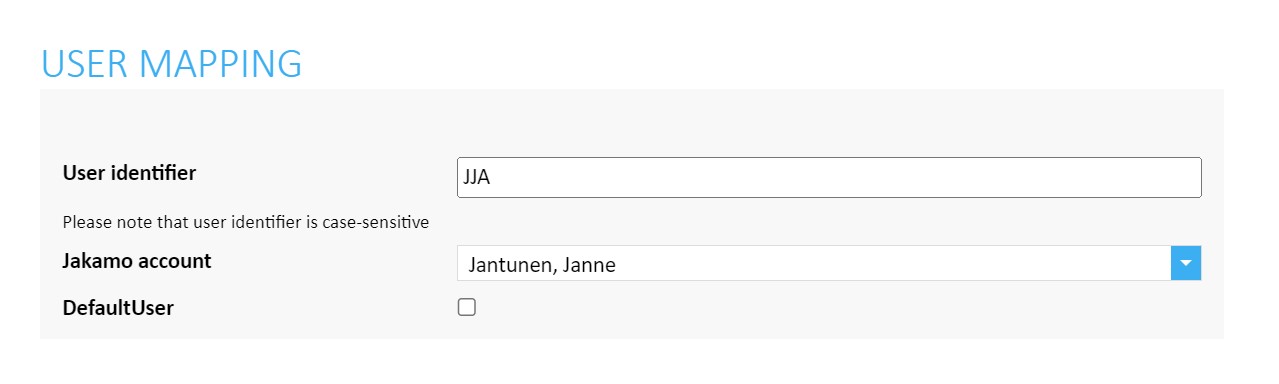
- User identifier refers to the identifier string that you send in Order/BuyerCustomerParty/BuyerContact/ID.
- Jakamo account refers to the users account in Jakamo. Jakamo account dropdown includes the users who has their user accounts established in Jakamo.
DefaultUser can be left unselected. It is not used in purchase order integration.
8.2. Vendor mapping: Map your ERP suppliers to Jakamo companies
A relationship with the supplier company in Jakamo has to be established before any messages can be received or sent via Jakamo. A supplier has to have some identifier (string, for example vendor number) in the ERP, and it will be transferred in the XML data (Order/SellerSupplierParty/Party/PartyIdentification/ID). This ERP identifier must be linked to the Jakamo company so that Jakamo can identify the receiving party.
Create company mappings on the Integrations page. From that page can be found all the integrations in use. Under the Company Strings, click ADD COMPANY and create a mapping between your ERP company (a supplier) and the Jakamo relationship. To be able to add a mapping, the relationship with that company has to exist in Jakamo.
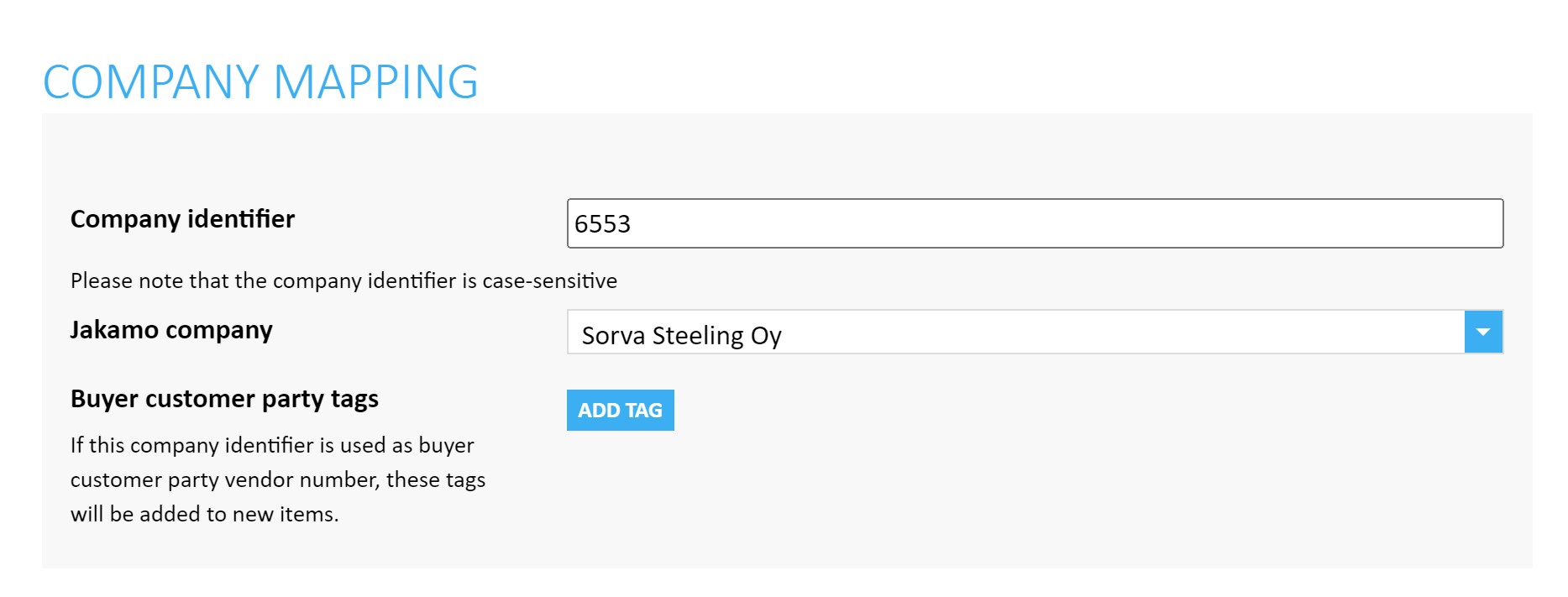
- Company identifier refers to the identifier string incoming in Order/SellerSupplierParty/Party/PartyIdentification/ID.
- Jakamo company refers to the supplier account that needs to be mapped to this supplier identifier. Jakamo company dropdown menu include a list of supplier companies your account have relation established in Jakamo.
- Buyer customer party tags can be determined to separate customer company's different sites while creating the company mapping. See more information on the integrations instruction page on Jakamo User Guide.
Didn't you find what you were looking for? Send an email to Jakamo support (support@thejakamo.com) and we will help you.