Jakamo Pro Tips 💡
On this page, you will find tiny tips for more efficient use of Jakamo functionalities!
1. Responsible users - the best way to assign orders in Jakamo
Making sure someone takes care of the order is important.
You can assign orders to either yourself or your colleagues using the responsible users feature.
Responsible users can be set from the order page in the "Users" block. You can assign an order to one or more users in just a few clicks.
You can view responsible users on the order page or in the list view by hovering over the user icon with your mouse.
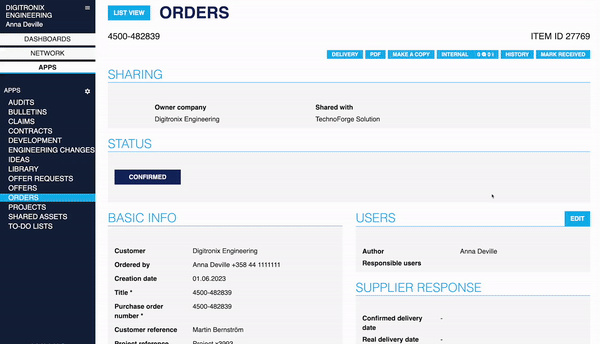
Responsible users feature is also part of every Jakamo app, not just orders!
2. Taskview - finally, all tasks in one place!
Would you like to view all your current tasks in Jakamo? Or would you like to check what tasks one of your colleagues has on their to-do list?
No problem, this is where the Taskview comes in!
Open the Taskview by clicking the "Open taskview" button located in the "My Tasks" section of your user dashboard (or click this link).
Use the filters to sort tasks by user and application.
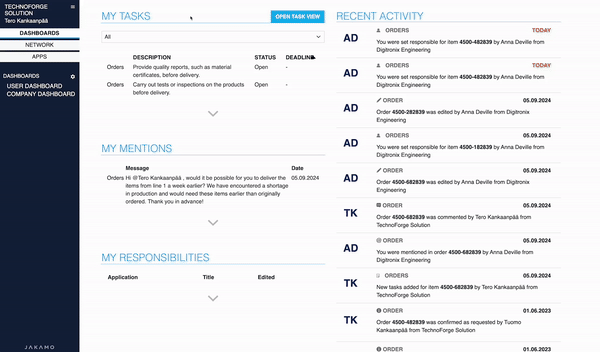
3. Discussion - spend less time with email using this feature
Each order, claim, or other application in Jakamo has dedicated section, discussion, where you can leave comments and engage in discussions with other involved.
Instead of emailing questions about an order, simply leave a comment within Jakamo. This approach promotes transparency and visibility in discussions for users in both companies, ensuring that information remains accessible and contextually relevant.
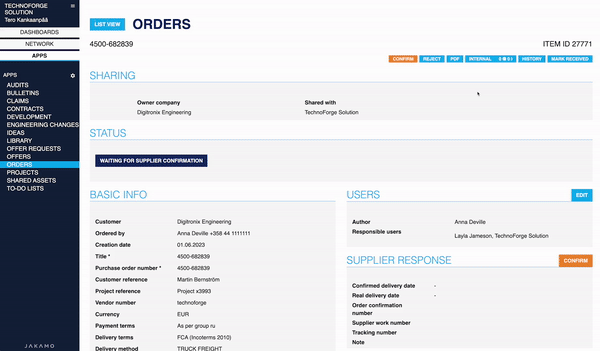
Pro tip: you can tag individuals in the discussion using the @ symbol. Simply type @ followed by the person's name to mention them in the conversation.
4. Listview icons pro tip: use this trick to quickly view files, tasks and responsible users
In the list view of any application, you can quickly see more information about responsible users, tasks and files of the item by hovering over the icons.
You can also add or modify files and tasks by clicking on the respective icon.
![]()
5. How to share internal guidances in Jakamo?
Provide customized internal guidelines, such as agreed-upon procedures and workflows for each application, to ensure your users can easily access the information they need.
To add new internal guidance:
- Navigate to the Internal Guidance Settings page in your company settings.
- Enter a title and specify the guidance text.
- Click Save Changes to make the guidance immediately visible in the selected application.
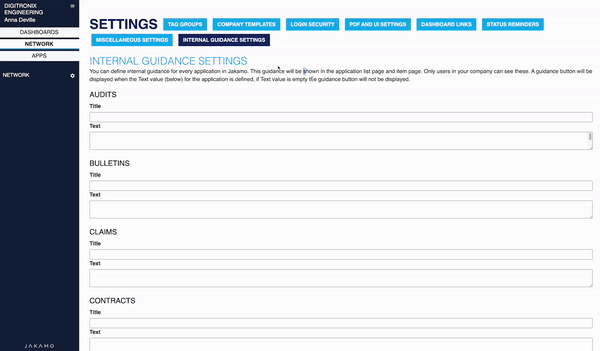
Note: User needs company admin privileges to access Jakamo company settings.
6. Company search - search and connect with other companies for free!
Easily find your partner companies from Jakamo by searching for them in the Jakamo network, and effortlessly request to connect with them!
Leverage Jakamo's company network to broaden your usage by engaging with multiple partners — all from a single Jakamo account. Connecting with other companies is always free!
To search for companies, navigate to the Find Companies page under the Network tab. Enter the company name, click Search, and browse the list of matching companies. To request a connection, just click Request Relation.
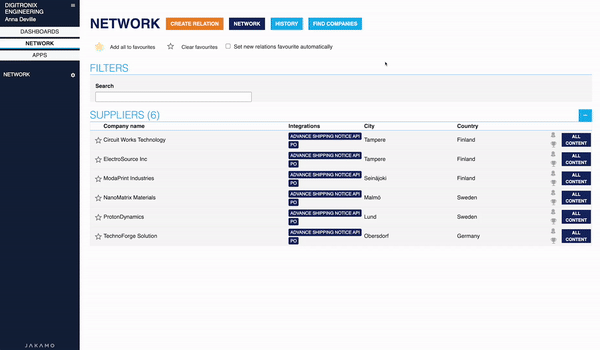
Once your partner accepts your request, you'll be immediately ready to use Jakamo with them!
Note: User needs company admin privileges to be able to connect with other companies in Jakamo.
7. Orders' general terms - how to ensure suppliers are automatically familiar with you General Terms?
Provide your company's general terms of procurement or other conditions related to the purchase order in the "General terms" section of the Jakamo order, and easily maintain them whenever necessary.
To add your general terms to purchase order, navigate to PDF and UI links on your company's settings:
- Select Add new and create as many different term options as you need
- Define one of the terms to be used as a default
- Click Save and enjoy terms appearing automatically to all orders.
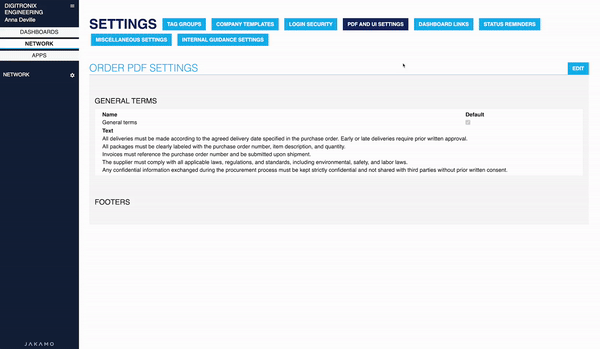
Note: User needs company admin privileges to access Jakamo company settings.
8. Dashboard links
Include important information like internal guidelines, procurement terms, and internal statistics on the dashboard using Jakamo dashboard links.
To add links to dashboard, navigate to Dashboard Links on your company's settings:
- Click Add New Link to create a new entry.
- Provide a title for the link.
- Enter the URL.
- Select whose dashboard the link should appear on.
You can add as many links as needed!
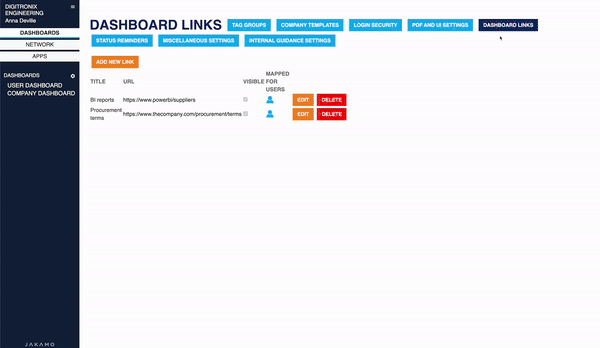
Note: User needs company admin priviledges to access Jakamo company settings.